[SOLVED] Local Area Connection doesn’t have a Valid IP Configuration
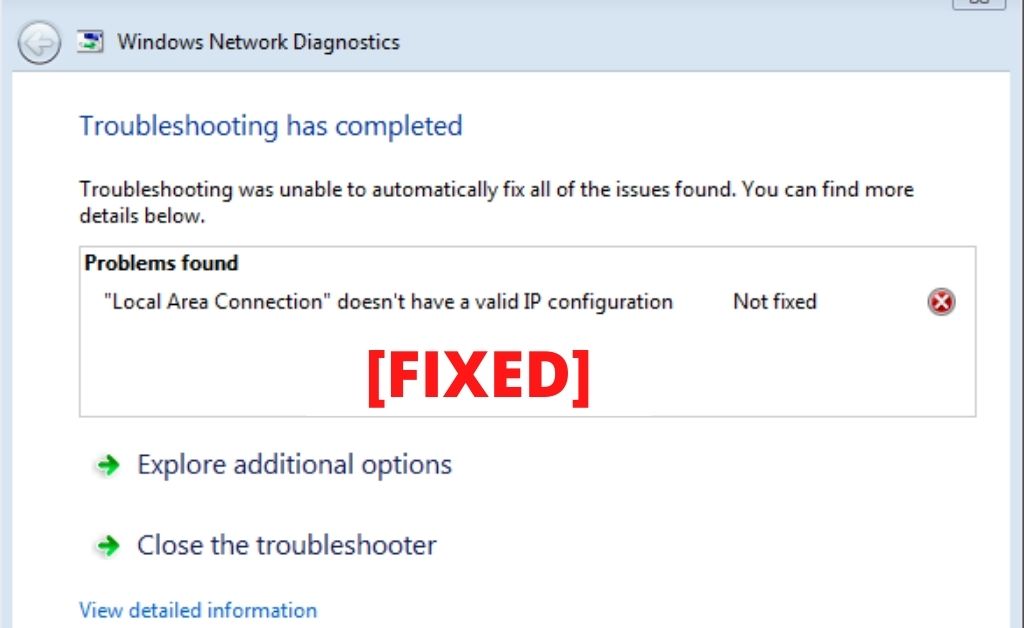
All of a sudden, if your computer gets disconnected from the internet, then it can be very much annoying when you are about to complete your work. The only thing you can do in this situation is to troubleshoot the network. After completing the troubleshooting, the “Local Area Connection doesn’t have a valid IP configuration” message appears.
Most likely, the issue occurs due to incompatible network drivers, faulty NIC cards, NIC drivers, improper network configuration, or any other problem with the router. From the ISP’s point of view, there is a high chance of no error.
You might be wondering how the error really looks. Here it is.
“ Local area connection doesn’t have a valid IP configuration.
OR
Ethernet doesn’t have a valid IP configuration.
OR
wifi doesn’t have a valid IP configuration
OR
Wireless network connection doesn’t have a valid IP configuration”
Here are some simple methods that might come in handy in changing the invalid IP valid. Study and follow them accordingly. Moreover, if you are using Windows 7, 8, 8.1 and 10, create a system restore point before performing the methods.
-
Switch off and on the Network Adapter
Rebooting the network adapter might help. Resetting the power supply of the network adapter might revert back the network connection to your computer. Simply press the Windows + R key from the keyboard to open the Run. Now, type ‘ncpa. cpl’ and press Enter. The given command will help you find out the collection of active network connections.
Now, locate the network adapter that is active. Click on it, turn it off, wait for some time and then turn it on once again. Connect to the network and check whether a sudden disconnect occurs or not. If you troubleshoot the network once again, check whether the message “Local Area Connection doesn’t have a valid IP configuration” displays or not.
-
Network Configuration Changes
Depending on the type of connection you are using, you need to configure the network. Actually, the network connection that you use are of two types — One is Dynamic and the other is Static. Resetting the network might help to re-establish the network connection. Open the CMD and write the following commands:
netsh winsock reset
netsh int ip reset
netcfg -d
ipconfig /release
ipconfig /renew
ipconfig /flushdns
ipconfig /registerdns
Close the Command Prompt and try to connect to your home network. If you succeed, keep working and check whether again the sudden disconnection of the network occurs or not.
-
Alternative approaches towards the Network Adapter
The compatibility issues related to the network adapter might take place, this can result in limited connectivity or no network connection. These two messages will be shown in the network adapter bar. When you try to reconnect to the internet, the “Local Area Connection doesn’t have a valid IP configuration” message will appear.
As per the experts, you must install the new network drivers. Visit the computer manufacturer’s official website and download the setup files. After that, install them one by one. The new drivers will replace the previous one. Now, make the necessary changes in the network adapter.
There is also one more way to install the network drivers. Navigate through the Device Management window and search for the compatible drivers. Click on “Search automatically for updated driver software” and follow the command prompts.
-
Update the IP address Automatically
While connecting to the internet, if the message “Local Area Connection doesn’t have a valid IP configuration” displays, then you need to check whether your internet connection is static or dynamic. If static, then access the Network option from the Control Panel and navigate through the TCP/IPv4.
As the entire TCP/IP network that you use belongs to version 4, you need to right-click on the Internet Protocol version 4 and open the Properties window. Select “Obtain an IP address automatically” and “Obtain DNS server address automatically”, and finally click on OK.
-
Check the Errors in the Router
After checking all the above points, when there are no flaws in the system, then the router must be malfunctioning. That is why the “Local Area Connection doesn’t have a valid IP configuration” message appears. So, copy and paste the router IP to the address bar of your default browser.
When the router management page opens, check if all the network credentials are intact or not. Further, you need to check all the other settings as well.
Reset the Router
If there are no issues with the router, but you are still unable to connect to the internet, then resetting the router might help you in this situation. Take a pen or a bent paper clip, find out the Reset button, press the button and hold it for 10 seconds. On releasing the button, the router lights will flash.
Hopefully, you know about all the network credentials. Place them in the correct order. Now, check whether you are able to connect to the internet or not. If not, take the router to an expert, and get it repaired.
Important Suggestions
If there are any other issues with the router, obviously the experts will fix it. Make sure that is running fine so that you can connect to the internet quickly. Any kind of malware also has the ability to corrupt the network and must be removed from your system with the help of anti-virus or anti-malware. Further, you must protect the router from any kind of external interference. In the case of natural calamities, turn off the device to avoid any permanent damage.
