Acer Wireless Mouse not Working? 5 Methods to Fix

There are two types of mouse that you can attach with a laptop – a Trackpad and a physical mouse with a wireless adapter. Sometimes, Acer wireless mouse not working due to – incompatibility issues between the external hardware and OS, wireless drivers, trackpad drivers can be corrupted, outdated system software and many more.
You will witness several symptoms – The mouse pointer will move here and there automatically. Whenever you try to provide gestures, the device will not respond. After some time, the Acer wireless mouse will stop working. Lastly, the system will not recognise the device.
So, you need to take care of the issues to make the wireless mouse work properly on the Acer laptop. On the other hand, you must get brief information about the concept of a trackpad and a wireless mouse. Both of them perform the same task but are slightly different from each other.
Trackpad Vs Wireless Mouse – A Brief Idea
The trackpad is the mouse that is built-in the laptop, whereas the wireless mouse performs the same task but is detached from the laptop. A few Acer laptop users stated that the hardware could face a system input device priority clash, so the Acer wireless mouse is not working.
Resolve Acer Wireless Mouse not Working
Here are the effective methods that can resolve the situation. Go through all of them carefully. But before that, make sure that you have successfully installed all the necessary drivers on your computer.
Method 1: Check for the Power Cell in the Wireless Mouse
Every wireless mouse is powered by a set of batteries. There may be a few mouse that are rechargeable. When the Acer wireless mouse not working, then the power level of the cells may be low. So, either, you have to change the set of batteries and bring a new one or recharge the mouse. After that, the wireless device should work properly.
Method 2: Enable the Wireless Device with the Keyboard
Acer laptops have the capability to turn on any wireless device. So, the wireless mouse is not an exception. To fix Acer wireless mouse not working, press and hold the Fn (function) key and the F6 or F7 simultaneously. On the display, you will be notified of some instructions, proceed by following them. After that, re-attach the mouse adapter and check whether the device is working properly or not.
Method 3: Reinstall the Wireless Drivers
The outdated driver can lead to the Acer wireless mouse not working. So, the solution is simple. Just reinstall the wireless driver; you can do it in two ways. Navigate to the Device Manager and find out the wireless mouse adapter—Right-click on the adapter and update. Wait until the download and installation are complete.
Check the wireless mouse package box. Hopefully, you will get a driver disc. Insert the disc into the DVD drive of your laptop and install all the drivers once again. After that, eject the disc and restart your system to save changes.
Method 4: Clean Boot will Work
When you disable all the ongoing system services and restart your computer, it is the clean boot. As the Acer wireless mouse is not working, let’s try out the clean boot process and check whether it is working properly. Navigate to the Services window and click on Disable All.
After that, select the Startup option and run the Task Manager. Disable all the tasks one by one, close both the window and restart your system. Hover the mouse over the mousepad and carefully observe the gestures.
Method 5: Restore the System Software
Format the internal HDD or SSD and then system restore to resolve more than 90% of system issues. So, the Acer wireless mouse not working is not an exception. Make a bootable storage device and plug-in to your computer. Restart, and Windows will load and configure all the necessary files automatically. Format the system drive, select it and proceed further. The restoration process might take a few minutes. After that, install the necessary drivers.
A Manufacturing Defect?
It is not unusual that an electronic device can come with a manufacturing defect. Check the Acer wireless mouse package box. Make sure you have all the necessary accessories with the documentation. The warranty card is essential; contact the retailer or take the device to the authorised service center.
Useful Tips
Working wirelessly is a comfortable way to operate a device. There are no chances of wire’s wear and tear. But, you need to be concerned about the set of power cells from time to time. On the other hand, always try to shut down the computer properly to prevent software malfunctions. After use, wrap up the Acer wireless mouse to prevent dust and debris.

 8 Best Rugged Laptops: Built to Withstand Harsh Environment
8 Best Rugged Laptops: Built to Withstand Harsh Environment  How to Clean Your Laptop Keyboard and Touchpad [Explained]?
How to Clean Your Laptop Keyboard and Touchpad [Explained]?  How to Fix the Acer Aspire WiFi Problems in Laptop?
How to Fix the Acer Aspire WiFi Problems in Laptop? 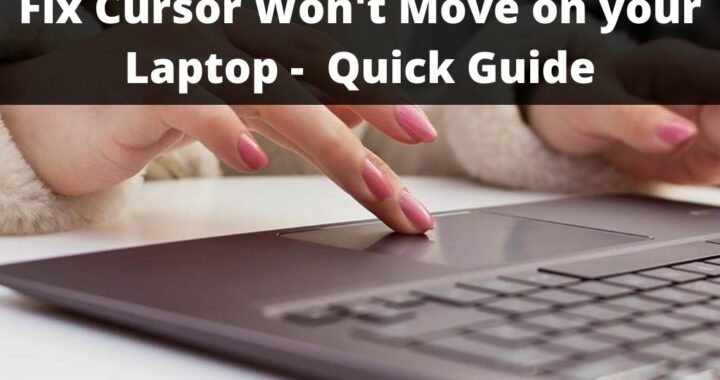 Cursor won’t move on your Computer? What to do Now?
Cursor won’t move on your Computer? What to do Now? 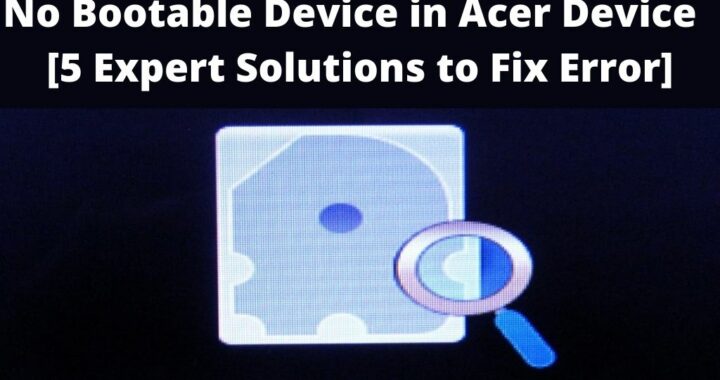 No Bootable Device in Acer Device? 5 Expert Solutions to Fix
No Bootable Device in Acer Device? 5 Expert Solutions to Fix 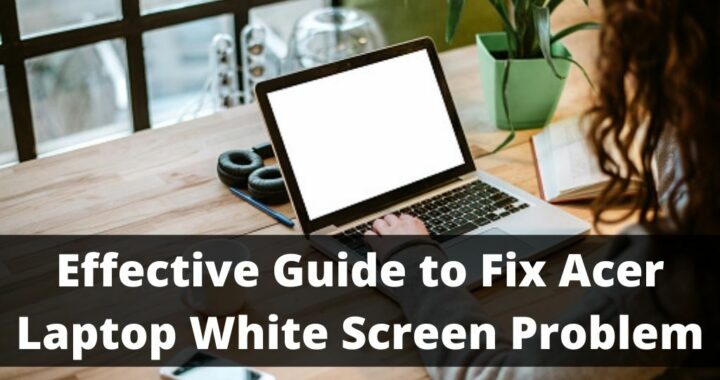 How to Solve Acer Laptop White Screen Problem?
How to Solve Acer Laptop White Screen Problem?