[Fixed]: NET::ERR_CERT_AUTHORITY_INVALID
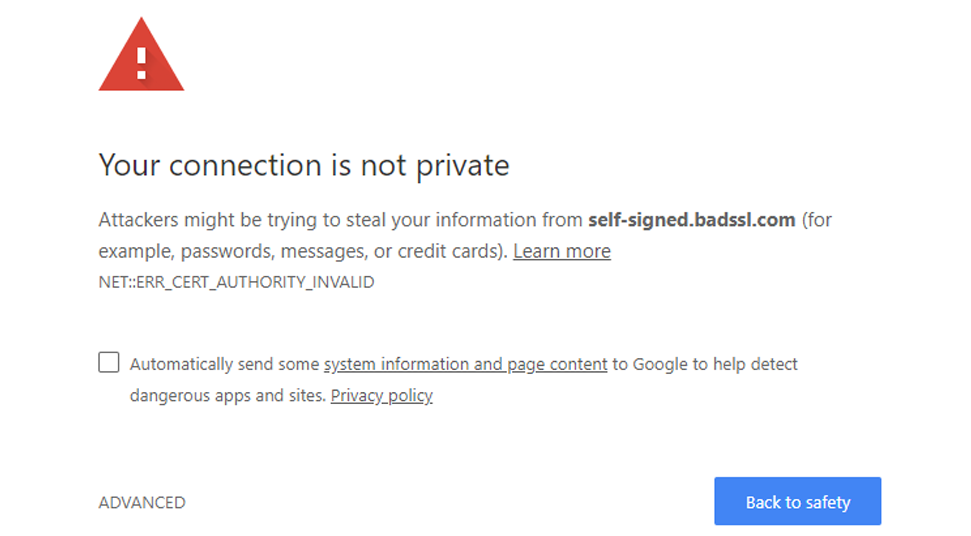
If you are getting NET::ERR_CERT_AUTHORITY_INVALID when you are accessing any website from your Chrome browser, then this guide is for you. As you are aware of the fact that Google Chrome is one of the most popular web browser and is accessed by all the users across the world. So while accessing any website, if you see this error on the tab then you are in the right place to solve the problem.
Without wasting any more time let’s jump to the causes and the process to fix the err_cert_authority_invalid in the browser.
NET::ERR_CERT_AUTHORITY_INVALID Error: What Causes for this Error?
The Chrome NET::ERR_CERT_AUTHORITY_INVALID in the Chrome browser or any other browser means that there is some problem with the SSL certificate of the Browser or the PC. However, in most cases, this error occurs due to the expiration of the SSL certificate which is installed in the webserver of the hosted website.
Basically, two types of SSL certificates are mainly available:
- Compare Standard SSL Certificate (DV SSL – Domain Validate)
- Organization Validated Certificate (OV SSL) and Extended Validation Certificate (EV SSL)
However, the error is triggered due to many reasons, and these are;
- The Certificate authority of the system, that has issued the certificate is not from a trusted host or the certificate has expired form the Host.
- Also, this error occurs when the date and time are not correct in the system.
- An outdated browser in the system.
Necessary Things to Check before Proceeding with the Solution:
Before you proceed with the necessary steps you should make sure that you have followed the instructions given below;
- Make sure the system has the correct date as well as time before going with the steps.
- Visit the website where you receive the “NET::ERR_CERT_AUTHORITY_INVALID” error. If you have another system just to make sure that the website you are trying to open is not blocked from your Internet Service Provider.
- Disconnect any VPN service if you have any in the system.
- Also, you can temporarily disable all the Firewall applications or antivirus.
- Many users have also reported that the Chrome NET::ERR_CERT_AUTHORITY_INVALID error is triggered due to the Avast or the BitDefender antivirus in the system, which is preventing access to the website.
Procedures to Solve the NET::ERR_CERT_AUTHORITY_INVALID Error:
Perhaps, you should know that these types of certificates are used mainly by inappropriate authorities or hackers. Therefore you should not take this kind of error lightly. One of the best ways to solve the issue is to contact the owner of the website and thereby complain about it.
Apart from that, another way is to manually add the root certificate, though for this you have to be an expert. So looking forward to the solution that can be easy and simple to solve the issue.
Thus follow the given steps to fix the NET::ERR_CERT_AUTHORITY_INVALID error.
Solution 1: Scan the Computer for any Virus and Malware
Before moving to the more complicated solutions, let’s try the easy method to solve the error. So the first step you can try is to scan your system for any presence of malware or virus. For that, you can use the Windows defender if you are using the Windows 10, or you can opt for any third-party antivirus in the system. Launch the Windows defender/Antivirus, then select the Full scan option. Wait until the scan is complete then, restart the system. Lastly, open the website again and check if the error is fixed or not.
Solution 2: Modify the DNS Settings of the System
You are recommended to use the Google Public DNS Servers to resolve the NET::ERR_CERT_AUTHORITY_INVALID error. So change the DNS Settings follow the steps.
- Navigate to the Taskbar and then right-click on the Network Icon, now select the Open Network & Internet Settings options. Alternatively, you can also go to the Control Panel from the Start Menu and then click on the Network & Internet Settings option.
- On the next window, you have to click on the “Change Adapter Options” to continue.
- Next, you have to right-click on the Network Adapter which is active and then click on the Properties options.
- Now click on the “Internet Protocol Version 4 (TCP/IPv4)” followed by clicking on the Properties options.
- Then you will see the “Use the following DNS server addresses:” box, here you have to provide the following DNS server address 8.8.8.8 and 8.8.4.4. And then click on the OK button to save the changes.
- Lastly, Just restart your computer.
Solution 3: Change the Firewall Settings
As we mentioned above, sometimes the Third-party antivirus in the system prevents some of the website to open. Basically, the Firewall of the antivirus blocks the website top open by the browser. Perhaps, this is mostly seen in the system that is having Avast or BitDefender. Although you can try to temporarily disable the web protection. Also, you can try to disable the “HTTPS Scanning” or the “HTTPS protection” feature of the antivirus
For Avast User:
- Launch the Avast Antivirus, then go to the Settings.
- Click on the Active Protection option.
- Then from there go to the Web Shield section.
- Now select the Customize option.
- On the next window, simply unmark the Enable HTTPS scanning option.
For BitDefender:
- Launch the BitDefender application, then open the Settings menu.
- Then go to the Privacy Control section.
- From there go to the Anti-phishing tab, then toggle off the Scan SSL option.
Solution 4: Reinstall the Google Chrome Browser
If none of the above solutions solve the Chrome NET::ERR_CERT_AUTHORITY_INVALID error, then you can simply uninstall and reinstall the Google Chrome browser. Go to the Control Panel from the Start Menu. Now go to the Programs section, from there click on the Uninstall a Program option. Locate the Google Chrome Browser, right-click on it and then select the Uninstall option to completely remove the Browser from the system. Restart the computer, after that, once the computer starts, open any browser and then open the Google Home Page. now it will show you to download the Google Chrome Browser, download and reinstall the Google Chrome Browser.
Additional Solutions to Follow to Fix the NET::ERR_CERT_AUTHORITY_INVALID Error:
Furthermore, there are more methods that you can check if the error is fixed or not. Check the below methods.
- Try to access the website from another browser from your computer, if you do not have any, then you can simply go into the incognito mode of the browser and check if the website is accessible or not. If yes, then you have to tweak a few settings in the Browser and disable all the extension of the browser.
- Check the version of Chrome you are using whether it is outdated or not. And if the browser is outdated then you can upgrade to the latest version.
Summing Up:
Hope your issue is fixed with all the above procedure for the Chrome NET:: ERR_CERT_AUTHORITY_INVALID error. However, you should follow the necessary steps before you start the Procedures.

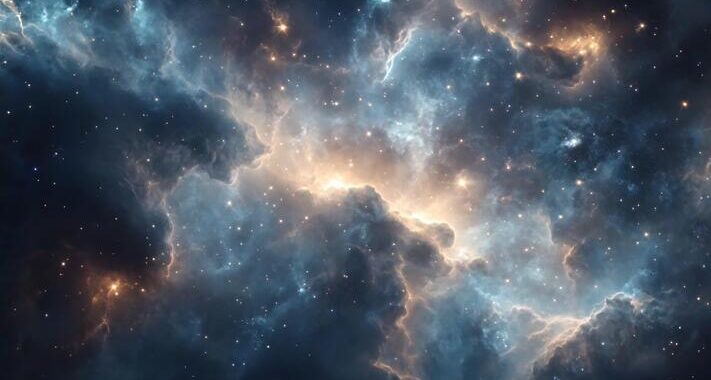 Stars-923: Unveiling the Mystical Cosmos
Stars-923: Unveiling the Mystical Cosmos  Buying Guide for Short-Throw 4K Projectors for Gaming
Buying Guide for Short-Throw 4K Projectors for Gaming 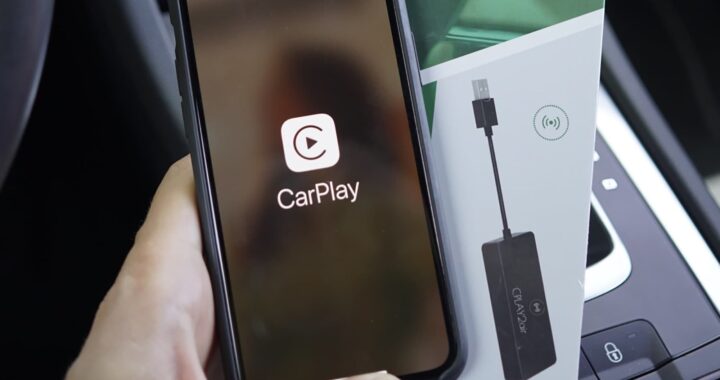 5 Best Wireless Apple CarPlay Adapters in 2024
5 Best Wireless Apple CarPlay Adapters in 2024  The Essential Role of Animated Explainer Videos in Tech Documentation
The Essential Role of Animated Explainer Videos in Tech Documentation 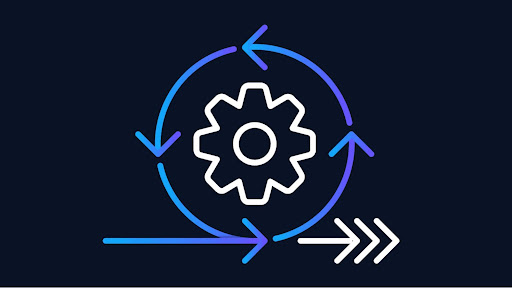 How Do You Apply Agile Testing Principles And Practices Across Different Domains And Contexts?
How Do You Apply Agile Testing Principles And Practices Across Different Domains And Contexts? 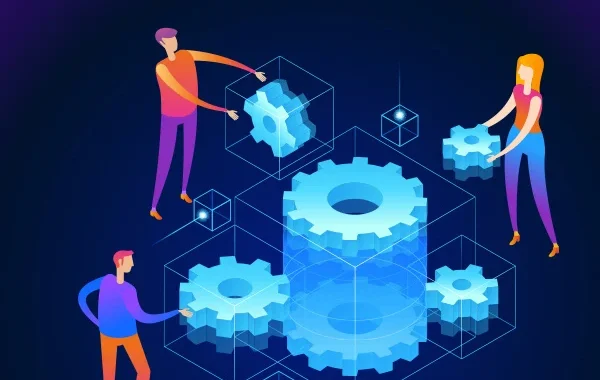 What Are The Benefits And Challenges Of Using Mock Objects In TDD?
What Are The Benefits And Challenges Of Using Mock Objects In TDD?