Tips on Opening uTorrent Magnet Link Using Google Chrome
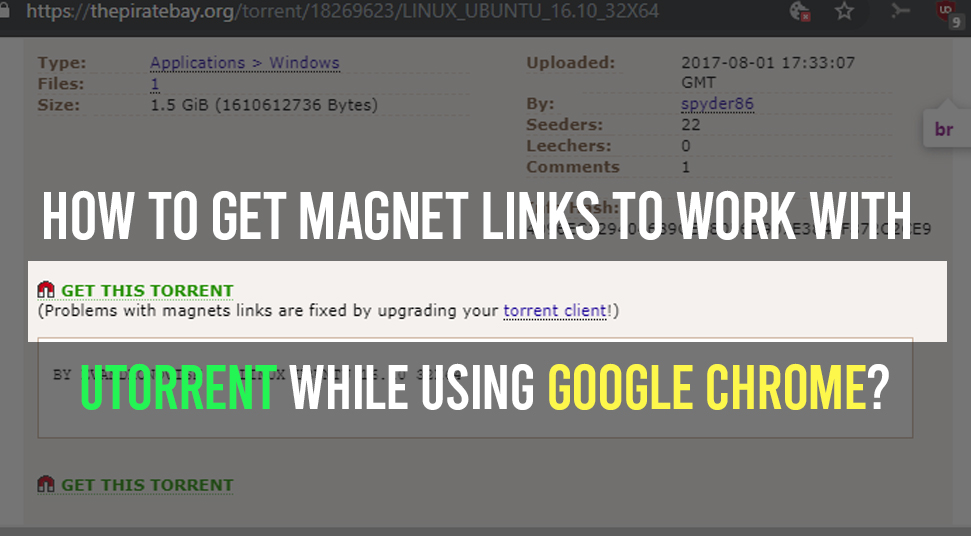
Being an internet user, you must be familiar with uTorrent and its Magnet Links. The website is one of the most popular websites for downloading media using Torrent files. However, the Google Chrome browser often creates an issue when you try to open Magnet links.
This can be a frustrating scenario when you are trying to download anything and then you come to find that magnet link not working chrome. Let’s look at few things about Magnet Links and how to open them the right way!
What Exactly is a Magnet Link and How Does it Work?
It is known that Magnet Links are like middlemen when you download media from the internet. This link is precisely a hyperlink that consists of a hash code of the torrent. The torrent client uses this file to search for people who are also sharing the file.
Here’s an interesting fact about magnet links; they do not need the use of trackers or for you to download any additional file when you start downloading, making the session more convenient for you.
If you’re wondering how it works, then utorrent magnet link specifically replaces the extension of the torrent file with a hyperlink. This hyperlink has a code that specifically can identify data working on more than one or two hosts.
How is Magnet Link Different than uTorrent Files?
The difference between a magnet link utorrent and a .torrent file is that the .torrent file has information on the files that are larger and that you want to download. Additionally, the .torrent file informs the torrent client about the name of the shared files, the tracker or URL, etc.
Now when the torrent client receives the information, it analyses the hash code, which is a block of unique numbers similar to ISBN number. Using this code, the torrent client looks for other people having the same code, for the download.
While magnet links already have a hyperlink consisting of that code (Hash Code) which is why upon clicking on magnet links, you get to have the download directly.
Ways to get Magnet Links Working on Google Chrome Browser Using uTorrent
If you’re severely facing this problem where magnet link not working, then you can follow these essential tips which can help you opening the Magnet Links in Chrome without any trouble!
Method 1: AdHoc Guidance (Temporary Fix)
The first thing you need to do is, get the magnet torrent file from the website of the media you want to download. Right-click on the icon of the magnet on Chrome and then copy the URL address using “Ctrl” and “C”.
Thereafter, open the “uTorrent” application and click on the option called “Add Torrent From URL”. Now, paste the URL that you copied into the blank field and then hit the “Enter” button.
Now the download will begin and you can enjoy watching your favorite media. This fix is temporary as you would be needing to copy the link onto the application, instead of letting the computer do it for you automatically.
For the permanent fix, follow the next option.
Method 2: Fix Registry (Permanent Fix)
By creating an entry for ‘Magnet” in the registry, Chrome will be able to open magnet files on its own. To do that, here’s what you need to do:
Press the “Windows” key on the keyboard and on the search field, type “Regedit”. When the registry opens, locate the option called ‘HKEY-CLASSES-ROOT\Magnet\shell\open\command\”
Now make sure that under the “Data” section, this file has Utorrent as its destination or a custom location.
Then, go to the following folder called,
“C;Users\[your_user_name]AppData\Local\Google\Chrome\User Data”
Now before you head to the next step, make sure that you close Google Chrome. If you fail to close the browser, then the changes will be ineffective and not saved.
Go to the option called “Local State” and edit the file using Notepad or Wordpad. Then, press the “Ctrl” and the “F” button and search for the option called “magnet”. If there is no such entry for a magnet, then make one.
Once you’ve created the entry, set it to “False”. After that, save the settings and exit the registry. Now when you attempt to get a magnet link, it will appear empty at first, but after you click on the “OK” button or the “Next” button, the download will begin.

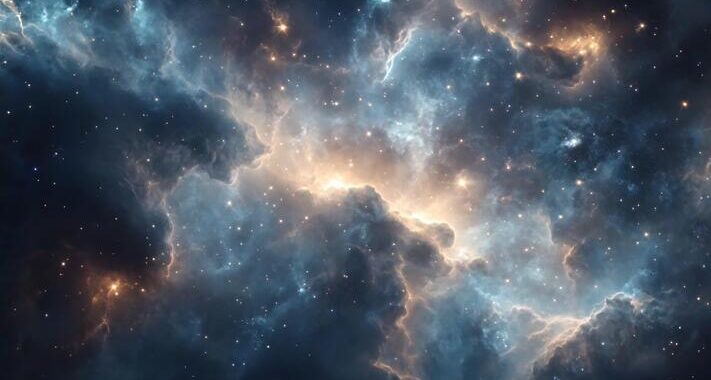 Stars-923: Unveiling the Mystical Cosmos
Stars-923: Unveiling the Mystical Cosmos  Buying Guide for Short-Throw 4K Projectors for Gaming
Buying Guide for Short-Throw 4K Projectors for Gaming 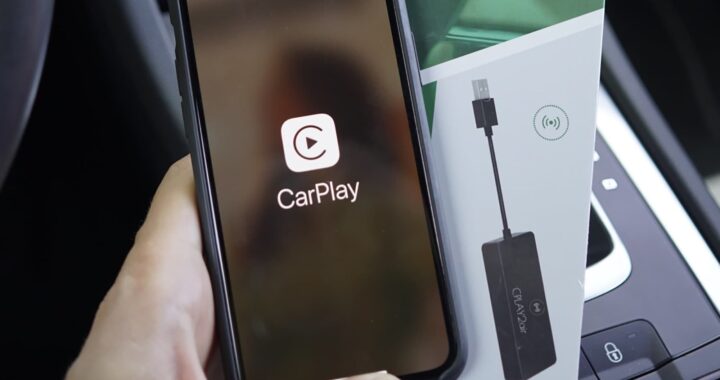 5 Best Wireless Apple CarPlay Adapters in 2024
5 Best Wireless Apple CarPlay Adapters in 2024  The Essential Role of Animated Explainer Videos in Tech Documentation
The Essential Role of Animated Explainer Videos in Tech Documentation 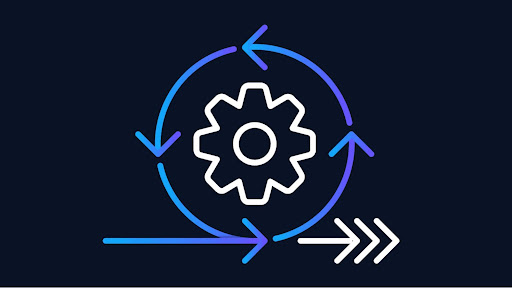 How Do You Apply Agile Testing Principles And Practices Across Different Domains And Contexts?
How Do You Apply Agile Testing Principles And Practices Across Different Domains And Contexts? 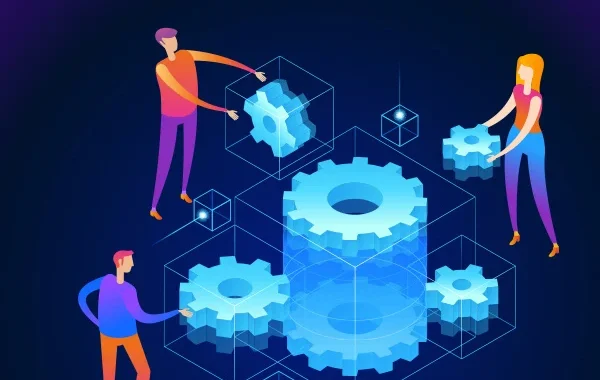 What Are The Benefits And Challenges Of Using Mock Objects In TDD?
What Are The Benefits And Challenges Of Using Mock Objects In TDD?