What are the Solutions to Fix 401 Error?
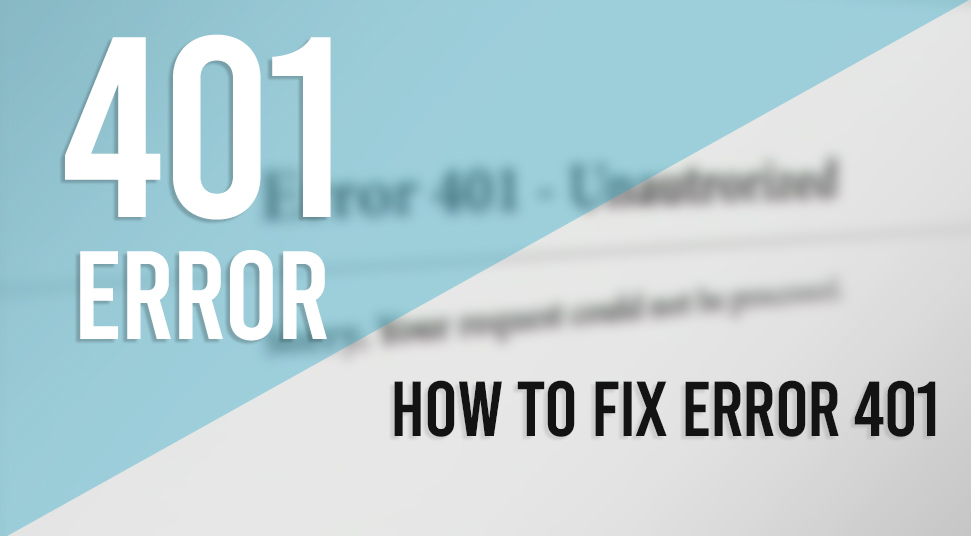
At times when you log in to any website and try to log in, it displays the “401 UNAUTHORIZED ACCESS DENIED”. Basically, the 401 Unauthorized error is a type of HTTP code. However, it means that the page you are trying to open, cannot be loaded unless you first log in. To log in you have to provide a valid user ID and password into the website. Perhaps, if you see the error after you have logged into the system, then you have provided the wrong credentials to log in to the page.
Although the 401 Unauthorized messages are customized by website sometimes. This is done especially by very large websites. Therefore you have to keep in mind that the error can be displayed in various ways. And some of which are:
-
- 401 Unauthorized.
- Authorized Required.
- HTTP Error 401 – Unauthorized.
Probable Causes that Triggers the 401 Error Code:
The 401 Error can happen due to many causes, also it is one of the common issues that users become a victim of. Here we have listed some of the most common reasons that trigger the 401 Error.
- Most of the time, the error occurs when the client does not give proper authentication credentials to the server of the website at the request time.
- At times, this error occurs when the server of the website rejects the client from accessing the website, even after providing the right and proper credentials to log in to the website.
- You can be a victim of this error when the client of the website is banned by the server for some reason.
Easy Solutions to Fix the 401 Error Code:
So if you want to log in to the website, but unable to login because of the 401 error. And, therefore, You probably are searching for solutions to solve the error. Therefore we have provided all the easy solutions that you can implement to solve the error.
Solution 1: Check the URL
Most of the time, it is seen that while typing the website manually, users misspell the website. Thus it can also lead to the 404 error. Therefore whenever you see the 401 error the first thing you have to do is to rectify if there is any mistake with the website that you entered in the address bar. Perhaps, if you typed the right URL, then you can skip to the next solution to fix the error.
Solution 2: Modify the DNS Settings
DNS is one of the important aspects of browsing, so if you see the error, then you need to check the DNS settings of the system. Open the Control Panel from the Start Menu, then go to the Network and Internet options. After that, you have to click on Internet Properties. Then on the tab, locate the DNS options. Furthermore, you can select the option to automatically select the DNS server.
However, if this does not solve the error, then you have to flush the DNS and do the above process. Press Windows key + R to open the Run dialog box, then in the box type “cmd” to open the Command Prompt. Once the Command Prompt opens, type “ipconfig/flushdns” and hit the Enter button. Now, simply repeat the above process. Once the process is complete, launch the browser and try to log in and check if the error is solved or not.
Solution 3: Clear the Browsing Data of the Browser
Though this method does not ensure the fix of the error. However, many users have reported that sometimes, the cookies of the browser do not work smoothly. Therefore clearing the previous cooking solves the error.
- Launch the Browser, with which you faced the 401 error.
- For instance, if you were using the Google Chrome browser, then click on the three dots on the top right corner of the window.
- Select the History menu, now on the left side of the screen you will see three lines, click on it.
- Then at the bottom of the screen, you will see the option “Clearing Browsing Data”, click on it.
- On the next tab, you have to mark all the cookies and thereby click on the Clear option to remove all the data from the browser.
Solution 4: Logout and Login
If the error occurs when you have already logged on the website, then you can restart the page and logout. Then provide the credentials and then click on the login to login the website. However, recheck if you have provided the correct credentials or not.
Some Other Ways of 401 Error Code that You can see:
| Error | Explanations |
| 401.1 | Failed to Log-on. |
| 401.2 | Due to server configuration, the Log-on failed. |
| 401.3 | Log-on failed due to fail of the Access-control list (ACL) on the resource. |
| 401.4 | Authentication of the login failed due to the filter option. |
| 401.5 |
This error occurs when the authorization is failed due to the failure in the ISAPI/CGI application. |
| 401.501 |
Access Denied: This occurs when there are too many requests in the same client. Dynamic IP Restriction Concurrent request limit has reached |
| 401.502 |
Forbidden: Too many requests from the same client; Dynamic IP Restriction Maximum request has reached the limit. |
| 401.503 | Access Denied: This occurs when the IP address is included in the Deny List of IP Restriction |
| 401.504 |
Access Denied: This occurs when the IP hostname is included in the Deny List of IP Restriction |
Conclusion
That is all with the solutions to fix the 401 Error code. However, if you see that none of the methods solves the error, then there are some issues with the website. So you should report the developer about the issue.

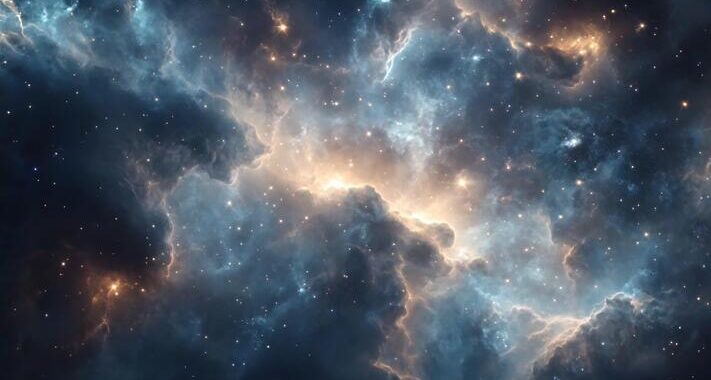 Stars-923: Unveiling the Mystical Cosmos
Stars-923: Unveiling the Mystical Cosmos  Buying Guide for Short-Throw 4K Projectors for Gaming
Buying Guide for Short-Throw 4K Projectors for Gaming 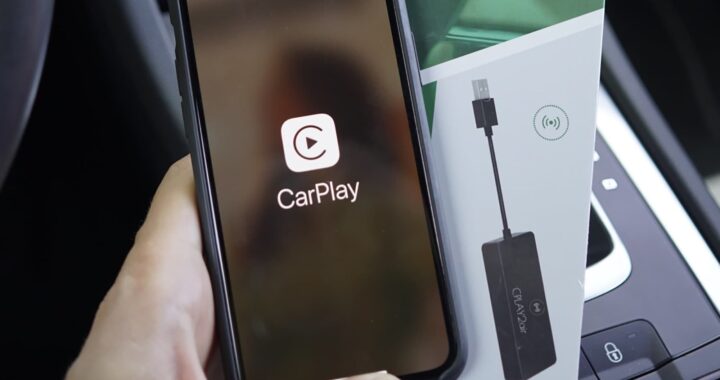 5 Best Wireless Apple CarPlay Adapters in 2024
5 Best Wireless Apple CarPlay Adapters in 2024  The Essential Role of Animated Explainer Videos in Tech Documentation
The Essential Role of Animated Explainer Videos in Tech Documentation 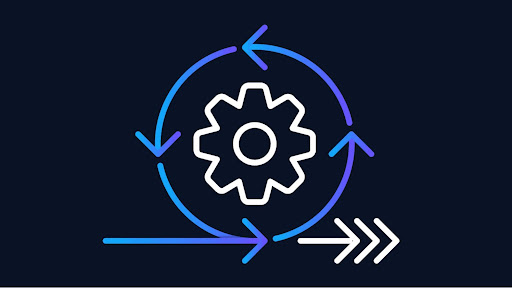 How Do You Apply Agile Testing Principles And Practices Across Different Domains And Contexts?
How Do You Apply Agile Testing Principles And Practices Across Different Domains And Contexts? 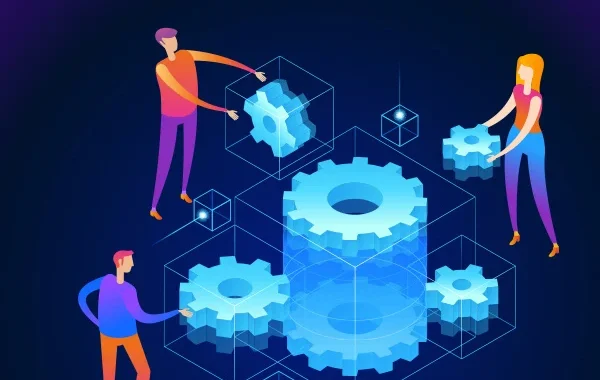 What Are The Benefits And Challenges Of Using Mock Objects In TDD?
What Are The Benefits And Challenges Of Using Mock Objects In TDD?