How Easily Find Your Lost Mobile Phone?
Losing a phone is hectic these days. Raising money to get one is not always the problem. The issue is that the data on phones today is enormous. Losing the info is the actual mayhem here. Now, the question is, how do you go about getting a lost phone.
Phones are way advanced these days, so it may not be a problem locating it. It’s, however, a tedious process to involve law enforcers and experts in finding one device. That is why we want to show you ways you can set up to help you in the search later.
It’s better when you stay prepared for the day you will realize your phone is missing.
Part 1: Find Your Lost Phone with Spyier
If you set up some things on your phone, they will help you greatly when it’s time for a search. One of the things you can use is an app called Spyier application. Initially, it’s meant to be a monitoring tool for both Android and iOS devices.
However, due to the numerous features, it’s easy to use it to locate a phone. You need to set it up first while you still have the device. Later you can use Location (one of the features) to see where a phone is at all times with Spyier.
Since that seems like we have reached why you should use it, you need the start. Spyier works on Android and Apple devices, and you don’t need the rooting or jailbreaking tricks.
It’s a solution with cutting-edge technologies, which means there is no need for phone alteration. It’s also one of the apps that knows how to hide. That means it will never be visible after the setup.
To get started, you have to sign up for an account on the Spyier website. After that, you will require a one-time installation on the phone you want to be tracing for Android. If you monitor an iOS, you will use the iCloud ID on the main website.
Once that is done, Spyier will show you the results in your account, online this time.
Part 2: Spyier Phone Tracking Features
Location
Under this feature, you get a map with the phone’s real-time location. It also shows you where else the phone has been. The location icons will also carry the GPS coordinates and the timestamps too.
Spyier uses the phone’s GPS or connected Wi-Fi to tell the exact location.
Geofencing
If you want to know when your phone goes to specific areas, this is the right specification. It allows you to set up perimeters around the specified regions and an email to alert you.
So, when the phone goes into those zones or leaves, you will get a notification depending on the settings.
SIM Card Location
Spyier will also follow up on the phone via the SIM Card. Under this feature, it will collect the SIM Card details and the location too. In case there is a SIM swap, Spyier will notify you via the setup email. It will also continue to update you on the newly installed SIM Card.
There are other useful features you can use to check on the phone’s activities remotely. You can check more on the Spyier website to get a glimpse of what it can do. You can view all the info remotely since Spyier will be updating you via your online account.
It’s easy to log in anywhere since the control panel works with all browsers. All you need is an internet connection when it’s time to see where your phone is. To ensure that you are the only one viewing the information, Spyier does not store the data in the cloud.
Instead, it syncs the information from your phone when you access your account. Here is how you go about setting up Spyier on the phone you want to be tracking.
Part 3: How to Start Tracking a Phone Using Spyier
Requirements
- Spyier works with Android 4.0 and above and iOS 7.0 or later.
- For Android, get the phone. In iOS, use the iCloud credentials.
- Internet connection
- A working email address
Steps to Start Monitoring the Phone
Step 1: Go to the Spyier website and subscribe to one of the plans. Enter your email in the box that will prompt you and then proceed to buy the subscription.
Step 2: After the purchase, you will get a confirmation page with a unique password and username. You will also receive an email with your credentials and other essential information. Click on the ‘Start Monitoring’ button to proceed with the setup wizard.
In Android, use the sent link in the setup wizard to install Spyier once on the phone. Finish up the installation and then click on ‘Start’ to go to the control panel.
For iOS, select the appropriate icon and proceed to input the iPhone’s iCloud credentials. Click on ‘Start’ to view the dashboard.
Step 3: When you get back to your account, the phone’s summary will be there. There will also be a lot of features on the left for use.
NB: When your phone gets lost, you will only need to log into your account to see its location. If you don’t need to use it anymore, you can uninstall it remotely. There is a one-click uninstallation button on the control panel for that.
Conclusion
To make sure that Spyier works fine, it’s essential to have your phone connected to the internet. That may be impossible at times, but you should leave the connection when you are outdoors.

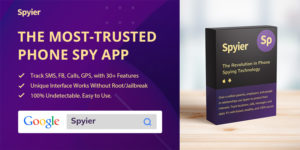
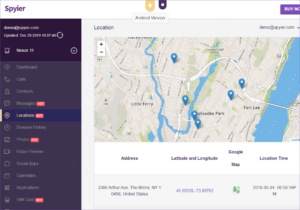
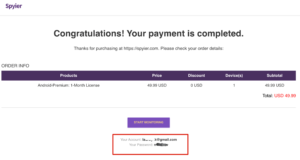
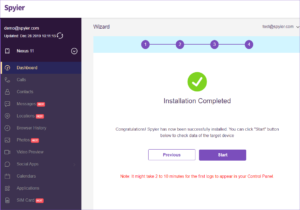
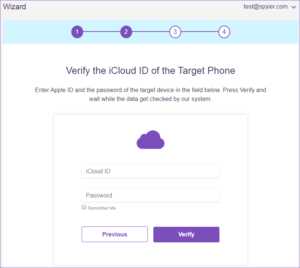
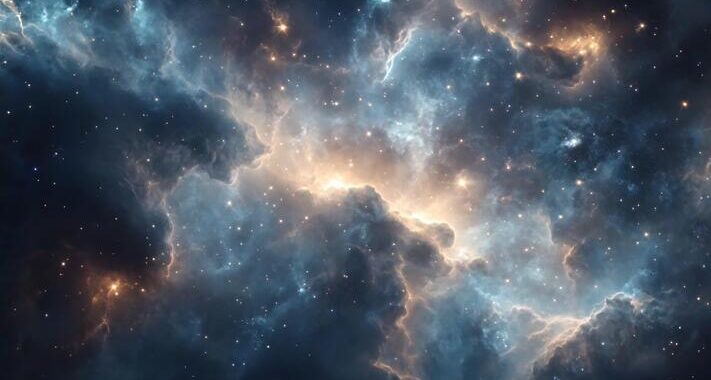 Stars-923: Unveiling the Mystical Cosmos
Stars-923: Unveiling the Mystical Cosmos  Buying Guide for Short-Throw 4K Projectors for Gaming
Buying Guide for Short-Throw 4K Projectors for Gaming 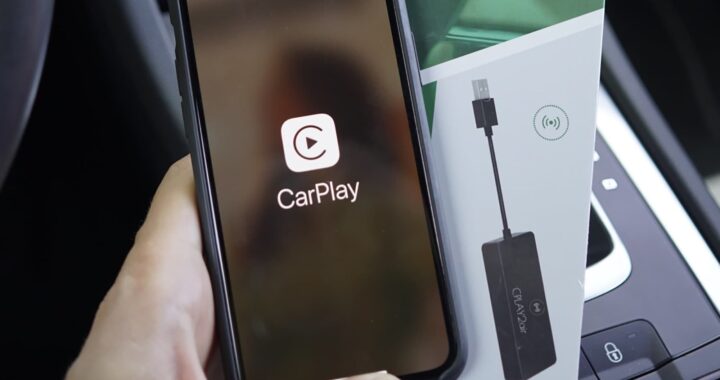 5 Best Wireless Apple CarPlay Adapters in 2024
5 Best Wireless Apple CarPlay Adapters in 2024  The Essential Role of Animated Explainer Videos in Tech Documentation
The Essential Role of Animated Explainer Videos in Tech Documentation 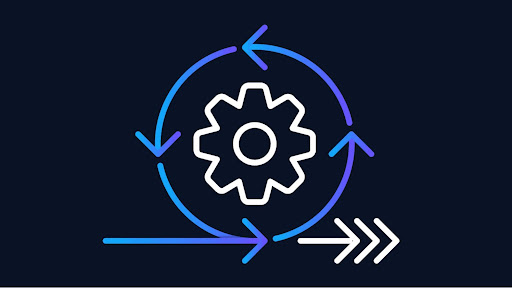 How Do You Apply Agile Testing Principles And Practices Across Different Domains And Contexts?
How Do You Apply Agile Testing Principles And Practices Across Different Domains And Contexts? 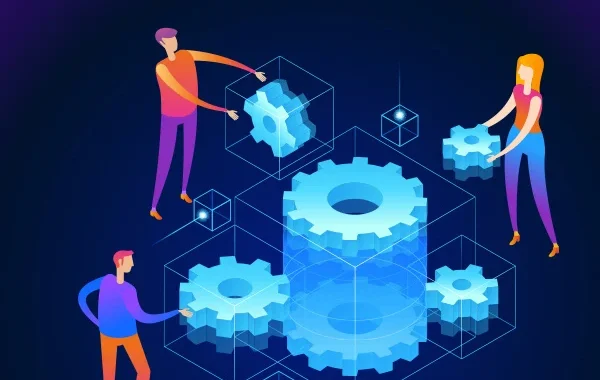 What Are The Benefits And Challenges Of Using Mock Objects In TDD?
What Are The Benefits And Challenges Of Using Mock Objects In TDD?