How to Factory Reset Dell Laptop Easily
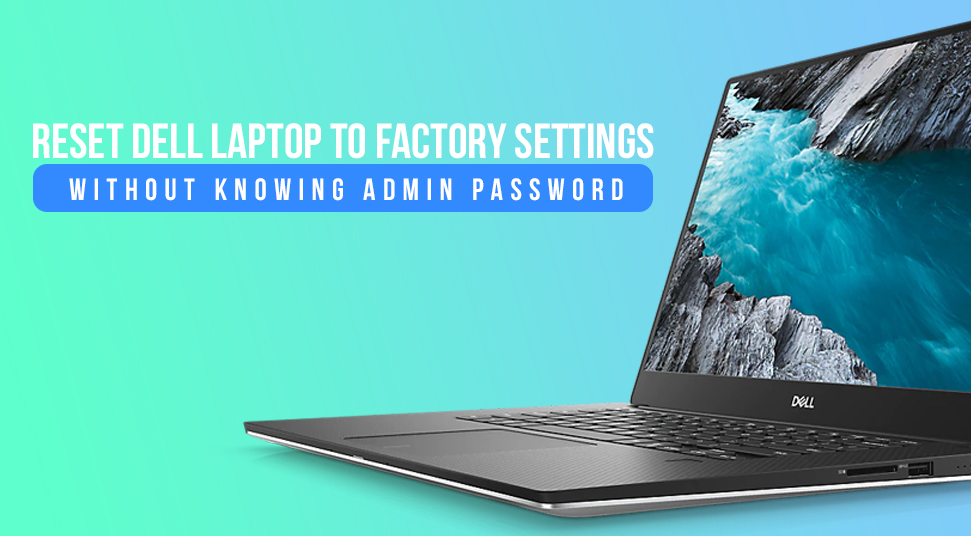
Among a plethora of laptops present in the market, Dell is the one that comes to your mind. The laptops from this company have gained popularity due to its great support and reliability. Now, any Windows computer comes with an initial administrator password, to protect the machine from unauthorized access. Likewise, Dell laptops also have this kind of initial password to login to the system.
However, if you have forgotten the admin password then you cannot log in to the Dell machine. The only to access the computer is by performing the factory reset of it. Here, you will get the information regarding how to factory reset Dell laptop.
Note: For Better Solution Visit nearest Dell Service Center
Solutions to Reset the Dell Laptop
Here, there will be various methods to reset the Dell laptop.
Perform Factory Reset of the Dell Laptop Running Windows 10 OS
Get the factory reset procedure of the Dell laptop with the Windows 10/8/8.1 OS. In order to do that, follow the steps below.
- First, from the lock screen select the ‘Power’ icon, then press the ‘Shift’ key and click on the ‘Restart’ option.
- When the computer will restart, next, a ‘Choose an option’ screen with a blue background will come up. Now, release the ‘Shift’ key.
- From the screen that shows up, tap on the ‘Troubleshoot’ option. As soon as you click on that option, then a new screen with a heading ‘Troubleshoot’ will show up.
- In that ‘Troubleshoot’ screen choose the ‘Reset this PC’ option. Then, from the ‘Reset this PC’ screen, choose the ‘Remove everything’ option.
- Once you click on the ‘Remove everything’ option, next, the computer will reboot and, you will get two options. Out of the two options that appear, choose the ‘Just remove my files’ option. Then, tap on the ‘Reset’ button.
- Clicking on that button will begin the reset process. During the reset process, the computer will boot several times and then you will get the installation screen of Windows 10.
- At last, follow the on-screen instructions to configure the Windows OS accordingly.
Reset the Dell Laptop with Windows 7
Here, you will get steps to perform Windows 7 factory reset Dell laptop.
- First, power off the computer and then start it on once again.
- When the screen shows a logo, next, press and hold the ‘F8’ key until the ‘Advanced Boot Options’ appears.
- In the ‘Advanced Boot Options’ screen, there will be various options. Out of those options, select the one that says ‘Safe Mode with Command Prompt’ with the ‘Down’ arrow key and then hit the ‘Enter’ key.
- At this time the computer will restart and boot into the safe mode with the capability to access the ‘Command Prompt’.
- Now, press on both the ‘Windows + R’ keys simultaneously, to open the ‘Run’ dialog box. Inside that dialog box, type the text “cmd” on the empty space beside the ‘Open:’ label. Then, press on the ‘Enter’ key.
- As soon as you click on that key, then a new window with the title ‘Command Prompt’ will appear. Inside that window, type the following command “rstrui.exe” and hit the ‘Enter’ key.
- This action will open a new window. Inside that window, locate and put a checkmark on the “Yes, reformat hard drive and restore system software to factory condition.” option. After that, tap on the ‘Next’ button.
- Now, the restoration process of the computer will begin. Wait for the restoration procedure to complete.
- Once the restoration process is over, next, click the ‘Finish’ button to restart the computer.

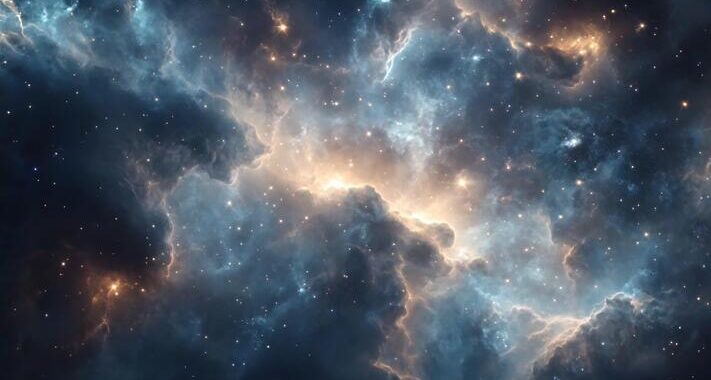 Stars-923: Unveiling the Mystical Cosmos
Stars-923: Unveiling the Mystical Cosmos  Buying Guide for Short-Throw 4K Projectors for Gaming
Buying Guide for Short-Throw 4K Projectors for Gaming 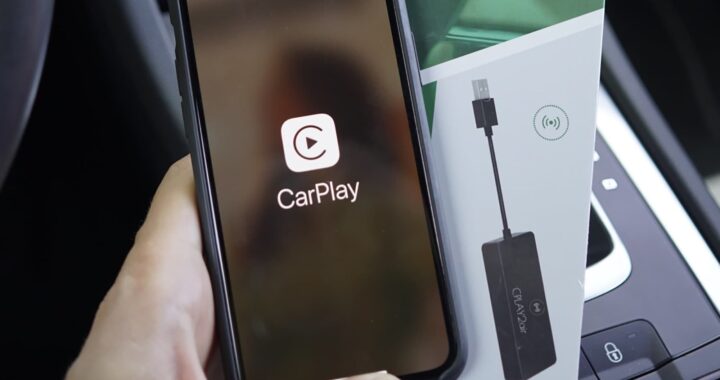 5 Best Wireless Apple CarPlay Adapters in 2024
5 Best Wireless Apple CarPlay Adapters in 2024  The Essential Role of Animated Explainer Videos in Tech Documentation
The Essential Role of Animated Explainer Videos in Tech Documentation 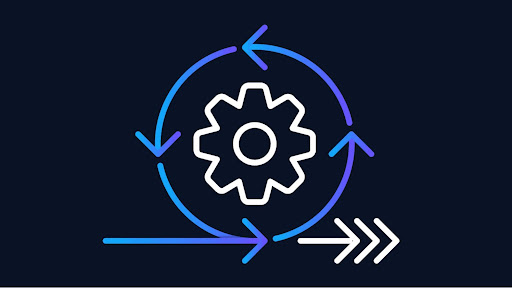 How Do You Apply Agile Testing Principles And Practices Across Different Domains And Contexts?
How Do You Apply Agile Testing Principles And Practices Across Different Domains And Contexts? 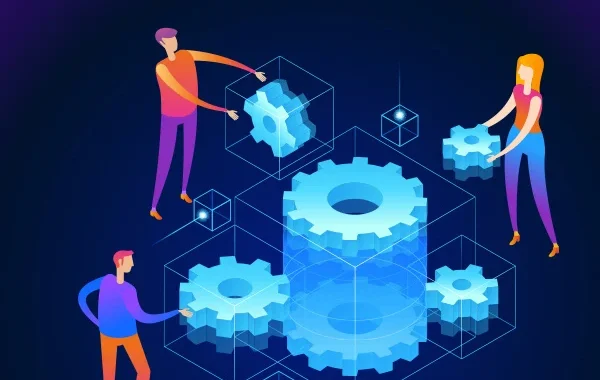 What Are The Benefits And Challenges Of Using Mock Objects In TDD?
What Are The Benefits And Challenges Of Using Mock Objects In TDD?