Idp.alexa.51 Virus: Idp.alexa.51 Avast: Is It Safe?
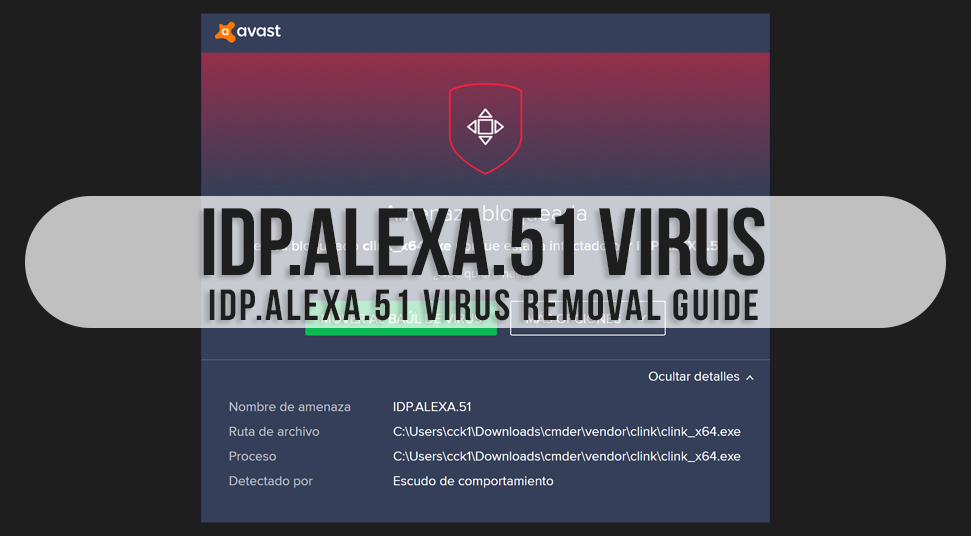
Idp.alexa.51is basically a term that is mostly used by Avast, AVG or Avira. They use it with the intention to identify the malware. But it can turn out to be a false positive.
What actually idp.alexa.51 is?
People are often found questioning about idp alexa 51, so it is basically a threat or a virus that is specifically detected by the antivirus suites like Avast, AVG, and Avira. This malware is definitely not a regular malware and was first detected in the year 2016. When you install various flash games (Plants v/s Zombies, Sea Monkey, etc ) this virus often diffuses the system.
In case you are wondering what false positives are. Sometimes, a legal application can also be detected as an idp.alexa.51 Avast, just because it has an outdated antivirus database suite. This situation is known as False Positive. So to be sure whether it is false positive or not, you must scan your computer properly with the help of another efficient antivirus tool. But make sure the antivirus tool that you are using to scan your device, is not sharing the same virus database. In addition, many people’s questions are false positives are harmful or not, but the answer is no, they are not harmful.
This virus or threat is seen on the Windows Operating System that causes system slowdown and high CPU usage or crashed system.
How does idp.alexa.51 Virus appear on your System?
This particular virus gets projected while playing online games. Usually, after scanning, AVG reports it to stem from the .tmp and .exe files that are situated in c:/windows/, %appdata% and %temp% folders.
According to an investigation, held almost a year ago, this malicious detection prevailed on the system and running 8.1, which is located in Portugal and Brazil. Since then it has been spreading all over and recently found on the Windows system, running Avira and AVG.
Even sometimes the AVG firewall blocks the installation of HitMan Pro, as it detects idp.alexa.51 in it. Game developers know that while downloading and installing games, people often rush and skip the processes and steps. This is the reason that the information regarding idp.alexa.51 remains hidden. Especially within the “Custom/Advanced” settings or some other sections in the procedure.
Now you understand that skipping the steps while installation may cause you serious issues like this. So it is suggested that whenever you are installing any flash game, make sure you read all the necessary terms and conditions carefully and also try not to skip any steps.
Tips to Remove the idp.alexa.51 Threat
There are two ways to remove the idp.alexa.51 virus from your system. One is automatic and the other is manual. You can apply any of the methods for removing the threat. But the manual process is quite lengthy.
1. Automatic Way of Removing idp.alexa.51 Virus
In this first method, all you have to do is instruct your Antivirus tool for disabling the frustrating threat detection pop-ups. In this case, Spyhunter is an amazing and effective malware removal tool that professionals use. You can use this tool in order to remove the Alexa virus. From your system. Simply download and install the Spyhunter application and get rid of this issue.
2. Manual Way of Removing idp.alexa.51 Virus
If you compare these two methods, the automatic one is easier and the manual way is a bit complicated task. Follow the steps below for removing the Alexa virus manually.
A. Download the Autoruns Tool
- First, you must decide the name of that malware that you want to throw out of your system. Check the programs that are recently running in your system or simply open the task manager. Look carefully at which application looks suspicious to you and move forward to the next stage.
- Now you have to download an application called Autoruns. This is an app that shows you the autostart applications. Besides that, it shows you the registry and the file system locations.
B. Run Your PC in Safe Mode
- Windows XP and Windows 7 users, start your computer in safe mode. To do so, click on Start, then Shut Down, then Restart and finally hit on OK. When your computer starts processing, locate the F8 key on your keyboard quickly and tap on it multiple times. And don’t stop until you get to see the Windows Advanced Options menu.
- When the option pop-ups, tap on it and look for the “Safe Mode with Networking” option from the shown list.
- Windows 8 users, firstly, visit the Windows start screen and in the search box, type Advanced. When you will be shown a list, select the Settings options.
- Now, you have to click on the Advanced Startup option in the General PC Settings option. After that, select Advanced Startup.
- At this point of time, click on the Restart Button of your PC. Doing this will enable your computer to run into the Advanced Startup options menu.
- Next, you will have to press the Troubleshoot button and after that, the Advanced Options button.
- When the Advanced Options screen pops up, look for Startup settings and then hit on it.
- Click the Restart button again. Your computer will now restart into the starts lastly, press the F5 button for booting in Safe Mode with Networking.
- For the Windows 10 users, you are required to click on the Windows logo and hit on the power symbol.
- When the list opens up, click on Restart and at that time keep on pressing the Shift button on our keyboard.
- This will open the Choose an Options window for you. From here, you have to select the Troubleshoot option.
- Next, select the Advanced options. Here in the Advanced options menu, select the Startup Settings option and click on the Restart button.
- In the following Window, you may click the F5 button and finally, it will be running in the Safe mode with Networking.
C. Extract the Downloaded Archive and Run the Autoruns Tool
- After you are done running your computer in safe mode, the next thing you need to do in order to remove the Alexa virus from your system is extracting the downloaded archive and then running the Auroruns.exe file.
- Visit the Autoruns app and tap on Options, which you can point at the top of your screen. And uncheck the Hide Empty Locations options. Along with that uncheck the Hide Windows Entries option too.
- Lastly, click on the Refresh symbol.
D. Examine the List Provided By the Autoruns Applications for Locating the Malware File
- Here in this step, you must pen down the full names and paths as the many malware hide the name of their process under the legitimate Windows process name.
- At this point of time, you should not remove any of the system files.
- Mark the suspicious files or programs that you are willing to remove, right-click on its name and choose the Delete option.
- Once you are done removing the Alexa virus with the help of the Autoruns app, it’s time for you to search the name of the malware. For that, you have to enable the Hidden Files and Folders option first. If you still find the malware then remove it.
- Lastly, reboot your device in normal mode.
Note: Using the Autoruns application makes sure that the malware doesn’t run on the next system startup.
Conclusion
Following these easy and effective steps will surely help you to remove the idp.alexa.51 virus from your system. Not only the Alexa virus, but these steps are effective in removing any malware you want. But you have to keep this in mind, you need to have advanced computer skills in order to remove the malware manually. So most of the professionals will hand over the task to the anti-malware programs as these steps may not work with the advanced malware infections. So to keep your computer safe from the virus threat, you must use the best antivirus tools and don’t forget to update the operating system to its latest version.

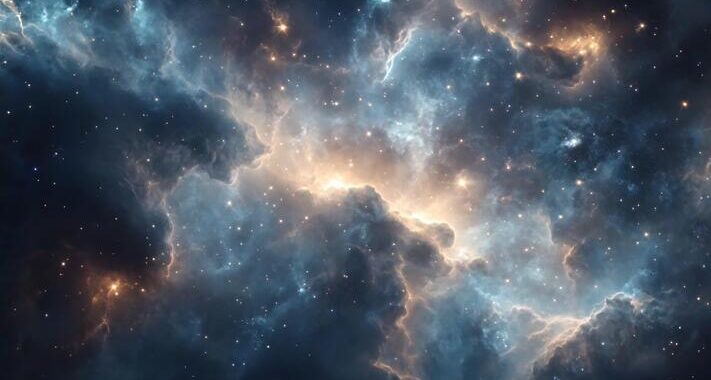 Stars-923: Unveiling the Mystical Cosmos
Stars-923: Unveiling the Mystical Cosmos  Buying Guide for Short-Throw 4K Projectors for Gaming
Buying Guide for Short-Throw 4K Projectors for Gaming 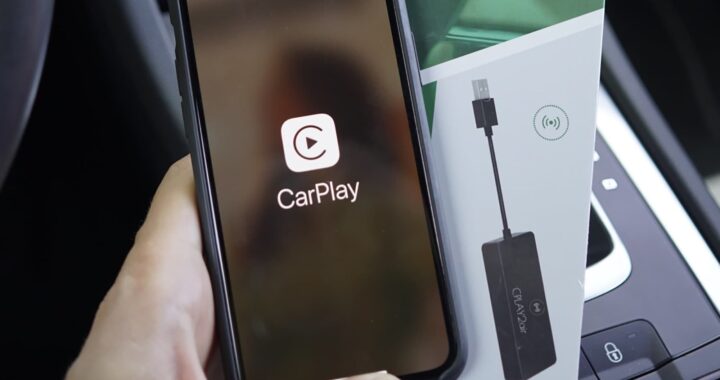 5 Best Wireless Apple CarPlay Adapters in 2024
5 Best Wireless Apple CarPlay Adapters in 2024  The Essential Role of Animated Explainer Videos in Tech Documentation
The Essential Role of Animated Explainer Videos in Tech Documentation 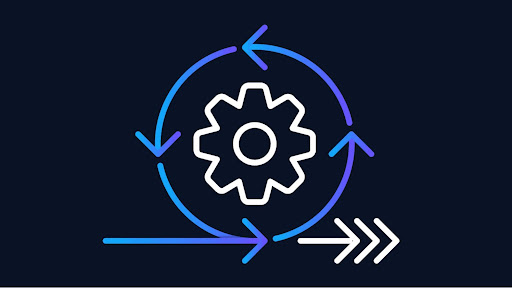 How Do You Apply Agile Testing Principles And Practices Across Different Domains And Contexts?
How Do You Apply Agile Testing Principles And Practices Across Different Domains And Contexts? 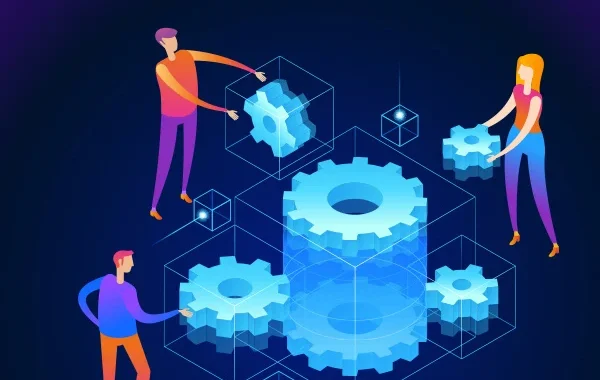 What Are The Benefits And Challenges Of Using Mock Objects In TDD?
What Are The Benefits And Challenges Of Using Mock Objects In TDD?