How to Remove Cinavia Message Code (3, 2, 1) from Blu Ray, DVD, PS3?
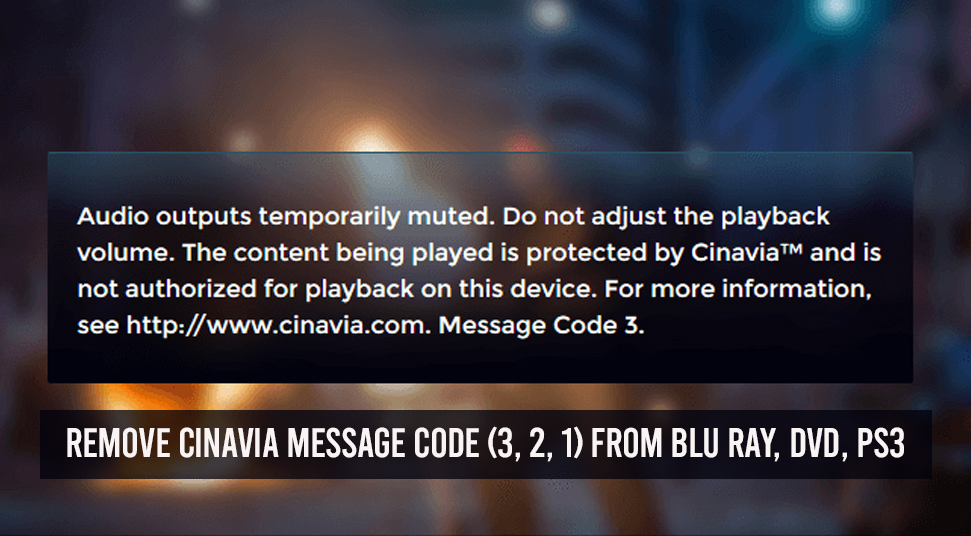
Watching movies in the multiplex is the best experience you can get to watch any movie. However, what if you missed watching any of your favorite movies in the Multiplex, you have to wait until it launches the Blu-Ray version of the Movie. Then you can only watch the movie in your home. However, there is an issue that causes the Blu-Ray DVD not to run in your Blu-Ray Player, PS3/PS4 as well as in any kind of DVD player. This issue is the Cinavia Message Code 3, 2, 1. In addition to that, there are few more issues related to this that triggers the issue such as the Cinavia Message Code 2, Cinavia Message Code 1.
You might not know but the Cinavia is the technology that allows the makers to protect the movies from copyrighting. And to do this it uses different types of audible codes. These audible codes in return help to show the movie only on professional equipment. However, if the Blu-Ray DVD is run on unknown equipment then it will display www.cinavia.com.message code 3 on the screen.
Types of Cinavia Message Codes:
There are different types of Cinavia Message Codes that can trigger the Cinavia message issue while playing any Blu-Ray DVD. Now let’s check out the different types of Cinavia Message Codes.
Cinavia Message Code 3:
This is the message that is displayed “Audio outputs temporarily muted. Do not adjust the playback volume. The content being played is protected by Cinavia and is not authorized for playback on this device.” when you are playing a Blu-Ray DVD. Basically, this is shown because of the Privacy Protection of the makers. In addition to that, it refers that the DVD you are trying to play is running on an unauthorized player.
Cinavia Message Code 2:
This message is displayed when the DVD when you are trying to copy the file from the DVD. however, to copy the files, you will need professional tools to do the copy. Apart from that, this error is also shown when you are playing an unauthorized copy of the DVD.
Cinavia Message Code 1:
Cinavia Message Code 1 will display “Playback stopped. The content being played is protected by Cinavia™ and is not authorized for playback on this device.”. However, the main cause of this problem is known.
Procedures to Fix Cinavia Message Code 3, 2, 1:
Not to worry, if you are a victim of the Cinavia Message Code issue, then you can go through the steps below. Here we have provided all the procedures that you can implement to remove the Cinavia Message Code 3, Cinavia Message Code 2 or Cinavia Message Code 1.
Change the Date & Time of the DVD player or the PS3/PS4:
According to many users, manually changing the Date and the Time of the player you are using to run the Blu-Ray DVD. For Instance, if you are trying to play the Blu-Ray on your PS3/PS4 and you see the Cinavia Message Codes, then you can manually, change the Date and Time of the player.
From the home page of the Playstation go to the Settings menu, then open the Date & Time section. Now change everything even the year, thereafter go to the player and then run the DVD. After that, the player will start to play from where it stooped and the audio will also re-enable. Perhaps, this is a temporary solution to the issue. Unfortunately, you might need to do the above mention process 4-5 times to watch the full movie.
Upgrade the Firmware of the Player:
Many Netflix or DVD player users, concluded that upgrading the firmware of the player or the Netflix application has solved the issue. For the DVD player, you can hit the Settings menu of the Player, then scroll down to the About option of the DVD player. Now check any if there are any updates available. Also, you can re-encode the player from there.
However, for the Netflix application, you have to go to the Settings menu from the Accounts section. Then click on the Audio option, from there you have to click on the Digital Output option. Lastly, click on the re-encoding of the device by clicking on the Re-Encode option.
Using a Third-Party Application:
If none of the above-mentioned procedures solve the error, then you can use a third-party application to solve the issue. Here we have provided the steps you need for DVDFab, a third-party application to remove the Cinavia message code 3.
- First, you have to download the DVDFab application from their official website. Once the download is complete, install the application on your PC.
- Launch the DVDFab application once the installation is complete, then in the home screen, you will see the option Copy, click on it.
- Now a pop-up menu will be shown to you, to choose what you want to do for the Blu-Ray DVD.
- Next, you will have to install the source file from the DVD, then to the DVDFab will automatically detect the file and fetch it for you to copy or to make any further modifications. However, if the source is on your PC then you have to select the location of the file manually.
- Once the Source file is selected, then you have to go to the Language Tab, where you have to encode the audio track. And this is marked by a slashed logo symbol. Now you will see an empty box next to the Audio tab, mark on it.
- In addition to that, you to go to the Advanced Settings menu then, you have to locate and mark the “Remove Cinavia” option.
Output process:
- Apart from that, in the Advanced Settings, you have to select the size of the output that you want to from the movie. You can go for the size options to BD25 or BD50. However, the BD25 comprises the capacity of the size of the Movie in Gigabytes. Similarly, BD50 comprises a double layer of the disc, also it is double the capacity of BD25.
- Thereafter you have to select the folder where you want to store the output file to. Even you can select another external flash drive as the destination for the output.
- To start the process you now have to click on the Start option, and then wait until the process is finished.
- This whole process will ensure the removal of the Cinavia Encryption from the Blu-Ray DVD.
Conclusion:
We hope you have successfully removed the Cinavia encryption from the system. Although it is preferable to use the third party as the other procedures are temporary and do not guarantee the removal of Cinavia. Using the Third-party once you have removed the Cinavia, then you can play the movie on any device, also you will not have to comprise with the quality of the movie.

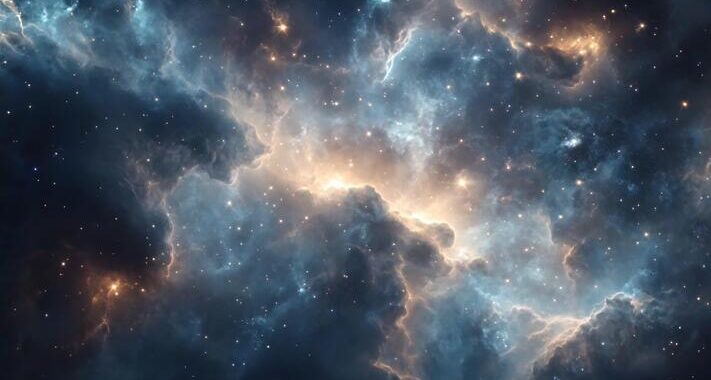 Stars-923: Unveiling the Mystical Cosmos
Stars-923: Unveiling the Mystical Cosmos  Buying Guide for Short-Throw 4K Projectors for Gaming
Buying Guide for Short-Throw 4K Projectors for Gaming 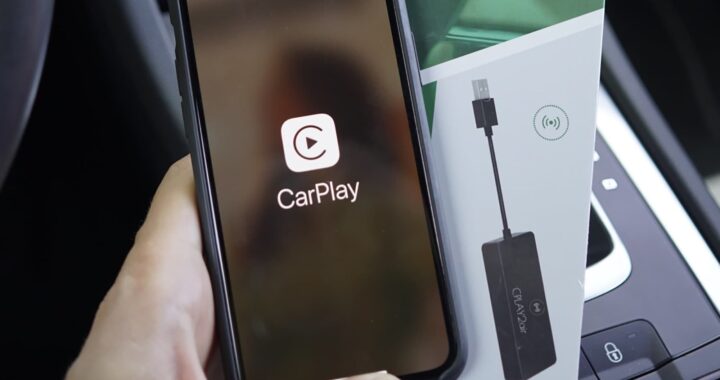 5 Best Wireless Apple CarPlay Adapters in 2024
5 Best Wireless Apple CarPlay Adapters in 2024  The Essential Role of Animated Explainer Videos in Tech Documentation
The Essential Role of Animated Explainer Videos in Tech Documentation 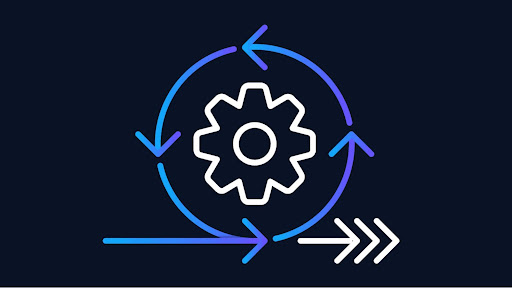 How Do You Apply Agile Testing Principles And Practices Across Different Domains And Contexts?
How Do You Apply Agile Testing Principles And Practices Across Different Domains And Contexts? 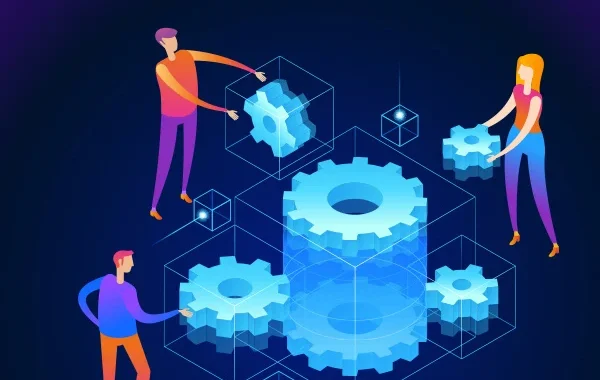 What Are The Benefits And Challenges Of Using Mock Objects In TDD?
What Are The Benefits And Challenges Of Using Mock Objects In TDD?