How to Fix the Acer Aspire WiFi Problems in Laptop?
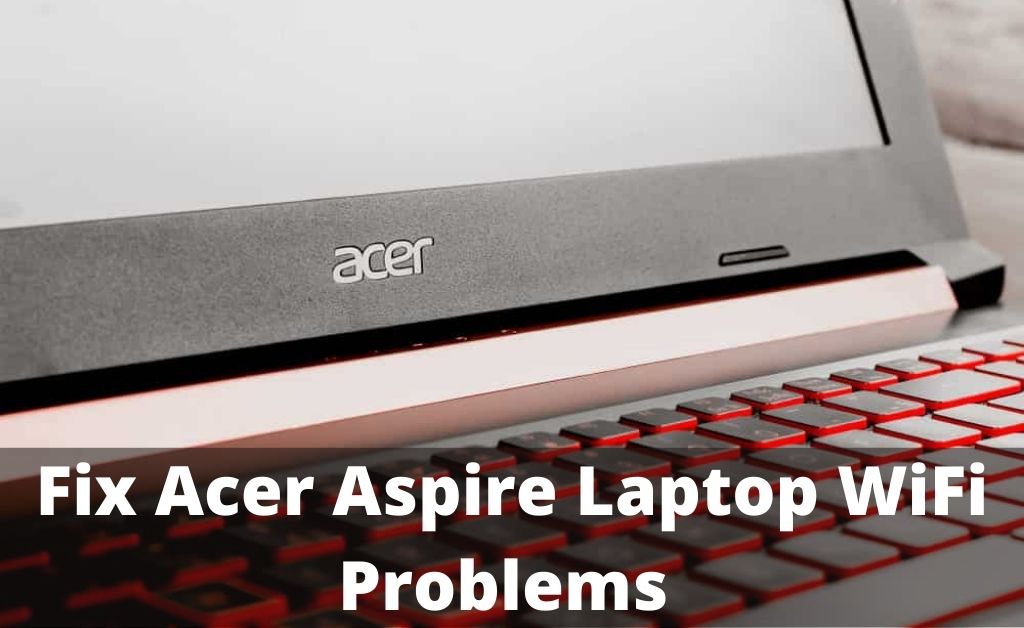
We are all very much dependent on electronics. If we go for analytical data, we would see more than half of the population dependent on devices or electronic gadgets. And, the most used electronic device is a laptop. If you are an office worker, you need a laptop to do your work smoothly, and for students, particularly in the covid situation.
Laptops have been a great help to conduct meetings, online classes, video conferences, etc. But, often, the users might face some connection issues with Acer laptops. And, the problems might be because of a new router or any system update. There can be various reasons behind this issue, and even corrupted adapters drivers can be a reason. We will be discussing Acer Aspire WiFi problems in the next section, along with its fixes.
Fixes to Solve the Acer Aspire WiFi Problem
As mentioned in the above unit, there can be various reasons why your WiFi connection is not proper. Below are a few ways that can solve your problem. So, try the fixes listed below.
1. Manually connecting to WiFi
By manually connecting to WiFi in your laptop, the Acer Aspire WiFi problems can be solved. The steps are listed below:
- At first, you need to go to the Search box and type Control Panel. And, then click on the Control Panel option.
- Next, you have to choose View By Small Icon or View By A Large Icon and select the Network And Sharing Centre option.
- Now, click on Set Up A New Connection Or Network option.
- After that, select the Manually Connect To A Wireless Network option and press the Next button.
- You have to enter the required information which includes network name, security key and type. Next, check the box next to Start This Connection Automatically and click the Next option.
- The on-screen instructions will appear, you just need to follow them and finish the process. Finally, check if your Acer laptop can connect with the WiFi.
2. WLAN Feature needs to be turned On
In the latest model, you need to enable users to turn on the WiFi with a WiFi switch. So, if you find a switch on your laptop, turn it on to the WiFi for your laptop. If the WiFi switch is not there, then you need to turn on the WiFi features in the settings. The steps are given below:
- First, press Windows +I from the keyboard. The Settings app will open in front of you.
- Now, select the Network And Internet option, and you will see the WiFi option on your left.
- Click on it and turn on the WiFi. After that, restart your Acer laptop and try to connect to the WiFi. Now, see if the Acer Aspire WiFi problems are still there or not.
3. Connect the WiFi in your antivirus program
It might be possible that due to your antivirus program, the laptop is restricted from connecting to WiFi. Therefore, you have to temporarily turn off the antivirus program on your laptop and try to connect with WiFi after that.
If you see that you could successfully connect the WiFi after turning off the antivirus, then the antivirus was the main culprit. You can also add your WiFi connection to the antivirus exception to make sure that the WiFi is working properly. Also, remember to re-enable the antivirus program later.
4. WLAN AutoConfig Service must be running
WLAN AutoConfig is quite useful. It provides the technology that needs to configure, discover, connect and disconnect from the service. If you disable all the WLAN adapters, then the computer won’t work smoothly.
Thus, it’s very important to make sure that the WLAN AutoConfig is running properly. A few steps are mentioned below to help you out.
- First, hold the Windows+R button together. You will see the Run box appearing on your screen.
- On the empty space, type ‘services.msc’, and click either Enter button or select the Okay option. Now, scroll down and click on the WLAN AutoConfig option.
- Change the Startup Type to Automatic and the Service Status to Running. Lastly, you need to click on Apply and to save the change, click on the Okay button.
- Finally, restart the laptop to see if Acer Aspire WiFi problems have been resolved or not by connecting your Acer laptop with WiFi.
5. Adjust Power Management Settings
The Power Management settings are concerned with WiFi performance as it changes to battery power situations when needed. In simple terms, if your Acer laptop has less power it will disable the WiFi automatically in order to save power.
So, to check the Power Management settings, the steps are given below.
- First, you have to press Windows+R together. The Run dialog box will display on the window.
- Now, type ‘devmgmt.msc’ on the Run dialog box and select the Okay button.
- After that, you will see the Device Manager box being displayed on your screen. Then, double-click on the Network Adapter and right-click on the Wireless Network Adapter. And, then you will see the Properties option, select it.
- Now, click on the Power Management tab and finally uncheck the Allow The Computer To Turn Off This Device to Save Power. To implement changes, click on the Okay button.
- Lastly, restart your laptop and try to connect to WiFi and see if the Acer Aspire WiFi problems have been solved or not.
6. Update your Adapter
The reason why your Acer laptop cannot connect to WiFi might be due to a corrupted adapter. Thus, you need to update your wireless network adapter to the latest version. Ethernet connection can also be used for updating purposes or even can download the driver into USB.
Well, there are two ways to update the wireless network adapter driver that is manually or automatically. If you are using the former one, then you have to go to the website and search for the latest version. And, then download it to your laptop.
On the other hand, if you are going for the latter one, then you have to download a third-party source. For example, you can download drivers easily as a third-party source. Download it on your laptop and go for offline scanning. After that, click on the Update button and let the process begin. Finally, restart your laptop and see if you can connect the ace laptop with WiFi.
Conclusion…
A few points are mentioned above that will help you to fix the WiFi issue. The points, along with their steps, are mentioned so that you don’t face any difficulties implementing them. Many users have solved the WiFi connection problem in Acer laptops by following these steps. Also, you can get help with Acer User Manuals for quick assistance.

 8 Best Rugged Laptops: Built to Withstand Harsh Environment
8 Best Rugged Laptops: Built to Withstand Harsh Environment  How to Clean Your Laptop Keyboard and Touchpad [Explained]?
How to Clean Your Laptop Keyboard and Touchpad [Explained]?  5 Best Methods to Fix – Hopper won’t connect to WiFi
5 Best Methods to Fix – Hopper won’t connect to WiFi 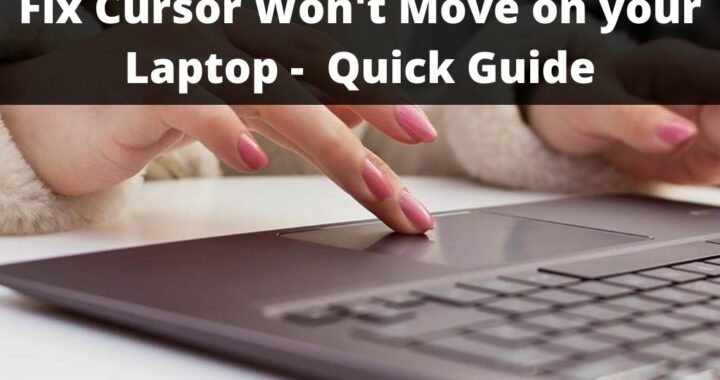 Cursor won’t move on your Computer? What to do Now?
Cursor won’t move on your Computer? What to do Now? 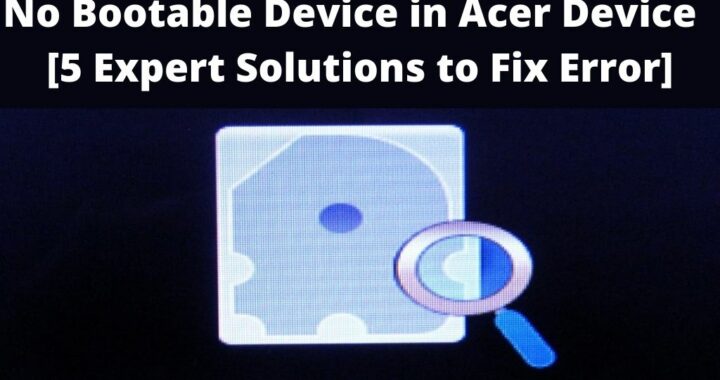 No Bootable Device in Acer Device? 5 Expert Solutions to Fix
No Bootable Device in Acer Device? 5 Expert Solutions to Fix 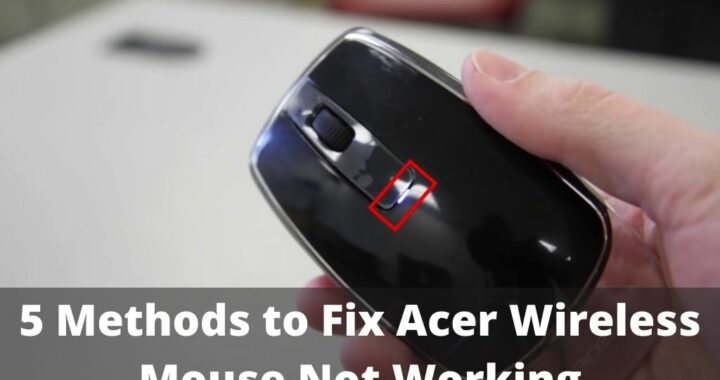 Acer Wireless Mouse not Working? 5 Methods to Fix
Acer Wireless Mouse not Working? 5 Methods to Fix