WhatsApp 2020: New Features & How to do WhatsApp Backup or Restore Chats?
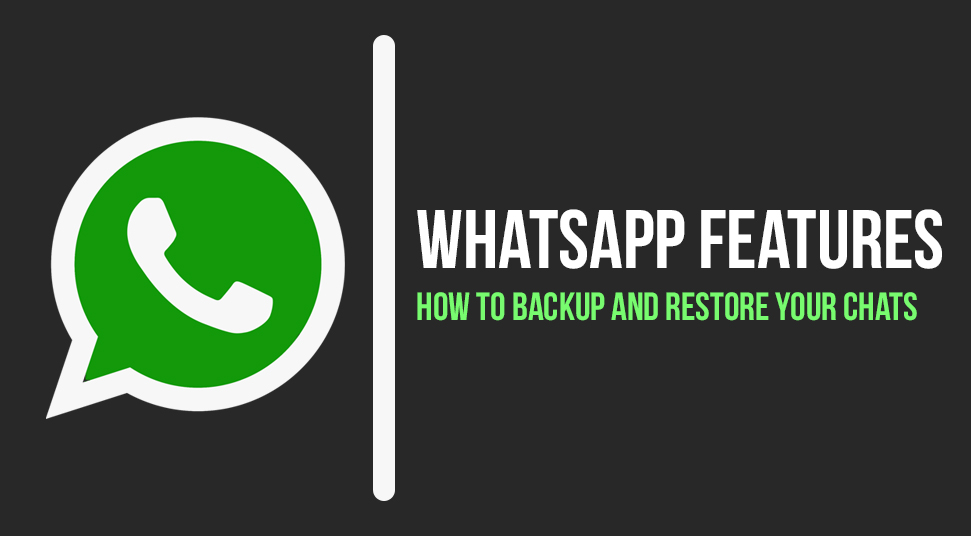
WhatsApp is one of the most popular instant messaging services used by millions of users around the world. It saves you money on individual SMS charges of both domestic and international texts. This is achieved by using a working internet connection that works separately as compared to normal voice or text plans. Moreover, it is a highly secure platform where you can freely text without any breaches to your privacy. Recently, the latest update has brought WhatsApp new features and functionality. But Some of the users don’t know how to do WhatsApp Backup or Restore Chats. Here, we will be discussing the latest WhatsApp 2020 New Features and also the methods to backup and restore chats with images, all media, etc.
WhatsApp: New Features to Look out for in 2020
Generally, WhatsApp brings about new features only after testing it for months. Once they are satisfied with its functionality and bug-free nature, they release it on the main platform. Most of these features are tested and available in the WhatsApp Beta version.
Before we head over to the new features, here are some common features that you can enjoy in WhatsApp.
- Free Messaging Service – There is absolutely no subscription fees or any forms of payment to use the app.
- Connect your Contacts – You can easily create an account using your Phone number like you would with a normal SMS application. Hence, you can connect with your friends and family easily.
- Internet Usage – Moreover, you can talk to anyone in any part of the world. You can also send pictures and videos for free. Additionally, you can make free calls as well.
- Group Chats – You can make your own groups with your friends to discuss plans and other fun stuff.
- Multiple Platforms – Now, you can use WhatsApp on your browser or desktop. This can be done by accessing web.whatsapp.com or downloading the desktop client.
Accordingly, go through the following section to learn about WhatsApp’s new features in the latest update.
1. Biometric Authentication for Unlocking
Now, you can unlock your WhatsApp application after a certain period of time. Thereafter, it will require your fingerprint data to be unlocked. Earlier, it was available only in iOS but has recently become available for Android as well.
To access these settings, go through the steps given below.
- Tap the three dots on the top left of the WhatsApp screen to open its menu.
- Next, tap on Settings and go to Account. Thereafter, go to Privacy.
- Here, you will see the Fingerprint Lock option. Tap on it to get started.
2. Group Privacy Settings
WhatsApp has introduced a new Group Privacy setting to prevent certain contacts from adding you to any groups. This was done to prevent spammers from breaching the enjoyable experience of the application. You can access this by going through the following instructions.
- Open the WhatsApp menu and go to Settings. Thereafter, tap on Privacy.
- Next, go to Groups and you will see an option for ‘My Contacts Except’.
- Tap on the option and choose the contacts who you want to prevent from adding you to any groups.
3. New Call Waiting Support
Earlier, users would get a ‘busy’ tone when the other person is already on the phone with someone else. Additionally, the other person would not get notified of this activity. Therefore, the latest version allows the call waiting to be displayed. As a result, the other user can now see who’s calling and choose to accept or reject the call.
4. Forwarded Messages will have ‘Forwarded’ tag
All forwarded text will now have a ‘Forwarded’ tag on it. This will occur if the same text is being shared by more than 5 users. It was introduced to help identify spam texts and filter fake information or news.
5. Consecutive Voice Note Feature
With this, users will be able to listen to multiple voice notes sent one after the other. Hence, they do not have to wait for one to end to listen to another. This feature was forwarded in the Web and Desktop version as well.
6. Share WhatsApp Update to Facebook Stories
As we know, WhatsApp was acquired by Facebook in the year 2014. Thus, you can now directly share your WhatsApp stories on your Facebook stories. This will appear as an option after you have posted any updates on your WhatsApp account.
7. Hide WhatsApp Photos and Videos from Phone Gallery
Recently, WhatsApp has introduced a special feature of hiding your personal chat media from your phone gallery. You can do this by following the given steps.
- Open the chat head or group of whom you wish to hide the media.
- Tap on the contact name or the group name at the top of the screen. Here, you should see an option for ‘Media Visibility’.
- Tap on it and set it to ‘No’. Now, any new incoming media will not be displayed in your local gallery. Currently, this works only for upcoming media. Thus, the old media will still be displayed in your phone gallery.
8. WhatsApp Web PIP
Now, you can play videos or video links on WhatsApp Web through Picture-in-Picture. Therefore, you will be able to go to a different chat head while the video is still playing side by side.
9. WhatsApp Business now Available in iOS
Previously, WhatsApp Business was only available for Android users for almost a year. However, iOS users can now use WhatsApp Business application as well. It is available for free and helps to promote businesses. Currently, it is only available in the US, UK, Mexico, Germany, Brazil, and India.
10. New Catalogue Feature for WhatsApp Business
Now, business owners can list their products along with their info and prices. This has become possible with the new catalogue feature introduced in the latest version. This will allow consumers to directly view a business’s products from the chat head itself.
How to Perform WhatsApp Backup and Restore your Chats?
The majority of users use WhatsApp on a daily basis. Therefore, there are many conversations and media stored on your phone. Hence, it is necessary to create a WhatsApp backup of your conversations and media. This will help you to easily restore your WhatsApp chats in the future. You can go through the following section to learn how to backup WhatsApp chat or how to backup WhatsApp.
How to Backup Whatsapp Chat?
Generally, all your WhatsApp chats are automatically backed up on your phone at 2 am. However, this only includes conversations and nothing more. Follow the given instructions to backup all your conversations along with images and other media.
- Open the WhatsApp menu and go to Settings. Next, head over to Chats.
- Here, you will see a Chat Backup option. Make sure that you have already connected your WhatsApp to your Google Cloud or iCloud account.
- Thereafter, tap on Back up to start the backup process.
How to do Whatsapp Backup Restore?
After WhatsApp backup restore your chats by following these easy steps given below.
- Close the WhatsApp window and go to the Settings application of your smartphone.
- Next, head over to Applications and find Whatsapp from the list. Tap on the Clear Data option and choose ‘Clear all Data’.
- Thereafter, close the application and open WhatsApp. Now, you have to re-login once again. After confirming your phone number, choose the option for restore and your chats will be restored.
Conclusion
In summary, WhatsApp continues to be the leading messaging service due to its various features and improvements. Moreover, it is completely free and you only need to have a valid internet pack. Nowadays, these packs are really cheap and affordable. Therefore, you can enjoy WhatsApp with no limitations at all.

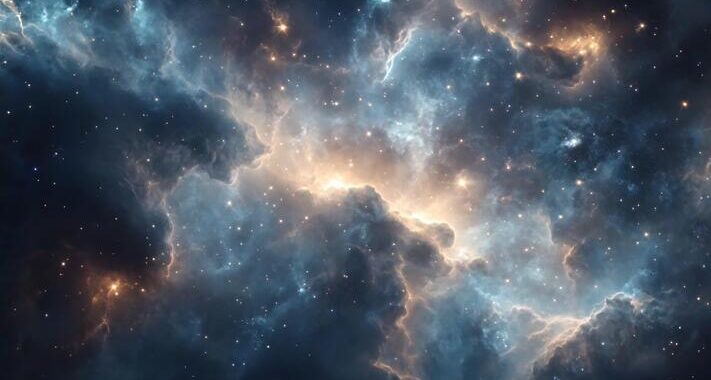 Stars-923: Unveiling the Mystical Cosmos
Stars-923: Unveiling the Mystical Cosmos  Buying Guide for Short-Throw 4K Projectors for Gaming
Buying Guide for Short-Throw 4K Projectors for Gaming 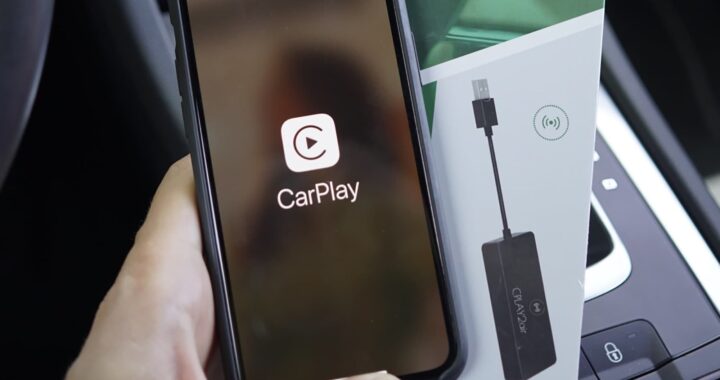 5 Best Wireless Apple CarPlay Adapters in 2024
5 Best Wireless Apple CarPlay Adapters in 2024  The Essential Role of Animated Explainer Videos in Tech Documentation
The Essential Role of Animated Explainer Videos in Tech Documentation 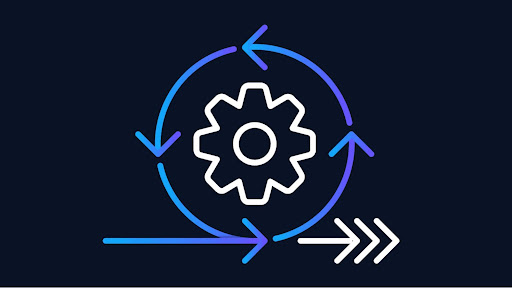 How Do You Apply Agile Testing Principles And Practices Across Different Domains And Contexts?
How Do You Apply Agile Testing Principles And Practices Across Different Domains And Contexts? 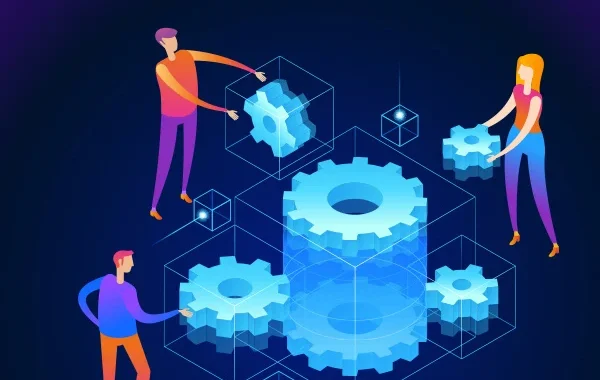 What Are The Benefits And Challenges Of Using Mock Objects In TDD?
What Are The Benefits And Challenges Of Using Mock Objects In TDD?