How to Change Facebook Desktop Site on iPhone?
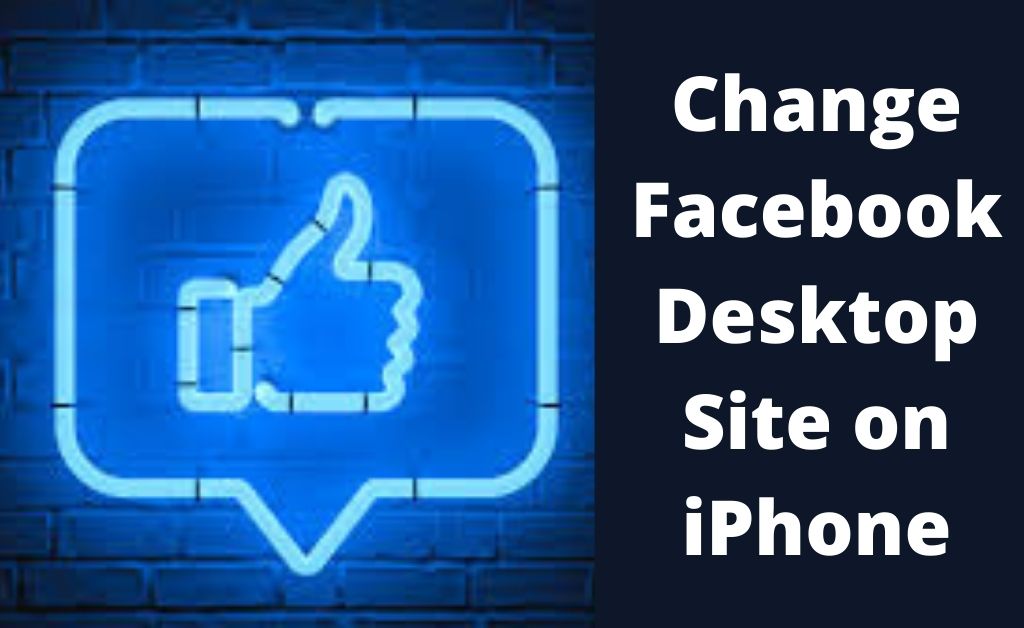
One of the most renowned and the most favoured social networks is the Facebook application. And, that can be used both on computers and even on a mobile phone. It makes it a lot easier to download or upload stories and photos when using the Facebook app from your phone. Even interacting in groups makes it much easier. Whenever you try to log in to the Facebook app using a mobile browser, it automatically directs to mobile website view. If you wish to change the Facebook mobile version into the Facebook desktop site iPhone or on iPad, you need to make some changes. Generally, when you try to reach Facebook using the Safari browser, it will always open on mobile.
How to Access the Facebook Desktop site iPhone?
Normally, when users access Facebook on iPhone by launching the application, it loads the mobile version of Facebook. Even though the mobile version is fast and allows most Facebook features, it still restricts some of the features and settings.
To access those features, you only need the desktop version of Facebook. You can use three ways to change the mobile vision to a desktop version on iPhone or iPad.
1. Type URL
You can use this method already on Facebook. Thus, you can use the desktop version of Facebook by using the exact URL of the Facebook desktop login page in the Facebook search option. The steps are given below:
- First, you have to open the Facebook app on your iPhone. You are going to access it through the mobile version of Facebook.
- As you are on the Facebook mobile app, you will see the search icon in the top right corner. Hit the search icon.
- Now the next screen will appear, and in the search bar type http://www.facebook.com/login.pnp and then hit the Go button.
- You will see that this method will take you to the full desktop version on your iPhone or on your iPad.
2. Using the Safari Browser
In the Safari browser, you will get the option to request to change to the desktop version from the mobile version on your iPhone. The steps are mentioned below to make it much easier:
- First, you have to open the browser and go to the official Facebook website.
- After you reach the Facebook app, go to the AA icon in the URL. You will see the Request Desktop website option in the drop-down menu and select the given option.
- This will help you to reach the desktop version of Facebook. It might appear in a minimised version making it hard to read.
- This issue can be resolved, and you just have to resolve the iPhone into Landscape mode. It will not only provide a good view but also will allow access to the Facebook desktop site iPhone.
3. Use Chrome Browser
Even with the help of a Chrome browser on your iPhone, you can access the full desktop version of Facebook. This can be done with the help of the Request Desktop option available in the Google Chrome browser. The steps are given below:
- At the very beginning, you have to open the Chrome browser on the iPhone or iPad.
- Next, in the search bar, you need to type facebook.com and then hit the Go button. The mobile version of Facebook will appear on your screen.
- After landing on the mobile version, you will see a three dots icon at the top right corner. Click on the icon and select the desktop site option from the drop-down menu.
- After that, you will be on the log in page on the desktop version of Facebook.
- The desktop version might appear small, thus making it hard to read. In such a case, you just have to switch your iPhone to landscape mode
- In Landscape mode, and you will be able to sign in to your Facebook account.
Conclusion
So, these are three main points that will help you access Facebook desktop version iPhone instead of the mobile version. The steps are properly mentioned so that you can follow them accordingly. The steps are easy, and many users benefited after implementing them.

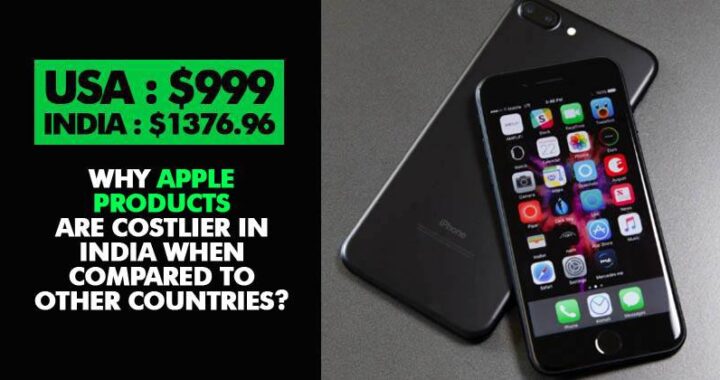 Why apple products are expensive in India
Why apple products are expensive in India 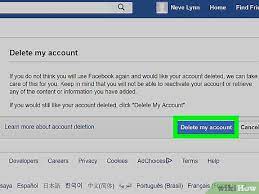 How to delete facebook account
How to delete facebook account 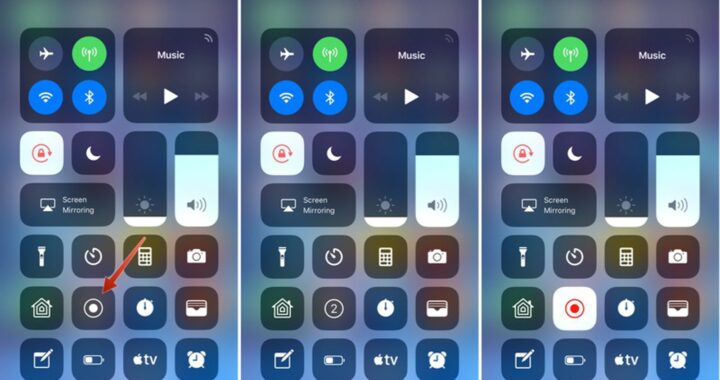 How to screen record on iPhone?
How to screen record on iPhone?  What is Apple Magic Keyboard and Mouse?
What is Apple Magic Keyboard and Mouse?  How to take screenshot in iPhone?
How to take screenshot in iPhone? 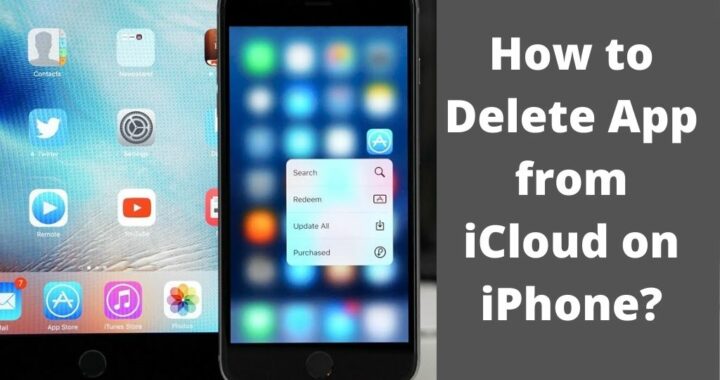 How to Delete App from iCloud on iPhone?
How to Delete App from iCloud on iPhone?