Perks of Superfetch and it’s use in Memory Management Service [Windows]
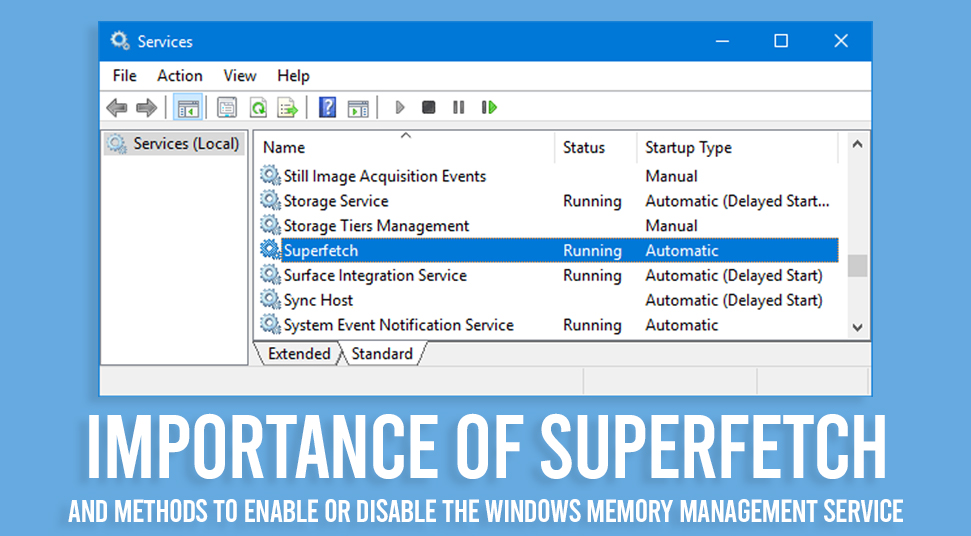
The Windows system is known to work fast due to its parallel processing of functions. But, however, from time to time Windows can become slow due to improper configuration. This is where the use of Superfetch comes in.
The perks of superfetch and its use in memory management services [Windows] improves the quality of the system’s performance. And here you will know about it in detail.
What is Superfetch? What is Service Host Superfetch?
In brief, superfetch is a function that was first brought into attention in Windows Vista operating system. The main goal of the function is to maintain the performance of the system.
Upon opening the Task Manager, you will see something like this, “Service Host: Superfetch”. This is because it runs in the background and constantly analyses the constant use of RAM and its pattern. This pattern is based on the applications that you run over the course of time.
Once Superfetch knows the use of applications that you use frequently, it preloads these applications into the Random Access Memory before you begin to run them.
In simple words, whenever you open these applications, Superfetch will load them at much more faster speed. The perks of this scenario are that Superfetch uses the unused memory of the RAM.
So the answer to what is service host superfetch is the same as what superfetch is. Or to be precise, service host is the name for host processes or services that run in the libraries. Superfetch’s job is to bring out the optimal use of storage by decoding the pattern of the use of these applications or processes.
Is Superfetch also Prefetch?
As a matter of fact, Superfectch is not the same as what prefetch does. Getting confused between both of them is understandable as they perform the same operation. However, prefetch only pre-loads the processes onto the memory manager, while Superfetch breaks down the pattern of use by repeatedly analyzing it.
The Benefits of Superfetch in Managing Memory
The perks of having superfetch work for the operating system are useful in ways that will make the system efficiently stable, and here’s how that happens:
- Superfetch is known to decrease the time for booting by recording the data files beforehand and ensuring that applications load and run efficiently.
- It interacts thoroughly with the defragmenter consecutively for three days to ensure that boot files are stored in the disk during accessing them.
- Needless to say, it pre-loads the most-frequently-used applications with the help of host service superfetch. As a result, the forthcoming run-time of application is increased, making them load faster than before.
How to Enable Superfetch?
If you’re looking for ways to enable the superfetch function, then you can do it easily by following these steps below:
Enable Superfetch Via Services
- First, launch the “Run” box using the “Windows and “R” and write ‘Services.msc’. Then hit the “Enter’ button. Then double click on the option called ‘SysMain Service” and click on “Superfetch”.
- In the Superfetch box, locate the “Startup Type” and change it to “Automatic”. Then click on the “Start” button and press “OK”.
Enable Superfetch Via Command Prompt
- Open the “Command Prompt” from the Windows ‘Start’ menu and at the cursor, write, “sc config “SysMain” start=auto & sc start “SysMain”.
- Thereafter, hit the “Enter” button and restart the operating system.
Enable Superfetch Via Power Shell
- Go to the “Start” menu and type “Powershell” in the result. When PowerShell launches, write “Set-Services -Name ‘SysMain” -StartupType Automatic -Status Running” and then hit the “Enter” button.
- Restart system after that.
How to Disable Superfetch?
If you want to disable the Superfetch function then here’s how to do it:
Disable Superfetch Via Services
- Go to the ‘Services” by launching the ‘run” box and typing “Services.msc”. Locate the ‘SysMain service” and select ‘Superfetch”. Under its properties, go to “General” and select the “Startup Type and make it “Disabled”
- Click on the “OK” button and then exit the “Services” option.
Disable Superfetch Via Command Prompt
- Open the “Command Prompt” from the “Start” menu and write the following line at the cursor, “sc stop “SysMain” & sc config “SysMain” start=disabled” and then hit the “Enter” key.
- Restart the system after that.
Disable Superfetch Via PowerShell
- Open “Powershell” in Windows by typing “Powershell” in the search box of “Start” menu and write “Stop-Service -Force -Name “SysMain”; Ser-Service -Name “SysMain” -StartupType Disabled” and press “Enter”
- Again, restart the operating system after that.
Drawbacks of Superfetch
As useful as it is, there some minor setbacks that occur when Superfetch is running. Here’s a few of them:
- As superfetch works in the background, it itself is using the memory of RAM and CPU to some extent.
- As it relocates the time of loading to an earlier time, the system faces a slowdown which is the same as loading any application without the use of Superfetch.
- Since it pre-loads the application data of HDD (Hard Disk Drive) into the RAM memory, the start-up of the system becomes slow and sluggish.
- If you install Windows 10 on SSD, then you may not notice the performance gain of the function Superfetch. This is because SSD (Solid State Drive) itself is fast in nature. Hence, the performance of Superfetch becomes insignificantly invisible.
- If the operating system has RAM space of 4 Gigabyte then, loading heavy-sized games become a problem. This causes the Superfetch function to not work properly as it keeps loading and unloading due to the heavy sie of the game.

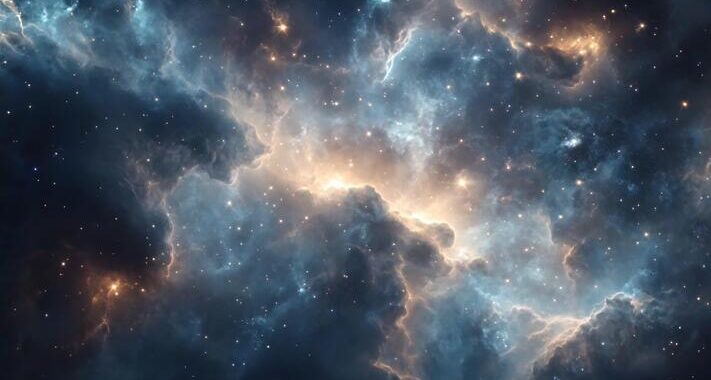 Stars-923: Unveiling the Mystical Cosmos
Stars-923: Unveiling the Mystical Cosmos  Buying Guide for Short-Throw 4K Projectors for Gaming
Buying Guide for Short-Throw 4K Projectors for Gaming 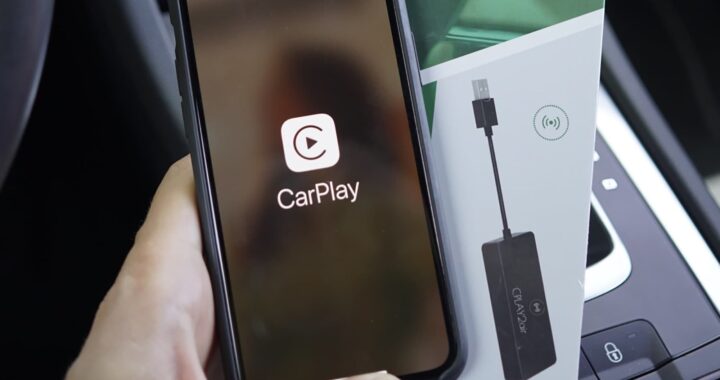 5 Best Wireless Apple CarPlay Adapters in 2024
5 Best Wireless Apple CarPlay Adapters in 2024  The Essential Role of Animated Explainer Videos in Tech Documentation
The Essential Role of Animated Explainer Videos in Tech Documentation 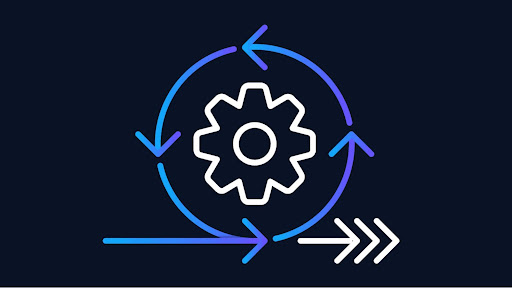 How Do You Apply Agile Testing Principles And Practices Across Different Domains And Contexts?
How Do You Apply Agile Testing Principles And Practices Across Different Domains And Contexts? 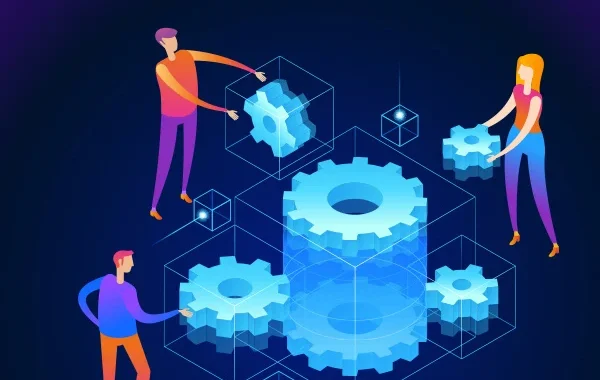 What Are The Benefits And Challenges Of Using Mock Objects In TDD?
What Are The Benefits And Challenges Of Using Mock Objects In TDD?