How to Fix 500 Internal Server Error?
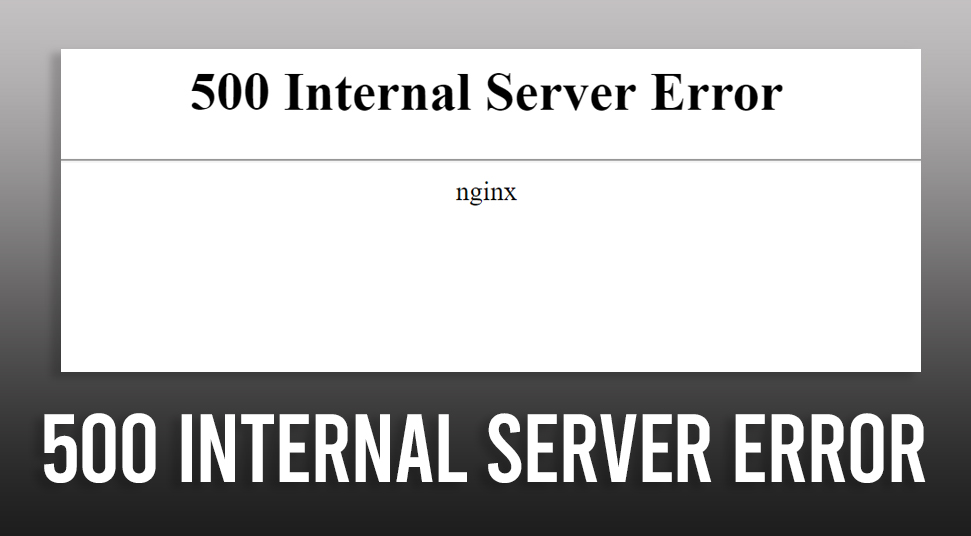
You are surfing over the internet and then suddenly when you open a website you see page displays “500 Internal Server Error”. After that, the page did not open. The 500 Internal Server Error is very common as well as general HTTP status code. Whenever you see this error on the screen it means that something has gone wrong with the server of the website. However, the server is not specific about the problem that causes the error. So if you are seeing the same error message on your display, then you are in the right place. In this guide, we have provided all the necessary procedures that you need to follow to fix the error.
Some Other Ways of 500 Internal Server Error that You Might see:
There are more other ways that you can see. Because of the reason, that big websites can customize the message. Although the error is the same. Some common of which are mentioned below.
- 500 Internal Server Error
- Temporary Error (500)
- HTTP Error 500
- 500 Error
- HTTP 500 – Internal Server Error
- Internal Server Error
- 500. That’s an error
- HTTP 500 Internal Error
As the 500 Internal Server Error is caused by the website thus, you can see the error from any browser. Even you can see the error while accessing the website from the smartphone. So you must be curious about what exactly causes the error.
What Causes the 500 Internal Server Error?
As we mentioned above that the problem is caused due to the website, because if which you can face the error at any time, anywhere and in any device. Although most of the time the error is caused due to an error in the site or due to the presence of any error in the programming of the site. Perhaps, it can also occur that the issue is with your browser or system.
Procedures to Fix the 500 Internal Server Error:
Without wasting any more time let’s jump to the instructions that you can implement for how to fix 500 Internal Server Error. As we said that the problem is with the website. Although you should check out the procedures given below to check if there is any problem from your side.
Solution 1: Reload the Page
Before moving to the more complicated processes, the first thing that you can try is to refresh or reload the page. As soon as you see the message 500 Internal Server Error, on the display, simply just refresh the page. According to many users, refreshing the page at times solves the error. And to do so you can press on the F5 button to reload or refresh the page. Alternatively, you can click on the Refresh icon of the browser.
Solution 2: Clearing the Cache of the Browser
If none of the above solves the error, then you can try to clear the cache of the browser. However, before you try to clear the cache, we recommend you to open the website in Incognito Mode of the browser. As you know that in Incognito mode the Browser does not save any data of the website. So if you face the website is opening in the Incognito Mode. Then you have to clear the cache of the browser.
- Launch the Browser. For instance, if you are using Google Chrome, then launch it
- Navigate to the right top corner, you will see three dots, click on it.
- Now scroll down and then select the Settings menu of the Chrome Browser.
- Then open the More Tools section, there you have to click on the Clear Browsing Data option and continue.
- After that, you have to select the time range from when you want to delete all the data of the browser.
- Now, select the Time Range from the beginning, then mark in the box next to the “Cached Images and Files” options.
- Now, click on the button Clear Data to clear all the browsing history and the data of the browser.
Solution 3: Erase the Cookies of the Browser
Another process you can try is to clear the cookies of the Browser, as this will ensure that the website is working properly. Any browser you use will save all the browsing data as well as the cookies to ensure proper working. At times, these cookies block access to the website.
- Launch the browser that you use the most. For instance, let’s take the Google Chrome browser.
- Now you have to navigate to the top right corner of the screen and there you will find three dots, click on it.
- Then from there, you have to select the History options.
- Once the History tab opens, on the left side you will see three lines, click on it.
- Scroll down and then you will see Clearing Browsing Data option, click to open.
- After that, you have select all the data and then select all the Cookies option.
- Lastly, click on the Remove to erase all the cookies from the browser.
- Restart the browser and then you have check if the 500 Internal Server Error is still showing or not.
Solution 4: Check the DNS Settings (Windows)
According to many users, this error can also occur due to changes in the DNS settings of the System. However, this one of the important changes that need to done properly. Sometimes the DNS Settings get changed even though when you have already set it up. Check out the below steps, to check and to modify the DNS settings.
- Open the Control panel from the Start Menu by clicking on the Window logo.
- Now head to the Network & Sharing Centre option.
- Furthermore, you have to click on the Change Adapter Settings option to open it.
- Navigate to the active network system that you are using.
- Next, you have to right-click and then click on the Properties option.
- After that, when the new tab opens, open the Networking Tab.
- You have to mark the box next to “Internet Protocol Version 4 (TCP/IPv4)” or “Internet Protocol Version 6 (TCP/IPv6)”
- Once you have completed the step, click on the Properties option, then open the General tab from there.
- Lastly, scroll down and then mark the option “Obtain DNS Server Address Automatically”. Click on Apply and Ok to save the modifications.
Now if you still see the 500 Internal Server Error is still showing then we can conclude that there is no problem from your side. Therefore, the problem is with the website. So you can either get connected with the developers of the website or wait till the error is fixed by the server of the website.
Probable Causes and Solutions to Fix 500 Internal Server Error on Your Website
What if the 500 Internal Server Error is there on your own website, then you can follow the instructions that are provided below. Perhaps, the steps to fix this error fro your own website is a lot different. Although before we move to the solutions, it is important to identify the problem that is causing the error.
A lot of reasons can trigger the error, but some of the most common are discussed below;
1. Permission Error of the Server
One of the most common problems is when there is incorrect permission on one or more than one file or folder. The problem starts when there is incorrect permission on the PHP or the CGI of the client. These are the ones you should blame for incorrect permission. However, these should be set as 0755 (-rwxr-xr-x)
2. Time out of the PHP
Another reason behind the cause of the error in your own website, when the scripts that connect the external resources timed out. This can lead to the HTTP 500 error. To solve this you can use time out rules. Apart from that, you can even utilize better error handling in the script.
3. Error in the Coding of .htaccess
Not a very common problem, but still sometimes it triggers the 500 Internal Server Error on your website. Therefore you can either ask for a change in the coding of the website or you can try it by yourself.
Some Other Ways 500 Internal Server Error that You can see
In the browser there are other are many other ways that will represent the same 500 Internal Server Error. As we mentioned above that the error message is customizable. Therefore we have provided all the other versions of this error.
| Error | Explanation |
| 500.0 | When the error is in the Module or ISAPI of the server. |
| 500.11 | When the application is closing down on the webserver. |
| 500.12 | This error occurs when the application is busy completely restarting on the webserver. |
| 500.13 | Error when the webserver is too busy with the server |
| 500.15 | Not getting an allowance from the Direct requests for Global.asax |
| 500.19 | Invalid Configuration Data. |
| 500.21 | Unrecognized Module. |
| 500.22 |
This error occurs when the ASP.NET HTTPmodule configuration is not applied in Managed Pipeline mode. |
| 500.23 |
This error occurs when the ASP.NET HTTPHandlers configuration is not applied in Managed Pipeline mode. |
| 500.24 |
This error occurs when the ASP.NET impersonation configuration is not applied in Managed Pipeline mode. |
| 500.50 |
When there is a rewrite error in the RQ_BEGIN_REQUEST notification handling of the server. |
| 500.51 |
When there is a rewrite error in the GL_PRE_BEGIN_REQUEST notification handling of the server. |
| 500.52 |
When there is a rewrite error in the RQ_SEND_RESPONSE notification handling of the server. |
| 500.53 |
When there is a rewrite error in the RQ_RELEASE_REQUEST_STATE notification handling of the server. |
| 500.100 | This error occurs when there is an Internal ASP error of the server. |
Conclusion
That is all with the solutions that you can implement for how to fix 500 Internal Server Error. Despite that, we have also provided that solution if the issues are with your own website. You can check them and check which one solves the case for you.

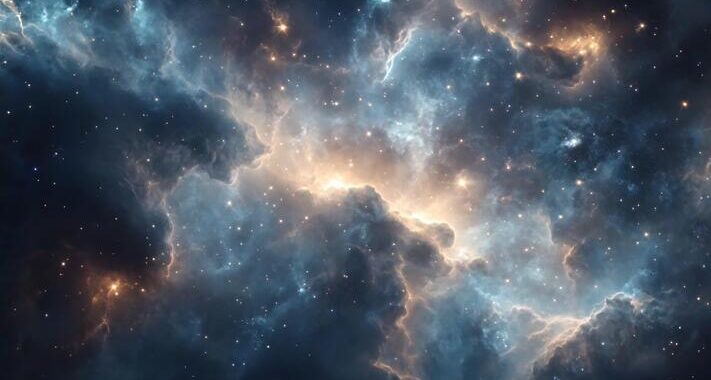 Stars-923: Unveiling the Mystical Cosmos
Stars-923: Unveiling the Mystical Cosmos  Buying Guide for Short-Throw 4K Projectors for Gaming
Buying Guide for Short-Throw 4K Projectors for Gaming 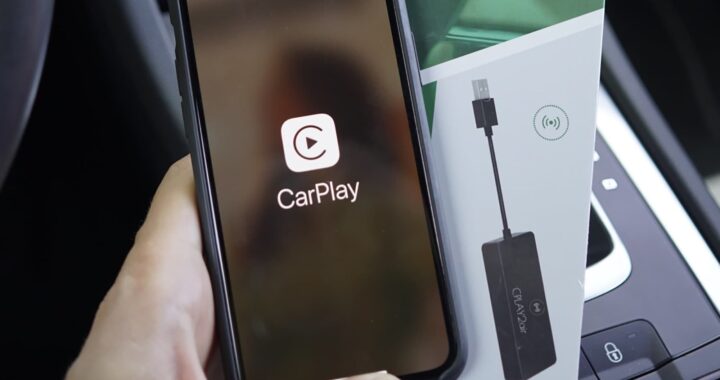 5 Best Wireless Apple CarPlay Adapters in 2024
5 Best Wireless Apple CarPlay Adapters in 2024  The Essential Role of Animated Explainer Videos in Tech Documentation
The Essential Role of Animated Explainer Videos in Tech Documentation 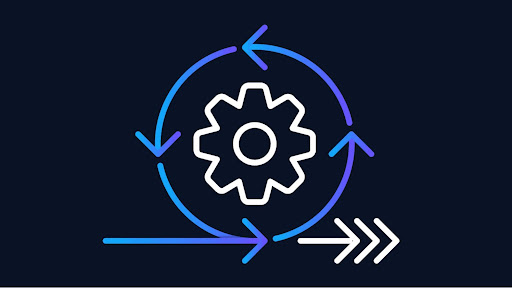 How Do You Apply Agile Testing Principles And Practices Across Different Domains And Contexts?
How Do You Apply Agile Testing Principles And Practices Across Different Domains And Contexts? 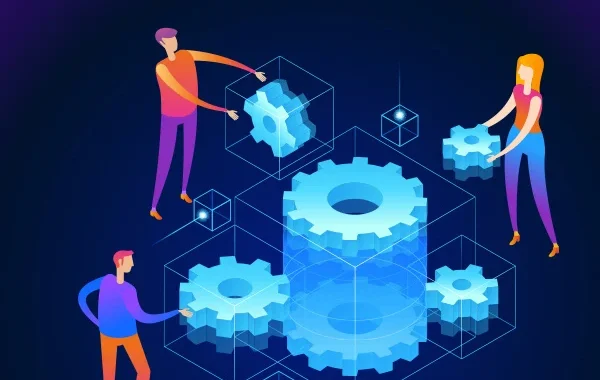 What Are The Benefits And Challenges Of Using Mock Objects In TDD?
What Are The Benefits And Challenges Of Using Mock Objects In TDD?