How to Solve Acer Laptop White Screen Problem?
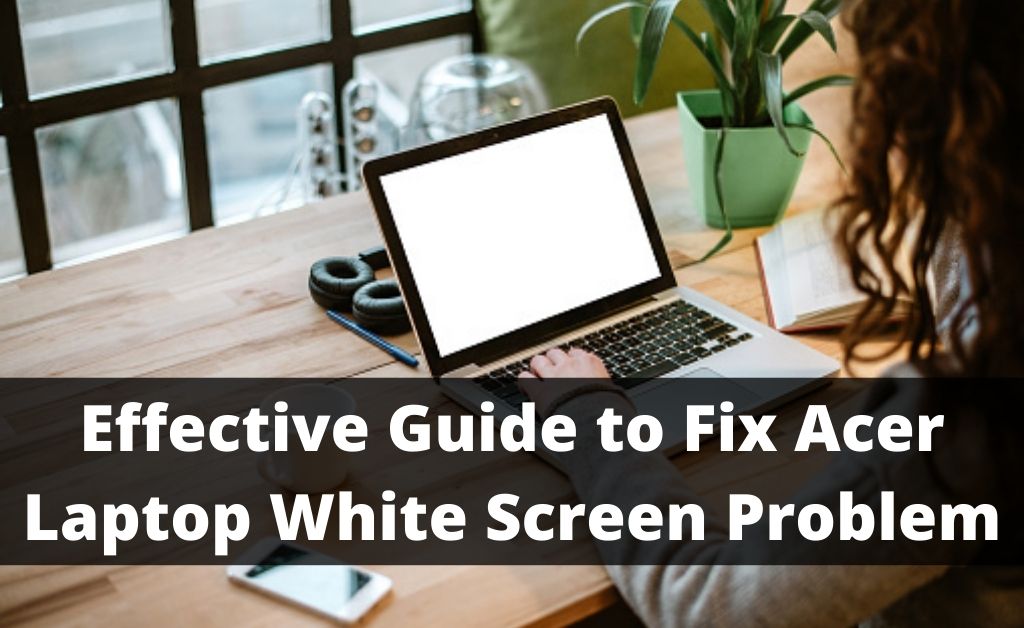
The display is the most important output device for every laptop, desktop, smartphone and tablet. If any glitch occurs within the display screen, you will not use the device. Recently, the users reported that Acer laptop white screen takes place during the computer’s boot time. It seems that you are using an Acer laptop and facing the same issue.
Of course, there are some vital causes behind the issue – Corrupted graphics driver, issues within the display, faulty HDMI cable, corrupted BIOS, faulty RAM and many more. Before heading to the solutions, you must go through all the preliminary steps. This might resolve the issue with ease.
Preliminary Steps
For display-related issues like the Acer laptop white screen, you must have a look at the preliminary steps. If these steps don’t work, then we can proceed to the advanced methods.
Regarding the Blank Display
After the appearance of the white screen, if the display turns blank, force restart the laptop. If you witness the same issue, then try to activate the Safe mode. This will ensure that there are no hardware issues related to the display. When the laptop is continuously showing a blank display, remove the battery. After some time, reattach it and see what happens.
Check and Reset the BIOS
The CMOS battery is directly related to the BIOS. So, book an expert and ask them to replace the CMOS battery from the laptop. This will reset the BIOS to its factory state.
Investigate the RAM
The volatile memory RAM holds all the ongoing operations. If the previous process fails, then ask the expert to remove the RAM. On the metallic slot of the chip, there must be dust or debris. So, grab an eraser and rub it gently over the metallic slot. Re-attach the RAM and check whether the Acer laptop white screen is appearing or not.
Advanced Solutions
It seems that the preliminary steps didn’t work well for you. So, go through these advanced solutions carefully so that you can resolve the Acer laptop white screen issue, easily.
Solution 1: Scan for Viruses and Malware
You cannot view anything on your laptop. So, there is no way to scan the system. Take out the internal HDD or SSD and place it in a SATA casing. This combination will act as an external storage device. With the help of another desktop or laptop, you have to scan the storage drive with an anti-malware or anti-virus. When the scan is over, place the internal hard drive to the Acer laptop and turn it on. Hopefully, it will work normally.
Solution 2: Run the System File Checker Feature
The SFC scan is a built-in feature of Windows. It will scan the entire system. In addition to that, the feature has the capability to fix all broken or damaged files. With the help of Command Prompt, type sfcscan/now and wait. On completion, close the Command Prompt and restart your laptop.
Solution 3: Update the Drivers
Try to run the system in Safe mode. If the Safe Mode works well, then only you will be able to install all the latest drivers. Navigate to the Device Manager and click on the Drivers Adapter. You will see all the installed drivers. Right-click on every adapter and update them. The entire process is a bit time-consuming, but it is helpful for you. Exit the Safe Mode and restart the device.
Is the Display Flickering?
When the Acer laptop white screen appears, observe carefully. You will notice two types of scenarios – One is the constant appearance of the white light, and the other is screen flicker. Hopefully, the above three solutions will get rid of the constant white light issue. If not, then there must be some serious issue with the display.
Visit the Nearest Service Center
Dealing with hardware issues is not your task. The professionals are there to help. Take the Acer laptop to the authorized service center. Further, the Acer laptop white screen and flickering issue may occur due to the defective GPU. So, wait till the experts diagnose the problem and fix the issue.

 8 Best Rugged Laptops: Built to Withstand Harsh Environment
8 Best Rugged Laptops: Built to Withstand Harsh Environment  How to Clean Your Laptop Keyboard and Touchpad [Explained]?
How to Clean Your Laptop Keyboard and Touchpad [Explained]?  How to Fix the Acer Aspire WiFi Problems in Laptop?
How to Fix the Acer Aspire WiFi Problems in Laptop? 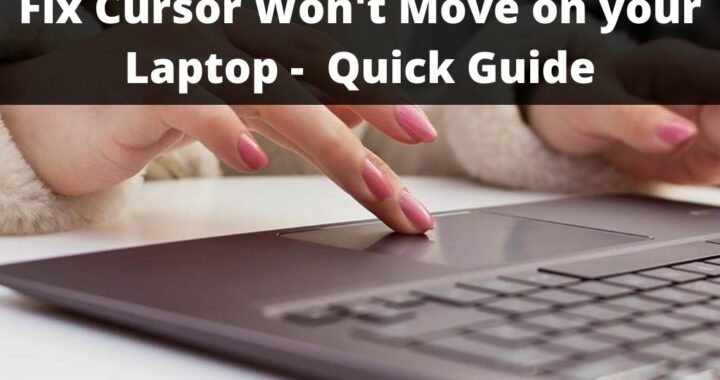 Cursor won’t move on your Computer? What to do Now?
Cursor won’t move on your Computer? What to do Now? 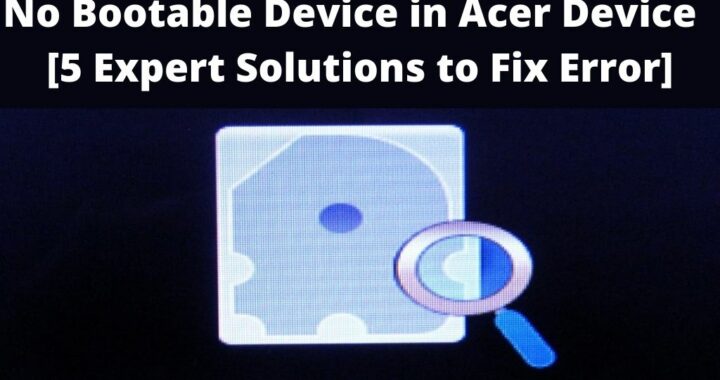 No Bootable Device in Acer Device? 5 Expert Solutions to Fix
No Bootable Device in Acer Device? 5 Expert Solutions to Fix 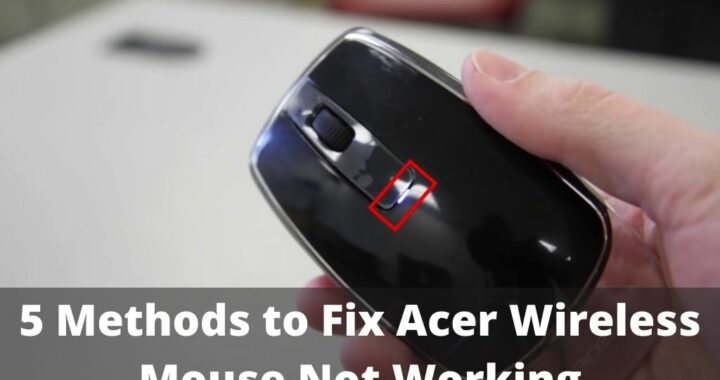 Acer Wireless Mouse not Working? 5 Methods to Fix
Acer Wireless Mouse not Working? 5 Methods to Fix