Asus Router Firmware Upgrade Failed Error: Causes & Solutions

Firmware updates provide bug fixes and boost the router users’ overall browsing experience. Asus lets you install the latest software from their support page and web interface. However, many users received an Asus router firmware upgrade failed message due to connectivity problems. Asus routers might fail to update the firmware if you use a faulty power cable.
Did you connect the router and computer via a malfunctioned Ethernet cable? It can be another cause behind the Asus wireless router update failure.
Moreover, Windows Defender Firewall or other security programs can restrict your router from completing the software update. A corrupted firmware file can also generate this update issue on your router. Whatever the reason is, you can easily troubleshoot it without an expert’s help.
Let’s find out why an Asus router fails to update its firmware and how to fix it.
Why does the Asus Router Firmware Upgrade Failed Error Occur?
Incorrect adapter settings are one of the prime causes behind firmware update failures. Besides, an out-of-date browser can lead to this Asus router error. Always update the web browser from where you are installing the new router firmware to avoid this problem.
Additionally, you must check whether the firmware is compatible with your router. There should be sufficient space on the device to install the latest firmware packages. Insufficient storage can cause problems when updating the router’s firmware. So, clear your Asus router cache and download or install the firmware file without receiving any error message.
Quick Fixes for Asus Router Firmware Upgrade Failed Error
Asus routers might fail to install the current firmware due to several reasons. Hence, you must determine the cause of the issue to find a relevant solution.
Here are a few effective troubleshooting methods that can solve your router’s update issue:
1. Power Cycle the Router and Modem
A minor bug in the firmware can prevent you from completing the router update. However, you can fix it by restarting the Asus router and the DSL modem. Disconnect these two networking devices’ power cables from the wall outlet.
Unplug the Ethernet cable from your computer and router’s port after 2-3 seconds. Reconnect the modem and Asus router’s power cable to the wall outlet after 5 minutes. Wait until the Power and Internet LED starts blinking green.
Plug one end of the Ethernet cable into the router’s port and the other end into your PC’s “LAN” port. Access the Wi-Fi menu and choose the Asus router’s network name (SSID) from the list. Click “Connect”, open a web browser and update the router firmware without glitches.
2. Check Your Router’s Power and Ethernet Cable
Interrupted power and Ethernet connections can result in an Asus router firmware upgrade failed issue. Thus, make sure to fix them before you try to install the Asus router firmware again over the internet.
How to Fix Your Asus Router’s Power Connection?
Your wireless router will fail to update the firmware if it’s not getting an adequate power supply. Moreover, an unwanted power surge can lead to firmware upgrade failure. Loose power cables are common causes behind this router update issue.
Thus, you must check whether the Asus router’s power cable is connected securely to its respective slot. Disconnect and reconnect the power cable before attempting the firmware update again. Replace the power cable immediately if it has any wear and tear.
How to Fix Your Asus Router’s Ethernet Connection?
You must also check the Asus dual or tri-band router’s Ethernet connection before updating the firmware. Make sure the Ethernet cable is connected properly to the router and PC port. Plug in a new Ethernet cable if the existing one has any structural damage.
Moreover, there is a high chance that the router or computer’s Ethernet port is damaged. But, don’t repair the faulty ports with D-I-Y hacks, leading to unpreventable damage. Contact an expert to fix the Ethernet port without hassle.
3. Try a Different Web Browser
You must access the router’s web interface to update the firmware via a browser. However, some browsers generate issues when installing new firmware on the device. Thus, you must try a different web browser to perform this task.
Besides, you must check if the browser is updated and reliable. Otherwise, hackers can access your wireless network and steal your confidential data. Clear the browser cache and cookies before upgrading the Asus router firmware.
4. Check & Modify Your Network Adapter Settings
Incorrect IP and subnet mask address can cause the Asus router firmware upgrade failed issue. Therefore, you must change these adapter settings to get the latest firmware on your device. Connect your Windows computer to the Asus router via a wired connection.
Press the Windows and S keys simultaneously and write “Control Panel” when the search box opens. Choose “Control Panel” from the searched results and navigate to “Network and Internet”.
Tap on “Network Connections” and select “Change adapter settings” when the next window appears on the PC screen. Right-click on LAN and select “Properties” when the pop-up menu appears.
Go to “Internet protocol version4 (TCP/IPV4), locate the “Properties” button and click it. Enter “192.168.1.10” in the IP address and the “255.255.255.0” Subnet Mask field.
Tap on the “OK” button after changing the IP and subnet mask address. Open a browser and update the Asus router firmware without glitches.
5. Install a Compatible Firmware for your Asus Router
Always go for a reliable source for installing your Asus wireless router’s firmware. Otherwise, you might install a corrupted or virus-infected file on the device, leading to firmware upgrade failure.
Updating an Asus router firmware is straightforward. All you need to do is open the web interface to perform this action.
Do you know the Asus router’s default IP address and login credentials? Open a web browser, enter its gateway IP in the search bar and press “Enter”.
Enter the default username and password when your Asus router’s login page opens. Click “Login” or hit the Enter button to access the web interface. Navigate to “Administration”, select “Firmware Upgrade’ and check if any update is available for the router.
You will see a Firmware Upgrade option if new firmware is available for the Asus router. Click on it and wait until the device completes the firmware update.
All the status lights will turn off and turn on again when the update is finished. Open a browser and check if you can access any online site after the update.
Lastly, Reset Your Asus Wireless Router ….
You can encounter the Asus router firmware upgrade failed issue due to misconfiguration. If you don’t know which router setting is incorrect, resetting it might fix the issue. Disconnect all the cables from the Asus router except the power cable.
Ensure the wireless router is on and the power LED isn’t blinking green. Locate the networking device’s Reset button and press it with a paperclip for 10-15 seconds.
Your router will restart automatically once it restores the default factory settings. Now, open a browser and update the Asus router firmware without receiving error messages.

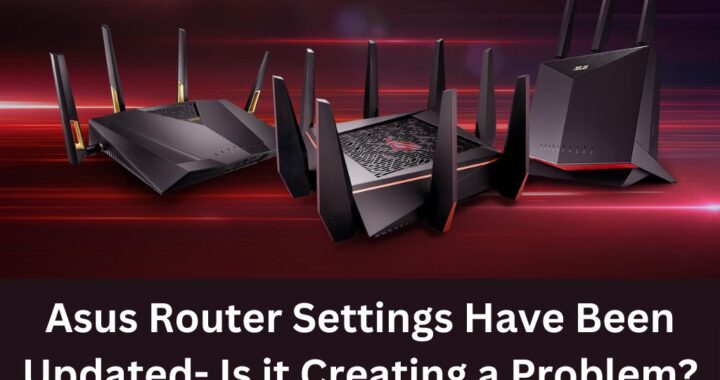 Asus Router Settings Have Been Updated- Is it Creating a Problem?
Asus Router Settings Have Been Updated- Is it Creating a Problem? 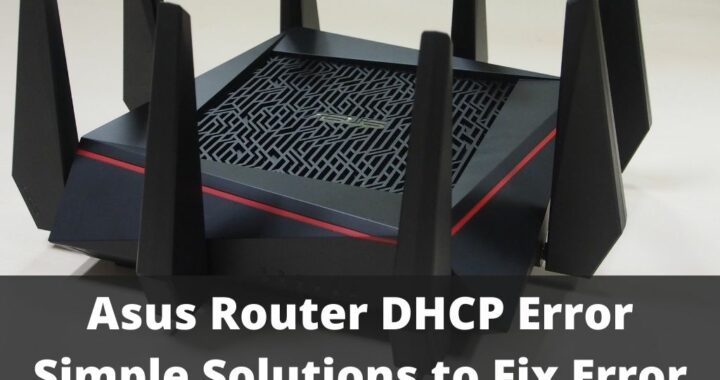 5 Solutions to Fix Asus Router DHCP Error
5 Solutions to Fix Asus Router DHCP Error