Solved: How to Fix Canon Support Code 5100?
Canon Support Code 5100 is an annoying error that significations that there is a problem in the ink carriage. Usually, something recently is hampered the ink cartridge carriage.
While trying to print any important documents, you may receive the Canon error 5100 on the screen. Thus, it can restrict the Canon printer from printing or the printer stops functioning correctly.
When you face this problem, the LED light flashes twice and displays an error message that says “Error 5100. An error occurred in the carriage encoder signal”.
One of the most common cause is when you do not set the ink cartridge in a proper way to the Canon printer.
Reasons behind Canon Support Error 5100
The Canon error code 5100 can appear due to several reasons. Below are listed most of the common causes why this error occurs:
- If the packaging material is left inside the Canon printer
- Any jammed paper into the printer
- If the ink tank is not placed correctly
- Dust inside the canon printer
- If the printing strip/encoder is dirty
To solve this error, you need to look for the next segment to get the best solutions for this error on the device.
6 Prominent Solutions to Resolve Canon Support 5100
There are various solutions that you can try to fix this error code on the device. Here we have provided each solution in great detail to help you resolve the Canon Support Code 5100. Let’s take a look at the steps hereunder:
Solution 1 – Check the Printer Ink Cartridge Fitting
If the ink cartridge is not set correctly to the Canon printer, then it may fail or stop the printer from functioning and shows the error 5100 on the screen. Therefore, you should reset the ink cartridge. To know more about it follow these directions cited below:
- At first, switch off the Canon printer by pressing the Power button.
- After switching off the printer, open the Front Panel of the Canon printer
- Now, remove the cartridge from the printer and then reinsert it at its place. Ensure that it is correctly seated.
- After doing this, close the Front Cover.
- Switch on the printer and then check if the printer works correctly or not.
Solution 2 – Check for any Paper Jam inside the Canon Printer
If the paper is jammed on your Canon printer then you can come across the “Canon Support Code 5100” on the screen. So, you need to remove the jammed paper from the Canon printer. Hence the following steps will help you:
- Press the Power button to turn off the Canon Printer
- Then check the paper jam in the input paper tray. If any paper is stuck then properly pull out.
- After that, open the Canon printer Output Cover and make sure there is no paper inside.
- Open the Canon printer Back Panel and check if any paper is there or not. If yes, then remove it.
- Once you are done with these steps, load the paper in the input tray and turn on the Canon printer by pressing the Power button to check if the problem has been fixed or not.
Solution 3 – Reset the Canon Printer
Resetting the Canon printer can also eliminate this error code on your device. Here are some steps that we have provided:
- Press the Power button to switch off the Printer.
- From the printer, disconnect the Power Cord cable and USB Data Cable.
- Wait for a few seconds and then connect it.
- Switch on the printer by pressing the Power button.
Solution 4 – Clean the Dust inside the Canon Printer
If you do not clean the printer from the ink, dust, then you can come across the Canon Support Code 5100. So, you should clean the printer as soon as possible. Take a clean cloth and then clean the inside and outside of the printer.
Solution 5 – Clean the Printing Encoder/ Strip
The printed strip is transparent plastic material on the Canon printer, which is located just above the drive belt and behind the cartridge cradle. It plays a very important role when printing. If it is dirty then you can face this problem on the Canon printer. So, you should clean it properly.
To clean it, you need a cotton swab with rubbing alcohol and gently wipe the encoder film. Do not touch it with your hands and replace the swab if it is dirty. Now, the encoder has been cleaned, close the output cover and then switch on the printer. Now check if it solves the issue or not.
Also, Read this Article: Canon Printer Error c000
Solution 6 – Reset the Ink Absorber
Sometimes, the ink absorber can also cause the Canon Support Code 5100. Therefore, you need to reset the ink absorber by following these steps cited below:
- Press and hold down the Power button of the Canon printer
- When you are holding the Power button, replug the power cord cable.
- Once the printer is turned on, remove the finger from the Power button.
- Wait for a few seconds and then again press the Power button.
The above-mentioned solutions will be sufficient to get rid of the Canon Support Code 5100. Follow the steps carefully and eliminate this error instantly on your device.

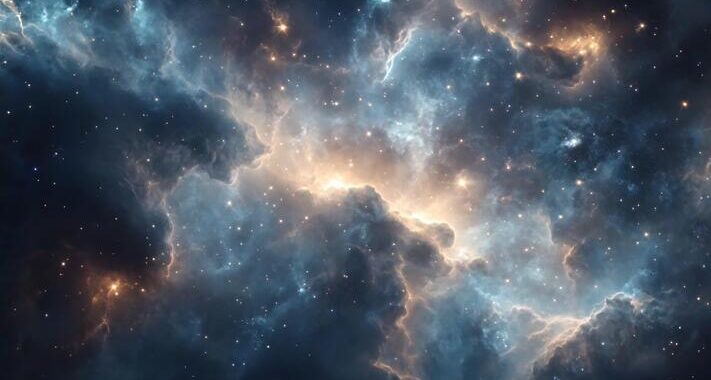 Stars-923: Unveiling the Mystical Cosmos
Stars-923: Unveiling the Mystical Cosmos  Buying Guide for Short-Throw 4K Projectors for Gaming
Buying Guide for Short-Throw 4K Projectors for Gaming 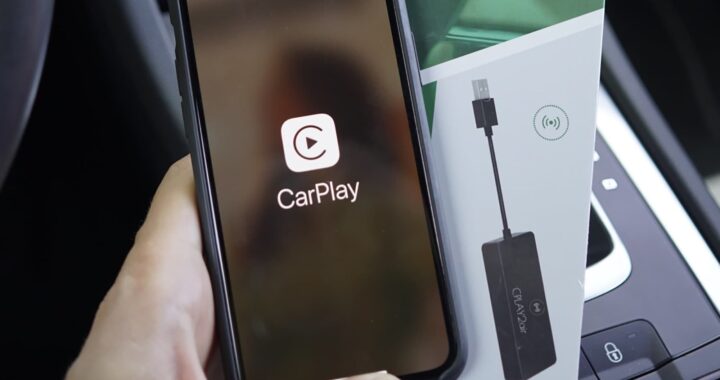 5 Best Wireless Apple CarPlay Adapters in 2024
5 Best Wireless Apple CarPlay Adapters in 2024  The Essential Role of Animated Explainer Videos in Tech Documentation
The Essential Role of Animated Explainer Videos in Tech Documentation 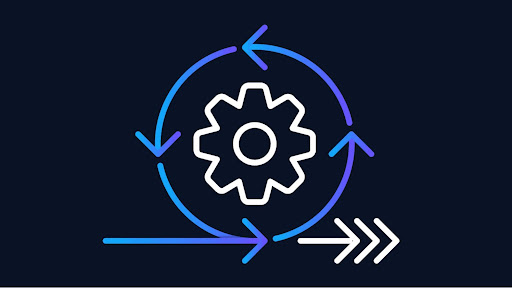 How Do You Apply Agile Testing Principles And Practices Across Different Domains And Contexts?
How Do You Apply Agile Testing Principles And Practices Across Different Domains And Contexts? 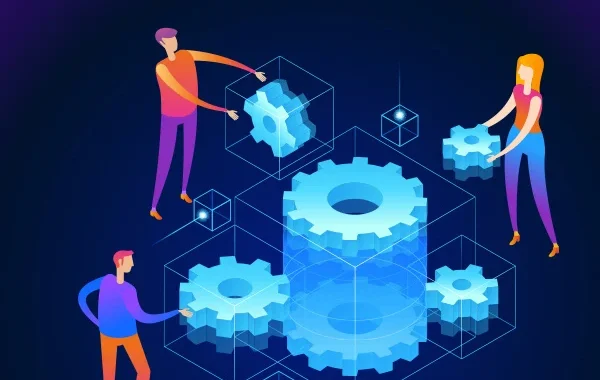 What Are The Benefits And Challenges Of Using Mock Objects In TDD?
What Are The Benefits And Challenges Of Using Mock Objects In TDD?