Solutions of the Error: Origin Friend Request not Working
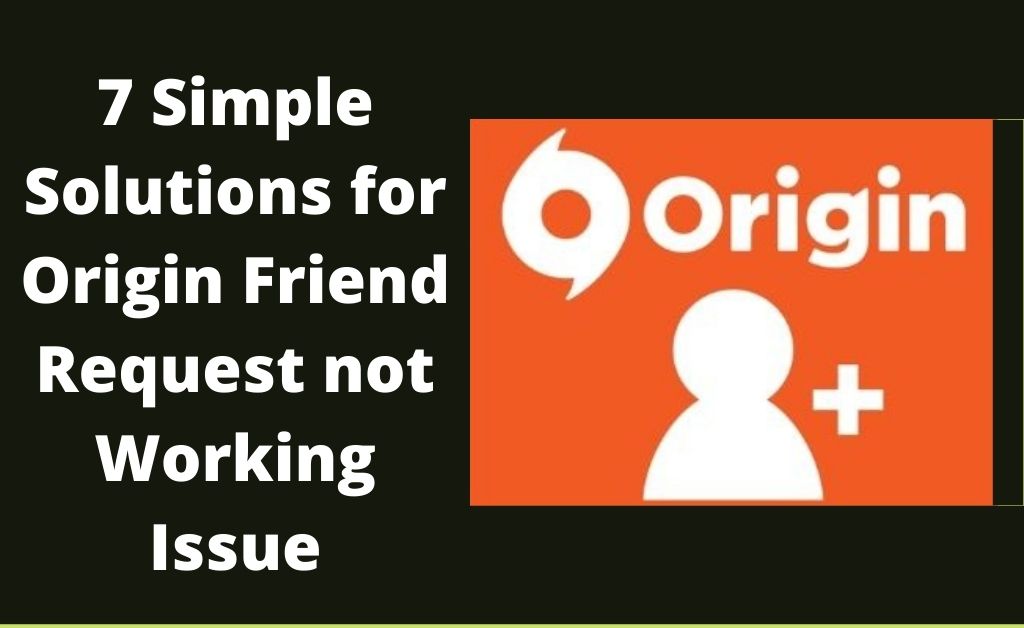
Origin falls under Electronic Arts, an online entertainment site for people interested in downloading and playing games. And, these gaming sites make it way easier for users to look for friends, even chat and play together. While the users are all set to play games, facing unexpected errors like origin friend request not working can be devastating. The main reason you can’t accept friend requests is because of a glitch from the Origin Server. This is not unusual, and you are not the only one to experience this issue.
It is quite common, and also there isn’t any problem with either your account or your friend’s account. It is due to a common bug. You don’t have to struggle too much to solve the issue. You can easily fix the Origin friend request not working problem with the given solutions.
Fixes for Origin Friend Request not Working
Before you apply the fixes, it is important to know that they only work for a particular issue. Use these methods if your friend has sent the request and can not see anything in the friend request tab.
The fixes that are listed below will guide you to solve Origin friend request not working.
1. Restart the Origin
This is one of the easiest and the quickest solutions. Many users have fixed the problem with this solution. You just have to stop the Origin Service completely and restart it.
The steps are given below:
- First, you have to open the Origin Application on your Computer.
- On the top left corner, you will see the Origin button. Hit the button and select the Go Offline option from the drop-down menu.
- Now, just simply close the Origin Window and hit the Start menu.
- Search the Task Manager and select the first option on the Start page.
- After that, go to the Processes tab with the Origin icon and select the processes one by one.
- Now, click the End Task button present at the bottom right corner of the Task Manager window.
- After completing the above steps, wait for at least a minute. Then, again relaunch the application.
2. Restart the System
If you see that the above solution does not solve the Origin friend request not working problem, then you can go restarting the system. Also, keep in mind that you should not select other options, like sleep or hibernate accidentally. You can also go for other options if this does not work.
3. Look Out for the Internet Connection
Often, it might be possible that your internet connection has been disconnected. Thus, this error is appearing. A lot of users have reported an affected internet connection as the cause of the error.
The affected internet connection can be due to unmanaged cables and the Ethernet Cables being accidentally damaged. You have to verify whether it is working properly or not. The given steps will help you out:
- You have to right-click on the Start menu present on the Taskbar. Then, select the Command Prompt or Windows Terminal option.
- Now, type www.googlw.com and hit the Enter button. You will receive four replies from the IP Address and the ping timing. And, remember that it should be around 3ms to 9ms for the most stable connection.
4. Update your Origin
The Origin friend request not working issue can be fixed by updating the Origin. You just need to enable the option to receive updates. The steps are given below:
- First, you have to launch the Origin application on your System.
- Now, select the Origin option in the top left corner and from the Menu, select the Application Settings.
- A new page will appear, and you have to switch the application tab from the top. Then, scroll down to select the Client Updates section.
- You will get three options to enable and finally relaunch the application.
5. Launch the Origin as an Administration
This method is worth trying. Many users have got benefited from this method. The steps are given below:
- If the Origin Client is running, then you need to close it first.
- After that, you have to go to the folder where you can find the Main Executable Files available.
- You have to right-click on the shortcut key of Origin on your desktop, followed by selecting the Properties option.
- Now, click on the Open file location and find the Origin Executable File.
- After that, right-click on it and select the Properties option.
- A new window will appear, go to the Compatibility tab and uncheck the “Run This Program as an Administration” option.
Finally, hit the Ok option and Run the Application again. This should resolve the temporary glitch associated with Origin.
6. Clean the Cache
To clean the cache, the steps are given below. This would help remove all the stored cache and start afresh:
- Make sure that the Origin client is closed. Now, press the Windows+R key. This will open the Run dialog box.
- In the given space, type %ProgramData%/Origin and hit the Enter button.
- The File Explorer window will open. Leave the LocalContent folder untouched and delete the rest of the folder in the window.
- Again press the Window and R key. This will launch the Run dialog box. Now, type “%AppData%” and then hit the OK option. Next, locate the Origin folder and delete it.
- After that, you have to click on the AppData on the address bar and go to the folder named Local.
Again locate the Origin folder and delete it. Finally, restart your computer and use the Origin as you were using it.
7. Logout and Again log in
This will be your final method to fix the issue. Over here, you just have to log out of the account and then again back to the login system. This will help in resetting your system. The steps to follow are given below:
- At first, you have to launch the Origin application and hand it at the bottom left corner over the username. Then, click on the Sign Out option from the menu.
- After that, Restart the computer, and when the computer is done Rebooting. Finally, log back in with the credentials.
Conclusion…
So, these are the seven solutions you can use to fix the issue related to the Origin friend request not working. These points are useful, and many users reported that these methods are quick and are well elaborate to get rid of any kind of confusion.

 GameMakerBlog.net: Your Go-To Hub for Game Devs!
GameMakerBlog.net: Your Go-To Hub for Game Devs!  15 Best iPad Games for Every Gamer in 2024
15 Best iPad Games for Every Gamer in 2024  Buying Guide for Short-Throw 4K Projectors for Gaming
Buying Guide for Short-Throw 4K Projectors for Gaming  How Playing Video Games Has Changed the Current Generation
How Playing Video Games Has Changed the Current Generation 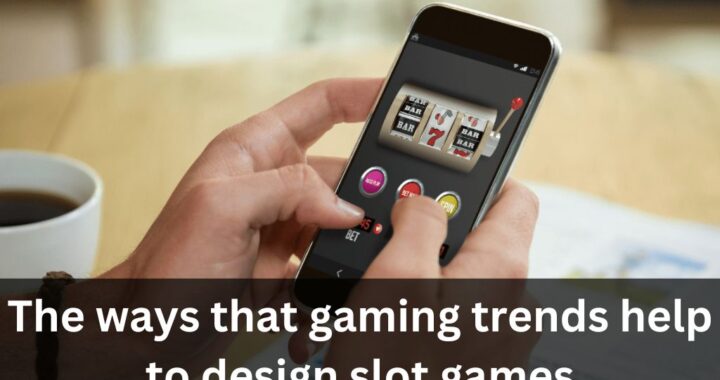 The ways that gaming trends help to design slot games
The ways that gaming trends help to design slot games 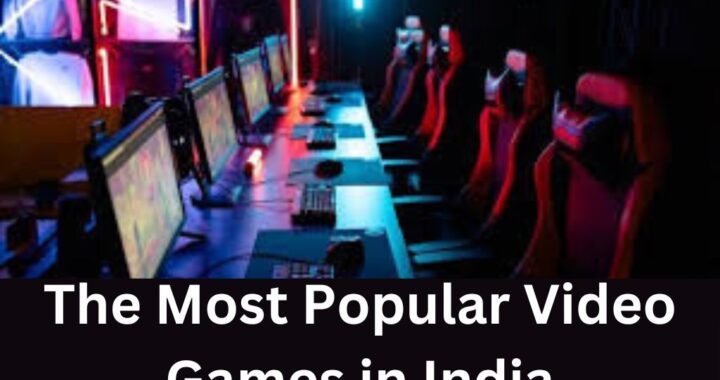 The Most Popular Video Games in India for 2023
The Most Popular Video Games in India for 2023