Get Simple Guidance on Linksys Router Login Process
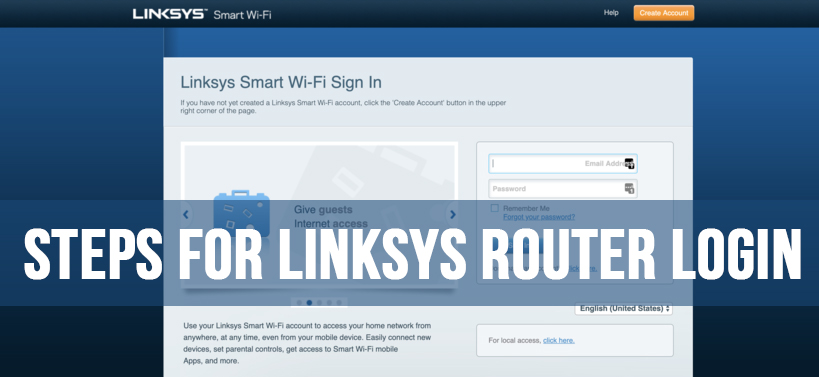
In order to configure a newly purchased router, then there is a need to have some knowledge in regards to the Linksys router login procedure. Whenever the configuration of the router is corrupt, then also the knowledge to access the settings page is beneficial. Even, if you give the router to someone else then the know-how of web interface is much necessary.
Some facts before connecting to the Linksys Router
Here, you will get steps that you need to know if you try to access Linksys router.
- To access the web interface of the Linksys router you need to connect between the computer and the router with a wire. This will make sure that the connection is stable and avoid any kind of interruptions from the other devices.
- If you try to access the web interface via a wireless connection, then be sure to the computer is connected to the WiFi network of the Linksys router before proceeding.
- Before you attempt to access the web interface, ensure that the Linksys router is active. To understand whether the device is powered ON or not, check the LEDs present in it.
- The password of the router is the ‘admin password’. This password is required to access the web interface of the Linksys router.
- If you have changed the router password and unable to remember it, then press the ‘Reset’ button. This action will change the current settings to the default one.
Solutions to Access the Linksys Router
Get methods here in regard to accessing the web interface of the Linksys Router.
How to check IP address of the Router?
You will get steps here to check the IP address of the Linksys router specific for Windows 10.
- First, click the ‘Cortana’ logo present on the taskbar. This action will open a default search area of the OS.
- Inside that search area, type in the following text “cmd” and then from the output of that search locate and highlight the option ‘Command Prompt’.
- Next, right-click on the option to open a popup menu and choose the ‘Run as administrator’ item. As soon as you click on that item, then a new window with a black background and white text will appear having the name ‘Command Prompt’ will come up.
- Inside that window, input the command “ipconfig/all” and then hit the ‘Enter’ key. The output of this command is the information about complete Windows IP Configuration.
- From that information go the sub-section ‘Wireless LAN adapter Wireless Network Connection’ and in it, note the number present within the ‘Default Gateway’ field.
Inspection of the IP Address of Router from Mac
Here, you will get steps to check the IP address of the router via Mac.
- First, go to the top-left corner of the desktop and then click on the ‘Apple’ icon. This will open a drop-down menu.
- From that menu, locate and choose the ‘System Preferences…’ option. As soon as you do that, then a new window with the title ‘System Preferences’ will come up.
- Within that window, locate and select the ‘Network’ option.
- When you click on that option, next, another window having the heading ‘Network’ will appear. Inside this new window, go to the left pane and choose the ‘WiFi’ option.
- After that, navigate to the right pane of that window and click on the ‘Advanced’ button from the bottom-right corner.
- This action will launch a new page within the ‘Network’ window with the heading ‘WiFi’. On that page, click on the ‘TCP/IP’ tab and under it, go the Router field and note down the IP address present there.
How to Access Linksys Router?
There will be steps here that will help you to access the web interface of the Linksys router.
- First, open a web browser that you use frequently on the computer.
- After that, go to the URL bar and enter the following address – “192.168.1.1” and hit the ‘Enter’ key.
- As soon as you click on the key, then a router login page will come up. In it, provide the default login credentials in the correct fields and click on the ‘Login’ button.
- This action will launch the web interface of the Linksys router.

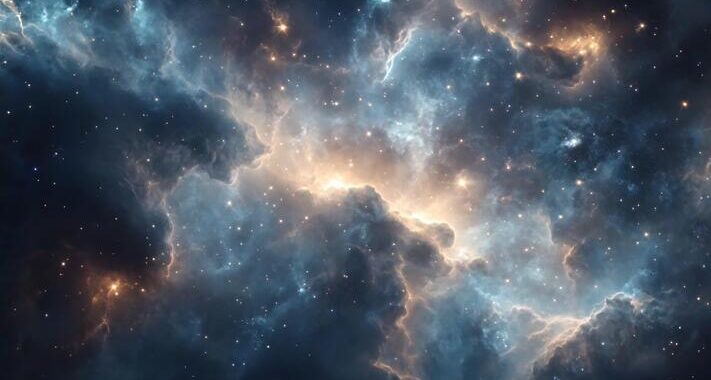 Stars-923: Unveiling the Mystical Cosmos
Stars-923: Unveiling the Mystical Cosmos  Buying Guide for Short-Throw 4K Projectors for Gaming
Buying Guide for Short-Throw 4K Projectors for Gaming 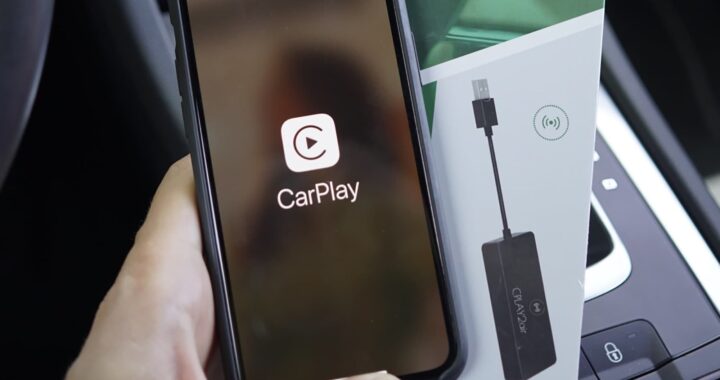 5 Best Wireless Apple CarPlay Adapters in 2024
5 Best Wireless Apple CarPlay Adapters in 2024  The Essential Role of Animated Explainer Videos in Tech Documentation
The Essential Role of Animated Explainer Videos in Tech Documentation 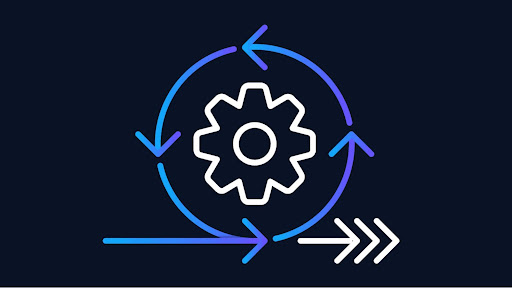 How Do You Apply Agile Testing Principles And Practices Across Different Domains And Contexts?
How Do You Apply Agile Testing Principles And Practices Across Different Domains And Contexts? 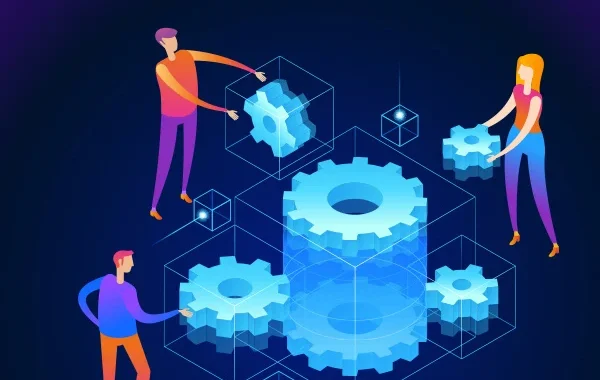 What Are The Benefits And Challenges Of Using Mock Objects In TDD?
What Are The Benefits And Challenges Of Using Mock Objects In TDD?