How to do a MacBook Pro Hard Drive Replacement?
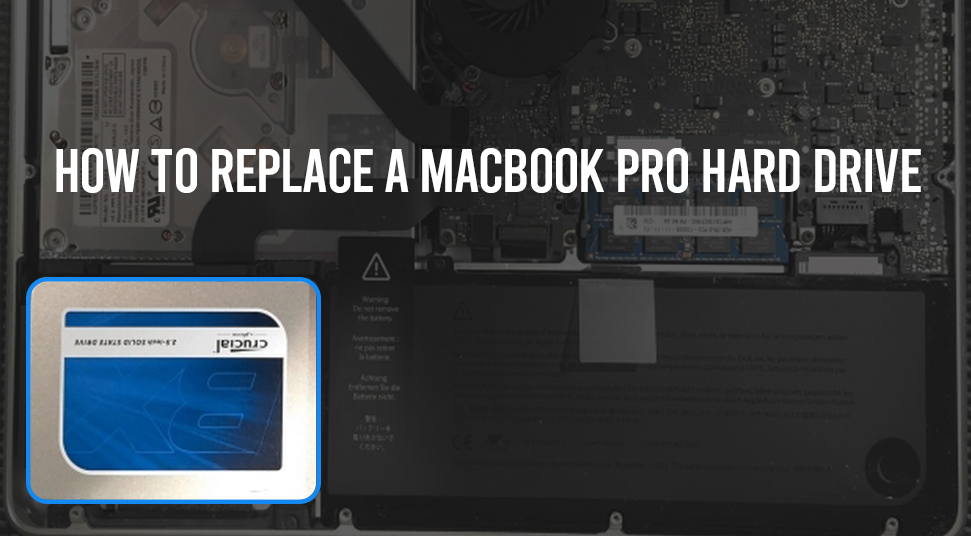
If you are a MacBook Pro user, you may have faced the problem of the laptop slowing down. You can face additional problems like your files not opening correctly. In such cases, you may be having thought of buying a new laptop. But, what if the problem is in your hard drive? It is very much possible that the hard drive, over such a long period of time may have got damaged.
So, it’s better to go for a MacBook Pro hard drive Replacement. And it will be better if you replace your HDD with an SSD. Having said that, if you are not so intimate with the components of the MacBook Pro, then it will be better to go ahead with the Professionals of Laptop Repair to do the Replacement.
Indications that you need to Replace MacBook Pro Hard Drive
There are some symptoms which will indicate you to remove hard drive from MacBook Pro:
- Your laptop freezes frequently.
- When your laptop is getting slower.
- The sudden disappearance of files.
- Unable to open files.
- The files are getting corrupted even when you saved them without any errors.
- You are hearing noises from your computer. This is because the head of your hard drive is making the sound.
- The need to expand the storage of your laptop.
Things Require to Replace the Hard Drive
So, when you are replacing your hard drive, you will need the following items to make the procedure simpler and easier.
- One SSD.
- A cable of SATA-to-USB.
- One screwdriver with Torx head.
- Lastly, one tiny Phillips screwdriver.
Procedure to Replace MacBook Pro Hard Drive with an SSD
Well, before starting with the actual process of replacing the hard drive, you have to make a back up of it. This will keep your data safe and you will be able to use it on the SSD.
Backup the Data on your Hard Drive
So, lets first see how you can backup your data:
- First of all, you have to select the “Disk Utility” from the “Application Folder”.
- Then, select the SSD icon, and click on “partition”.
- After that click the “Option” box located at the bottom of the menu.
- Then, you have to click on the option “GUID Partition Table”.
- Next, by clicking the “First Aid Tab”, you will be able to find the option for “Verify Disk Permissions”.
- After that, click on the option “Repair Disk Permissions”.
- Then, you have to click on “Verify Disk” and in that option, click on “Repair Disk”.
- Now, you have to shut down the laptop and restart it by keeping the “Option Key” pressed. This will enable you to select the option for booting in the “Recovery Disk”.
- Next, you have to select “Reinstall Mac OS” option.
- After that, you have to make the SSD into your destination disk.
- Now, when the OS been installed, you have to choose the hard drive when you will be asked to restore files from another disk. This process is very quick and will not take much time.
Removing the Hard Drive
Now, you have to proceed to the steps where you have to remove the hard drive:
- Take a static-free mat, and place your MacBook Pro upside down on it.
- Now, you have to remove the ten screws on the back of the laptop by using the Phillips screwdriver.
- After removing the screws, now gently remove the bottom panel of the MacBook.
- Now, within the laptop, you will find that the hard drive is held together by plastic.
- This plastic part is also held by screws. You have to remove these screws to access the hard drive.
- Now, take out the hard drive gently. You will find a SATA ribbon is connected to the hard drive.
- Gently shake the connector to disconnect it.
Now you have successfully remove hard drive from MacBook Pro.
SSD Installation
Now, you have to finally put the SSD in your MacBook Pro.
- After correctly placing the SSD within the laptop, you have to put the Torx screw back in.
- Then, make the connection of your SSD with the SATA ribbon. Be sure not to damage the ribbon.
- Now, put the SSD in the correct place within the laptop.
- Attach the plastic parts so that it can hold the SSD.
- Lastly, attach the bottom panel of the laptop with the screws.
Now, you have successfully replaced the hard drive of MacBook Pro with an SSD.
Conclusion
So finally, Now you will be able to do MacBook Pro hard drive replacement. If any issue occurs while doing the MacBook Pro hard drive replacement then you can take the service of laptop repair by connecting with the Experts via call. So that you don’t have to visit anywhere. Macbook Repair Service professionals and they can guide you without any difficulty.

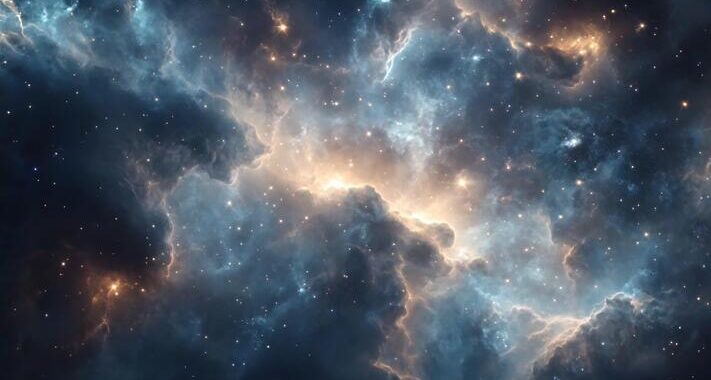 Stars-923: Unveiling the Mystical Cosmos
Stars-923: Unveiling the Mystical Cosmos  Buying Guide for Short-Throw 4K Projectors for Gaming
Buying Guide for Short-Throw 4K Projectors for Gaming 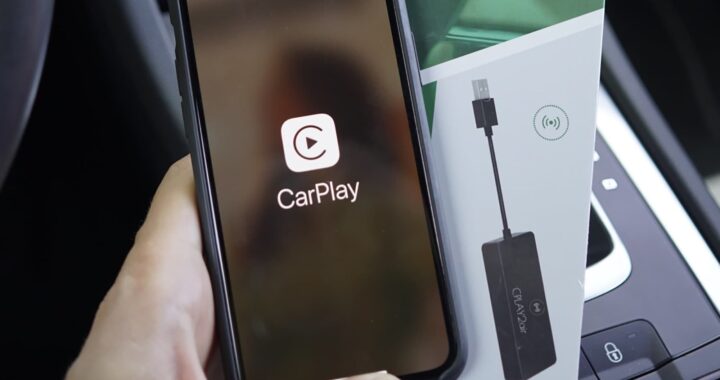 5 Best Wireless Apple CarPlay Adapters in 2024
5 Best Wireless Apple CarPlay Adapters in 2024  The Essential Role of Animated Explainer Videos in Tech Documentation
The Essential Role of Animated Explainer Videos in Tech Documentation 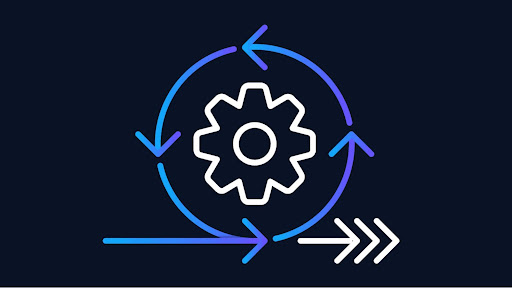 How Do You Apply Agile Testing Principles And Practices Across Different Domains And Contexts?
How Do You Apply Agile Testing Principles And Practices Across Different Domains And Contexts? 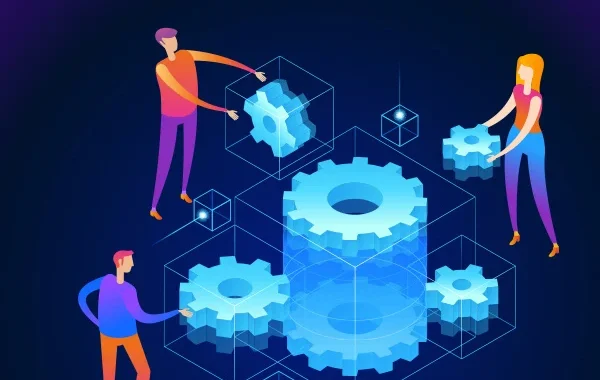 What Are The Benefits And Challenges Of Using Mock Objects In TDD?
What Are The Benefits And Challenges Of Using Mock Objects In TDD?