Is Vulkanrt / Vulkan rt Necessary Or Should You Uninstall Vulkanrt?

Since you’re here, you might as well find out about what exactly VulcanRT is. Well, from the name it suggests that vulkanrt could be a complex thing. But apparently, it isn’t. VulcanRT is an Application Programming Interface that is meant for 3D Graphics. Now you may wonder where does it come from and what is the purpose of it? Well, you’ll find out each and every aspect of vulkan rt in the contents below!
Know Exactly What is VulkanRT / Vulkan rt? [In Brief]
So “what is vulkanrt”? VulkanRT is a short abbreviation of Vulkan Runtime Libraries. It happens to be an application Programming Interface that is cross-platform. Now, what does that mean? Well, it only means that it is compatible and fully functional in other OS. But the main reason why the system has VulkanRT is to boost the performance of any application that has 3D features & functions.
VulkanRT: Software & Company Details!
Now that you know what it is and what it does, let us a look at its origin. Developed by the Khronos Group, Vulkan rt belongs to a non-profit association. The main goal of developing VulkanRT was to enhance the video-gaming quality for 3D platforms.
Since it is a cross-platform API, Vulkan rt has the ability to work on other operating systems such as iOS, Android, Mac, and Windows.
What is the Purpose and Use of VulkanRT?
Apart from boosting 3D application performances, it also adds weight in helping other things. Such as the usage of GPU as well as CPU. It makes sure that there is a balance in the computational usage of CPU and GPU.
For example, if you’ve too many programs on the PC, then the system’s CPU will deal with an impact. Just so the CPU survives the impact, Vulkanrt makes sure to restore the balance by reducing the usage of it.
It also ensures that work is divided among multi-core CPUs (Only for multi-core CPUs) to prevent the lag. Here’s one more thing that Vulkanrt is useful in. It helps the system in producing great graphics by optimizing the rending quality. So the next time you wonder why the system is running so smooth and fast, remember Vulkan working hard on the back-end to show the end results.
VulkanRT: Features Of It!
Now let’s take a look at the features VulkanRT to offer:
- VulkanRT’s key goal is to make improvements in gaming performance. Especially for high-end graphics. What it does is enhances the quality fo rendering images so that the video-game runs without any lag.
- VulkanRT is also versatile when it comes to compatibility. Without any hassle, it runs smoothly in different operating systems. Hence, it isn’t limited to only one type of OS. As a result, it makes it a more flexible API.
- It reduces the Central Processing Unit’s workload if it detects that too many programs are affecting it. What it does is make the use of the cores of CPU to divide the workload. Another name for this is batching.
- The end result turns out to fast due to proper graphics optimization. Also, Vulkan rt provides maintenance. Therefore, the utilization of the driver is as per the requirement. As a result, space increases for better processing.
- VulkanRT also ensures computer management kernels. This implies that the shaders in terms of graphics are completely uniform. As a result, the need for another API is not likely.
Is VulkanRT A Virus? What do you think about Vulkanrt Virus?
To begin with a section with ease, you’d be relieved to know that VulkanRT is not in fact a virus or a malicious file. But apparently there have been rumors going around the globe that it is termed as vulkanrt virus. The most viable reason for the said notion is the fact that you mysteriously find it in a folder in the system.
To make things clear, you’ll find in publications that the program is legally issued and comes with a lot of effective utilities. Hence, uninstalling it would not be advisable.
If you happen to be a gamer, then you’d have some idea of a new API being introduced to enhance the gaming performance. Well, this it. Upon testing, VulkanRT has scored a good result in games such as Wolfenstein and DOOM.
How is it in the System Already?
Well, VulkanRT basically comes into the system right after a user decides to upgrade NVIDIA Graphics Card. Even if you’ve purchased a new GPU, you’d see that VulkanRt has entered the system.
Also, if you’ve downloaded and installed a new game in the system, then chances are VulkanRt also got installed with it. This is because there are some games that require the need for Vulkan RT. It remains attached to the installation package. So when you install the game, you’d find it getting installed in the system.
So to conclude, Vulkan RT is a legit application programming interface that comes with a lot of fo utilities to make the system performance and gaming experience. If you ha second thoughts of uninstalling it, then it is advisable that you let it remain the way it is. Otherwise, you’d notice a huge change in the performance of the system and video games.
Vulkan rt: Signs, Symptoms You Should Watch Out For!
Now that you are ease knowing that VulkanRT Virus is not in fact a virus, there is one thing to be cautious about. And that is a decoy of it. The internet world filled with uncountable viruses that are beyond one’s imagination. One such example is VulcanRT with a “C” in it instead of “K”.
You might consider thinking that it could be that the developers misspelled it but that is highly unlikely. It could also be a virus. If you come to notice that you have a program called “VulcanRT” instead of “VulkanRT” then be aware. It could be a virus.
The reason why viruses can penetrate through systems like thin air is that they have the ability to mimic a program file. In some cases, it can even replace the original program. If you are not sure that you have the correct, legit, virus-free Vulkan Run Time Libraries, then check out for these symptoms in the system.
Signs:
- The first and foremost unusual sign that could possibly tell is the system crashing every now and then.
- The second symptom is if any application program is crashing every now and then.
- If you often notice a blue screen of death out of the blue then it could be that the virus is present in the system.
- The overall system performance degrades to being very slow. Clicking anywhere on-screen takes you longer than usual.
- Another great symptom to look out for is if you see high usage of CPU or GPU although you have barely used the system.
- The system screen bombards you with error code message boxes out of the blue for no reason.
- Here’s another thing that you can check out for and that is ads. YOu’d see ads popping up most of the time on the screen.
- The last symptom that will give you the surety fo a virus being present, is if you find out that the installation directory, is not in the C drive program files.
VulkanRT: How did it get on my PC?
Like previously mentioned, VulkanRT enforces the smoothness in the performance of the system, you’ll often find it installed in the system already. How? Well here’s how it got in:
- If you’ve downloaded and installed new graphics drivers such as AMD or NVIDIA then Vulkan RT got in through the installation package.
- In case you’ve opted for an upgradation of graphics card then it got installed most likely.
- If you have downloaded a new high-end game, then Vulkan RT got installed along with it.
Where is VulkanRT in your System?
Now that you know that it is in the system, here’s how you’ll know for sure where it is:
If you have an operating system of Windows 8 or 8.1 then the first thing you need to do is go to the “Start’ panel and then from there, go to “Control Panel”.
In “Control Panel”, go to the section called “Programs & Features”. In there you’ll find some list of programs installed. Among them, look for VulkanRt and you shall find it.
If you have Windows 10 operating system, go to the search box in the “Start” menu and write “Applications & Features”. From the list of programs, you’ll come across the VulkanRT application.
VulkanRun Time Libraries: What to do with it? Should you Uninstall it? How to Uninstall It?
Since VulkanRT comes with benefits for the overall system, itis advisable to not remove it from the system. However, if you do decide to get rid of it, you’d witness a change in the next gaming session as well as a system session.
There are certain games that will not run smoothly if you decide to remove VulkanRT. These are the following game that will not run effectively:
Dota 2, CryEngine, Talos Principle, etc.
So do not uninstall VulkanRT if you have plans of playing these games with your friends However, you should remove VulcanRT with a C in it as it is a virus. Also, in relation to the original API, if it does not make any difference to your system then you should get rid of it.
It could be that due to some reason, the API is not compatible with the system. Then here’s how you can get rid of it in the following two ways:
1. Uninstall VulkanRT (Safe Mode & Networking)
If you have Windows Vista or Windows 7 operating system, then here’s to do:
- Click on the “Start” option and then go to the “Shutdown” option. Click on the “Restart” option. Then confirm by clicking on the “OK” button.
- When the screen turns on after restarting, press the “F8” key and keep pressing it multiple times until you enter into the boot menu. You’ll see a window called “Advanced Boot Options”. Among the list, click on the option called “Safe Mode with Networking”.
For Windows 10 operating system, at first press the power key. After that, choose the “Restart” option and then hold the shift key simultaneously.
- Now click on the option called “Troubleshoot”.Then choose the option called “Advanced options”. Now, click on the option called “Startup Settings”. And then finally select the “Restart” option. Now when the system turns on, go to Safe Mode and do the same as mentioned for Windows Vista.
2. Uninstall VulkanRT (System Restore)
For the Windows Vista operating system:
- Go to the “Start” menu and then, click on the “Restart” option. Use the F8 key constantly unless you see the option called “Advanced Boot Options”. In the following menu, select the option called “Command Prompt”.
For Windows 10 operating system:
- Using the power button, go to the “Restart” option click it along with holding the shift button simultaneously.
- Then the next thing to do is select the option called “Troubleshoot”. Then click on the option called “Advanced Options”. Now under the” Startup Settings”, click on the “Restart” option.
- Now when you’re in Command Prompt, type “cd restore” and then hit the “Enter” button.
- Then, in the following line, write “rstrui.exe” and then press the “Enter” key again.
- You’ll be redirected to a new window which is the system restore the window. Click on the option called “Next”. Then, choose a restore point. Make sure you choose a restore point that does not include the installation of VulkanRT. Select it and then confirm by clicking on the “Yes” button.

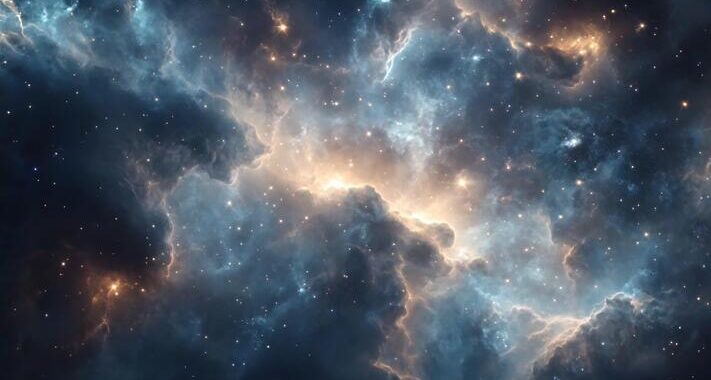 Stars-923: Unveiling the Mystical Cosmos
Stars-923: Unveiling the Mystical Cosmos  Buying Guide for Short-Throw 4K Projectors for Gaming
Buying Guide for Short-Throw 4K Projectors for Gaming 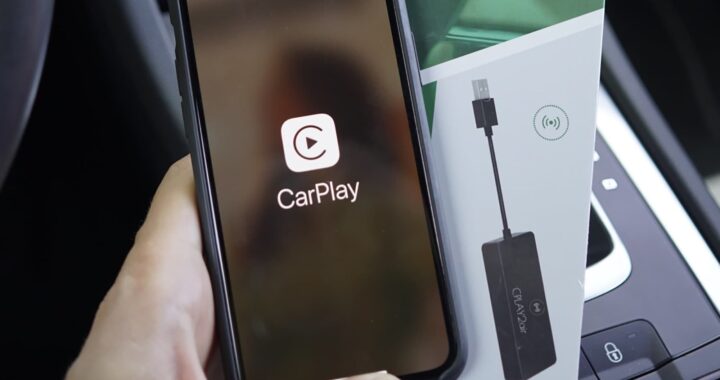 5 Best Wireless Apple CarPlay Adapters in 2024
5 Best Wireless Apple CarPlay Adapters in 2024  The Essential Role of Animated Explainer Videos in Tech Documentation
The Essential Role of Animated Explainer Videos in Tech Documentation 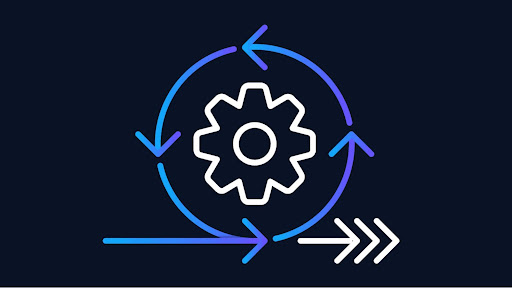 How Do You Apply Agile Testing Principles And Practices Across Different Domains And Contexts?
How Do You Apply Agile Testing Principles And Practices Across Different Domains And Contexts? 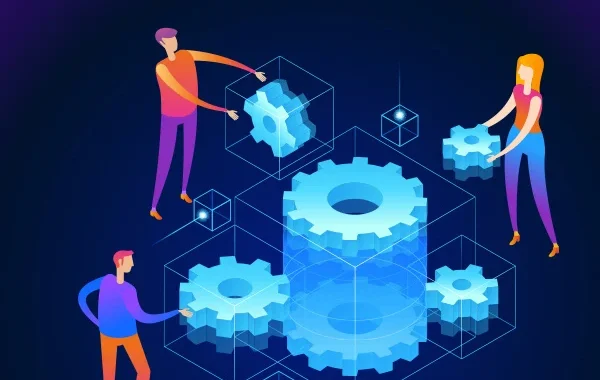 What Are The Benefits And Challenges Of Using Mock Objects In TDD?
What Are The Benefits And Challenges Of Using Mock Objects In TDD?