WPS Button on Router Comcast Xfinity: How to Set Up Wi-Fi?
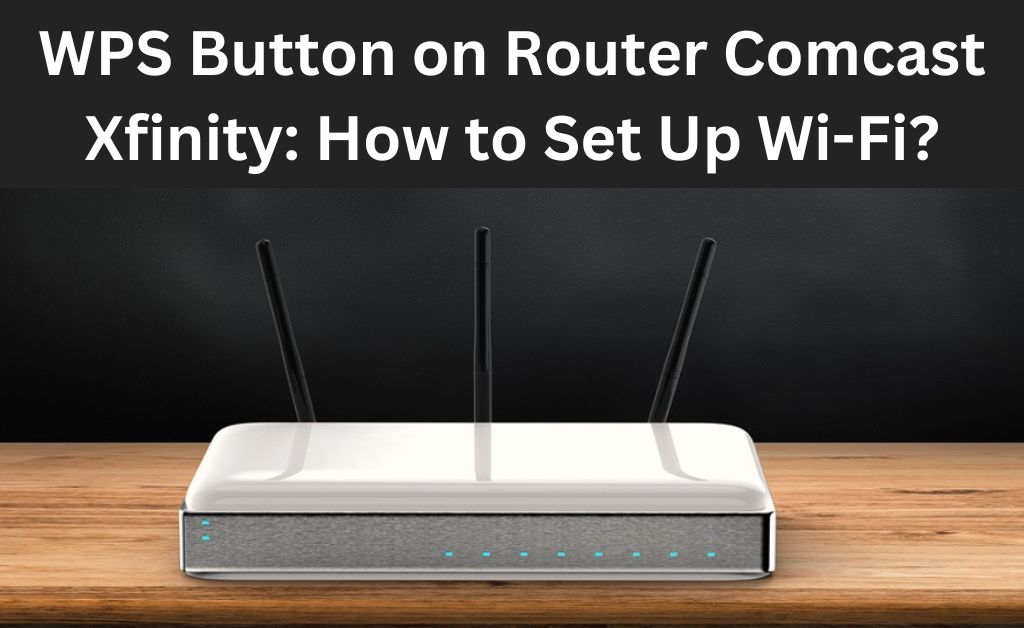
With Comcast Cable connection to your household, you will get an Xfinity router for high-internet speed and other essential services. Comcast routers are perfectly fine for small businesses, as well. However, you might be eager to set up Wi-Fi connectivity across your property. Where is the WPS button on router Comcast?
If you are a new user of Xfinity or Comcast routers, then this query is very common. WPS or Wi-Fi Protected Setup is one of the most reliable and fastest ways to initiate your wireless network journey. Most routers have this dedicated setup or button to make a secure wireless connection.
Pressing the WPS button on routers or any networking devices enables discovering new and nearby devices. Next, you can select the router’s network from the intended device.
Let’s check out where the WPS button is on any Comcast or Xfinity routers and how to set up a wireless network via the button.
Where is the WPS Button on Router Comcast?
Wi-Fi Protected Setup ensures that your network is secure and streamlined. WPS setup is supported by routers and computers only. Additionally, WPS should function in a well-encrypted network.
However, you might be eager about the location of the WPS button on router Comcast before you move on to the wireless setup.
Most Xfinity or Comcast routers have their WPS button on the rear side of the devices. It might be accompanied by face-to-face arrows. So, flip your router carefully to discover the WPS button on your Xfinity or Comcast router. On the other hand, your xFi Advanced Gateway device can have the WPS button on its top surface.
If you can’t find the WPS button on your router, you can go through the user guide to detect the actual location of your Xfinity router. Once you have figured out the WPS button on your router, you can proceed to the wireless setup through this button.
How to Connect a PC Using the WPS Button on Router Comcast?
The advantage of a WPS connection is that you need not necessarily provide a password every time a new device joins the wireless network. That’s why WPS connectivity is one of the simplest forms to join new computers to your Comcast router in a secure way. In addition, you can skip the password.
On the other hand, a WPS connection works with WPA2 security protocols. Otherwise, it won’t work on devices assigned WEP or other weak security protocols. Ensure you have configured your PC and router according to WPA2 protocols.
Check out how you can connect a computer to an Xfinity router with the help of the WPS button:
- Turn on the WPS button on your computer if there is any. Or, you have to turn on your computer’s Wi-Fi functionality. Thus, your Xfinity router can discover the computer easily.
- Return to your Comcast router within 2 minutes after turning on your computer’s Wi-Fi. Press the router’s WPS button.
- The router will enter the discovery mode, and a message should appear on your computer.
- Alternatively, you can look for all the available networks on your computer. Then, select the right network from the available list of nearby gateways.
Light Activities to Interpret the Router Status
Now, take a look at the LED activity of the Xfinity router. If you notice a blue blinking light, then it means that the WPS button on router Comcast is enabled.
Additionally, the router is trying to pair with a device. This is true for both Xfinity Advanced Gateway and Gateway 3rd Generation devices.
How to understand that the WPS connection is successful? You can see a solid white light with a purple tint on your Comcast or Xfinity router after a prosperous pairing between the computer and the router.
Additionally, you can check your computer’s Wi-Fi connection, and it should have been connected to the intended Comcast router so far.
Apart from blue blinking and solid white lights, you can see a few more tinted LEDs on your Comcast router. For example, a solid red LED means that the router doesn’t have access to the internet connection. A turned-off router will display no light on its LED panel.
Besides this, you can come across different colour combinations on the LED panel of the Xfinity router. This means that the Xfinity router might be connecting to other Xfinity systems. In this situation, you have to wait till the cycle is over. The cycle or the pairing might take up to 15 minutes to complete.
What should You do when the WPS Button on Xfinity Router is not Working?
The problem with the connection using the WPS button on the router Comcast is that the process should be quickly done. Additionally, there might be security vulnerabilities. Even users have reported the WPS button on Xfinity router not working issue.
If you face similar problems with the WPS button setup, then you can try the following steps:
Wi-Fi Setup with a PIN or Personal Identification Number
Verify that the Wi-Fi function is enabled on your Wi-Fi product. Now, go through the guidelines below to set up a wireless network:
- Visit the Wi-Fi Protected Setup Utility on the device.
- Next, select the PIN method.
- After that, choose the SSID or the wireless network name you need to connect to.
- You will be prompted to generate a PIN, and there will be a countdown for up to 5 minutes.
- Now, visit the admin interface of the router or wireless gateway. For any connected computer to an xFi gateway, the URL is http://10.0.0.1.
- Provide the necessary credentials. If you haven’t changed them, the username and password are ‘admin’ and ‘password’, respectively. Press the LOGIN button.
- Afterwards, select Gateway, followed by Connection. Choose the WiFi option.
- Opt for Add WiFi Protected Setup Client. Turn on the WPS function.
- Choose the PIN Number option for connections.
- Now, enter the previously generated PIN on the required field.
- Select the PAIR button to connect the device to the wireless gateway through WPS.
Reboot the Router
If the WPS button on router Comcast doesn’t function, then you should restart the router. This might drain the temporary glitch of the router away. To restart a router, press its dedicated Restart button.
Alternatively, you can pull its plug from the power source and let it rest for 5 minutes. Plug the router back into the power source and turn it on. Try the WPS connection again to check if the issue persists.
Things to Keep in Mind…
Hopefully, the guide answers all your questions regarding the WPS button on router Comcast and its functionality. However, you must be careful about the following things before trying the Wi-Fi Protected Setup.
The WPS utility is meant only for WPS-enabled devices. Otherwise, you can’t apply these Wi-Fi setups for all network devices. If you encounter a PIN mismatch when the client asks for the wireless gateway PIN, check out the PIN number from the bottom label of the router.

 Comcast Xfinity Error Code RDK-03003: [Solved]
Comcast Xfinity Error Code RDK-03003: [Solved] 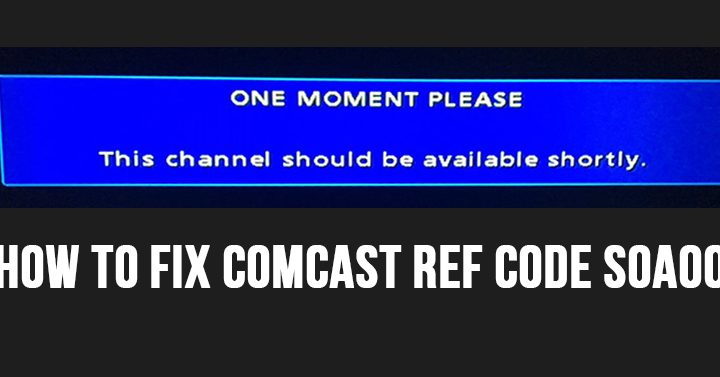 Fix Comcast Ref Code S0A00 Error
Fix Comcast Ref Code S0A00 Error