How to Fix Router Disconnected Error or Dropping Issues?
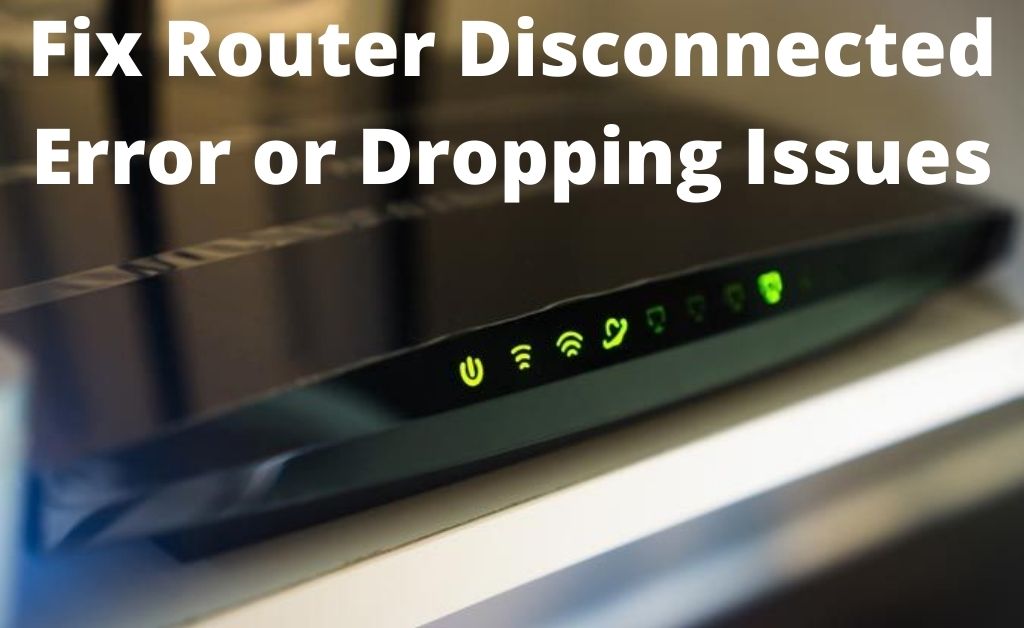
Router disconnected error or internet disconnection error is a common issue faced by the users. A router is basically a small box connecting two devices and transferring data. It has the ability to transfer data to various other devices. But, often, it has been seen that the router keeps dropping or disconnecting the network. Thus, creating a big problem for the users.
The network problem can occur either due to the device or the router’s fault. Few fixes are mentioned below to solve the problem.
Methods to Fix the Router Disconnected Error
Below we have discussed the methods that will help you in fixing the router disconnecting problem. As mentioned above, the dropping network can be either a device or a router’s fault. The fixes are listed below to resolve the issue.
1. Reinstall the Network Adapter
Often it has been noticed that reinstalling the network adapter fixes the disconnection issue or error. The steps are mentioned below to help you out solving the method.
- First, you have to open the Run dialog box. And for that, you need to press the Windows R key together. Then, in the given space type ‘devmgmt.msc’.
- The Device Manage box will appear on your screen. Scroll down and search for the Network Adapters category. Open it, right-click on the Network Adapter, and click on the Uninstall Device option.
- A Confirmation option will appear. After that, restart your system, and then reinstall the Network Adapter. Now, see if the router disconnected error has been fixed or not.
2. Power Cycle the Router
The router disconnection error occurs if there is any problem with the network. Often it has been seen that by Power Cycling the router the problem can be solved. The steps are mentioned below:
- First, you have to turn off the router completely.
- After that, unplug the power and keep it like that for a few minutes.
- Then, put the power cable back to its position and also power it on. Now, see if the problem has been solved or not.
3. Reset Network Settings and Flush DNS
There are two effective ways that will help you establish a proper connection. The steps are given to do so. Follow them accordingly.
- First, you need to press the Windows button and in the empty space type ‘cmd’, finally press Enter.
- The Command Prompt box will appear, and you have to right-click on it. After that, select Run As Administrator option.
- Now, follow the lines and press the Enter key.
ipconfig/flushdns
ipconfig/renew
Netsh int ip set dns
Netsh winsock reset
- After the above line, restart the computer and check if the router disconnected error has been solved or not.
4. Inspect Security Software
Often it has been seen that the Security Software blocks the internet connection. Thus, it is better to check the Security Software settings of the product. Make sure it does not restrict Chrome or the network connection. If it does, then you have to disable it to solve the problem. After restarting the device, see if the issue has been solved or not.
5. Update the Router
It can also be possible that your router is outdated and thus shows the error. An outdated router can also be the main culprit. And, for this reason, if you want to invest in any router, take time, do some research, even read the reviews.
Make sure that it is compatible with Wi-Fi 5 and 6. It would be great if you knew about the router before buying. Go for the best one so that you don’t have to face the connection issue.
6. Faulty Cable
You might face disconnection problems if you have faulty or loose, even damaged cable. You mainly need three internet cables to plug in the modem or router. Thus, it is very important to check if it is working well or not. If any one of the cables does not work properly, then it may affect the entire internet connection. The three main cables are coaxial cable, phone cable, ethernet cable. If you find any cable corrupted, change it immediately.
7. Clear Browsing Data
Caches or cookies in the browsing might affect the connection. If any disconnection error is displayed, then this can be the reason behind it. Thus, cleaning the browsing data will help you. The steps are given below to help you:
- First, you have to open your Chrome, and then in the address bar, enter the given line – chrome://settings/clearBrowserData
- You will see a drop-down arrow, and you have to select the Beginning of Time option. Then, select all items and finally hit the Clear Browsing Data.
8. Check for Malware
Malware or viruses can be another reason you face a disconnection problem. Malware can spread at a faster rate and can slow down your network. Thus, it might be possible there is a malicious code present on your computer that is hampering the connection. To tackle this malware, you need to install an antivirus to protect your computer. Thus, maintaining a smooth connection. A reputed antivirus would be perfect for this.
Conclusion…
These are 8 points rather, fixes that will help you to solve the problem. It is a common problem. And, following the above ways will definitely help you out. Many users have already resolved the router disconnected error.

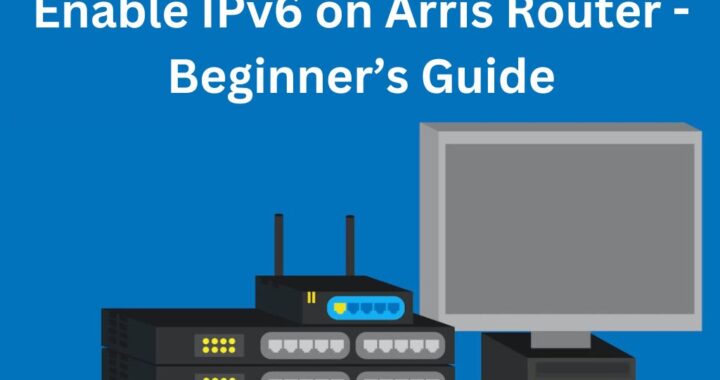 How to Enable IPv6 on Arris Router – Beginner’s Guide
How to Enable IPv6 on Arris Router – Beginner’s Guide 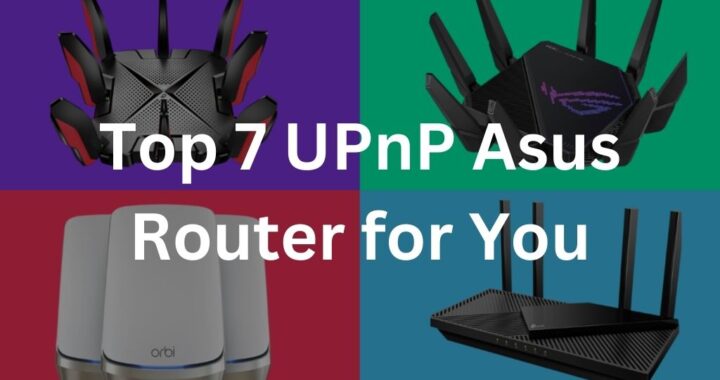 Top 7 UPnP Asus Router for You in 2023
Top 7 UPnP Asus Router for You in 2023 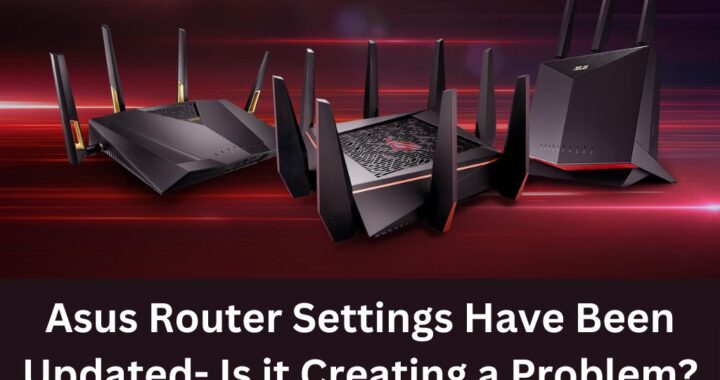 Asus Router Settings Have Been Updated- Is it Creating a Problem?
Asus Router Settings Have Been Updated- Is it Creating a Problem? 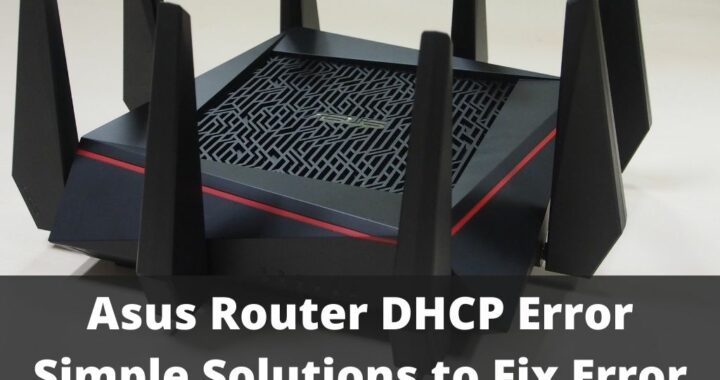 5 Solutions to Fix Asus Router DHCP Error
5 Solutions to Fix Asus Router DHCP Error  Resolved – Verizon Router Yellow Light Issue
Resolved – Verizon Router Yellow Light Issue  Immediate Fixes for Xiaomi Router DHCP Error
Immediate Fixes for Xiaomi Router DHCP Error