How to Restore your Data after Deleting by Virus Attack?
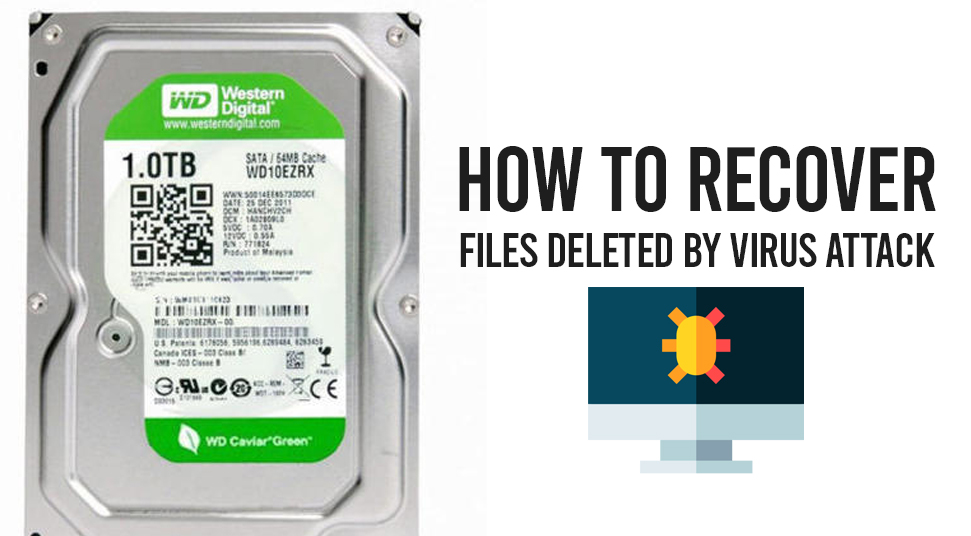
Computers users suffer from virus attacks every now and then. Or maybe you have heard about a virus attacking computers but haven’t witnessed one yourself. If you haven’t witnessed any attack then you probably are lucky. According to stats, more than 50 % of the computer users have a high chance of getting affected by the virus and after a certain point, it becomes haunting. And the major trouble these viruses usually cause is data loss. Now, imagine one having gathered terabytes of data through the years and all gone just in a moment.
So, if you want to get yourself secure from these viruses and want to know how to recover deleted files by virus attacks, you have come to the right place for solutions.
Imagine your boss gave you a presentation to create and while you have created most of the presentation after days of effort and hard work, a sudden virus attack cleans all the data from your computer. I know it sounds depressing and disheartening and it is because the content you created was unique and you are the one who made it. But this solution could help you with any files that you have lost due to a virus attack.
You don’t have to panic anymore because now users who have lost their data can now recover files deleted by the virus attack just following our guide.
How to Recover deleted Files by Virus Attack?
High-risk viruses can cause serious trouble on your computer. All the data there on your computers such as photos, videos, documents, presentations, and files will either be lost or will be inaccessible. To get your data back you can go with 3 options that are convenient for you.
Step one: Using CMD to recover files from virus-infected hard drive
The first option to come into mind is using Command Prompt (CMD) to recover lost files infected by a virus. It is very simple and doesn’t take any other resource and that is the reason it is an outstanding choice.
- Attach your external hard drive to your computer at first.
- Now go to the Start option and type “cmd” in the search bar and then press Enter.
- A command “cmd.exe” will then show up under a list of programs.
- Click on “cmd.exe” and it will take you to the Windows command line that allows you to get your data recovered from virus-infected files.
- Now type chkdsk E: /f and press Enter.
- Now type Y and click on Enter
- Type E: and press Enter
- Type attrib – h – r – s/s/d *-* and then press on Enter
Once you successfully complete the process, Windows will automatically start to repair the virus infected external hard drive and would take less than 3 minutes to completely repair it, so you have to wait patiently for the time being and don’t make any communication with the device unless it is completed.
If you have followed and done all the steps successfully, then congrats. There are other options also you could always check for if the first one somehow doesn’t work out. You can use free tools in the market
Go for Data Recovery Software
At first, connect the hard drive to the computer. And the data software recovery tool will soon be running in the market. Data is a crucial part of our everyday life and loss of data is generally in a weird way.
-
Open easy ups data recovery software.
-
You just have to click on the scan button the entirely scan the device for a deep checking
After the software has scanned all the data form the selective driver, you will definitely find your recovered data asap.
How to Recover Data from Virus infected hard-drives?
- First head to my Computer options and select the files that are removed by the virus
- Then specify or create any specific locations or create external storage to safely transfer the data.
- The Recover option will appear in front of you, just click on the option to get the lost data from your device.
How to Recover Deleted Files with Folders Recovery Tools?
- First, get access to your computer hard drive by clicking on the Computer icon
- Now go to the drive you want to recover the files from
- Right-click on the drive and many options will appear, select “Restore previous versions” option and continue
- A list of the available previous versions will appear on the screen, you have to pick which favorable restore point to start version you want to restore. Recovering your folder.
Follow a few steps if you want to know how to recover lost files after a virus attack from a folder:
- Enter the specified drive that includes the folders before the virus attack.
- Secondly, head to the folders you used to save the required files.
- Lastly, right-click on the drive and choose to Restore previous points and complete the recovery of your important files.
Wrapping things Up
We have discussed how to Recover Deleted Files by Virus Attack and I really believe it has helped you recover the crucial files that you have lost due to the virus attack. All the different methods that we have talked about will definitely help you do your job successfully.
Affected users can start now to successfully get all your data back.

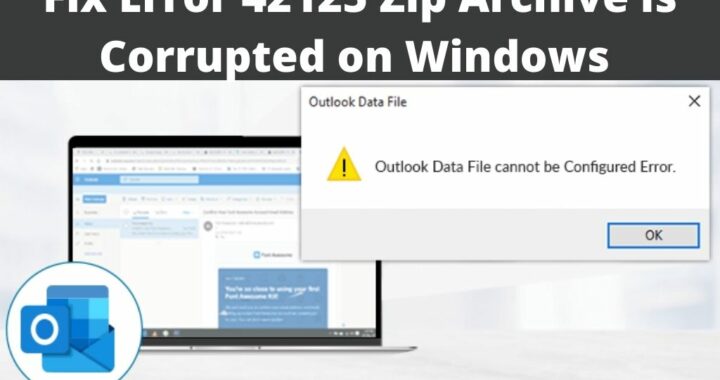 Error 42125 Zip Archive is Corrupted – 4 Solutions to Resolve
Error 42125 Zip Archive is Corrupted – 4 Solutions to Resolve 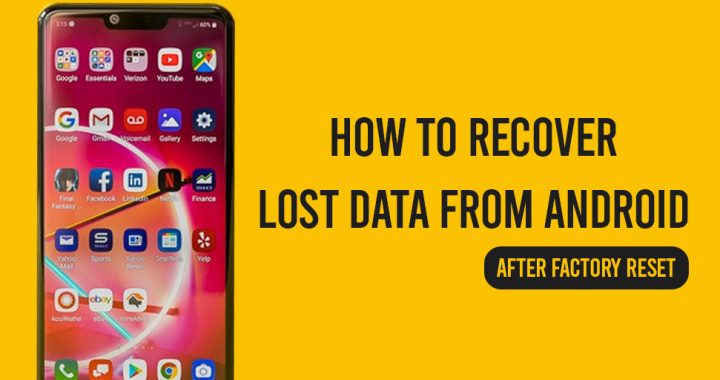 Methods to Recover Data from Android After Factory Reset
Methods to Recover Data from Android After Factory Reset 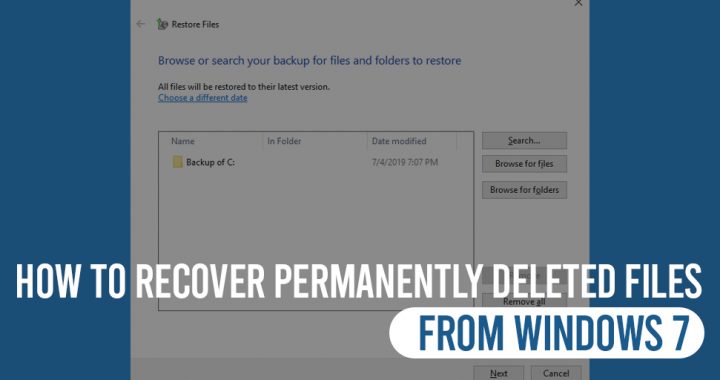 Want to Recover Permanently Deleted Files from Windows 7?
Want to Recover Permanently Deleted Files from Windows 7? 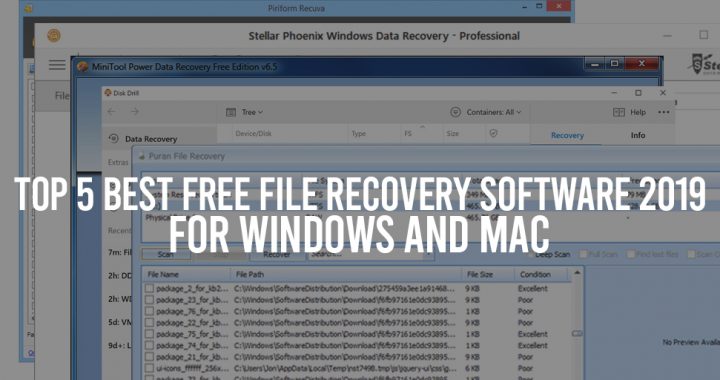 Know the Best Data Recovery Mac Free Software Applications for Windows
Know the Best Data Recovery Mac Free Software Applications for Windows 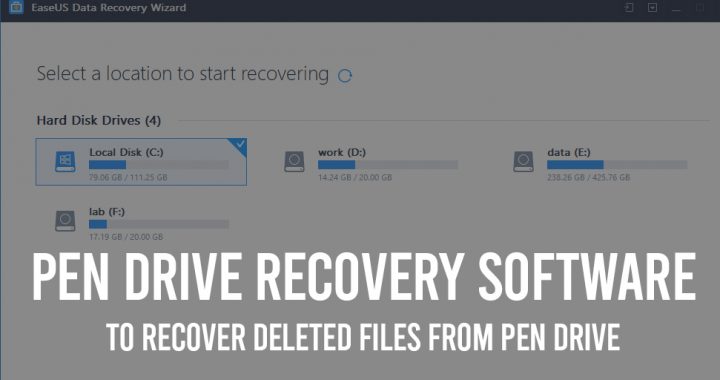 Data Recovery Software: Recover Deleted Files from Pen Drive
Data Recovery Software: Recover Deleted Files from Pen Drive  Want to Recover Deleted Files from Corrupted SD Card?
Want to Recover Deleted Files from Corrupted SD Card?