How to Remove Spigot Chrome Extensions on Windows and Mac?
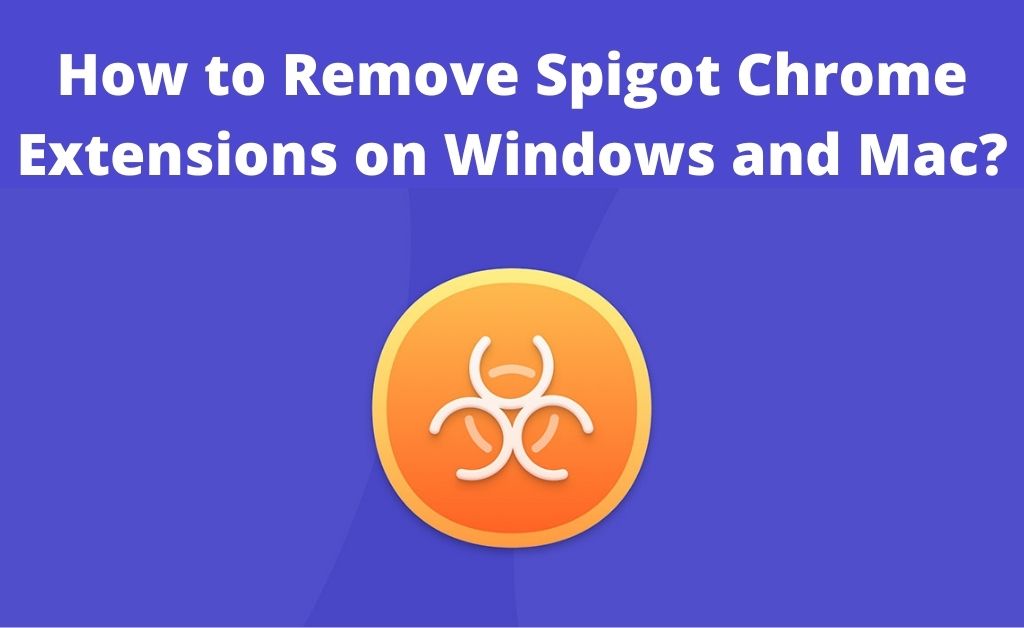
Browser extensions add extra advantages and features to the default browser. Not all the extensions are safe and easy to use. Some of them are malicious and can harm your system. In addition to that, it can also steal your personal information, and Spigot is one of them. It seems that Google Chrome is your default browser. You need to remove Spigot Chrome, whenever you detect it.
Now, you might wonder how this malicious extension works. The ad banners usually appear on several websites, don’t confuse yourself. Because it is due to the extension. And, for some obvious reasons, the extension got installed and is now creating problems. Furthermore, you will notice that random web pages automatically convert into hyperlinks.
Role of Browser Extensions by Spigot
The first thing you will notice is the pop-up ads. If you suspect any type of viruses, it is obvious that you will scan the computer. The security application will show that adware is detected. The main concept of the role goes like this – Every time you or someone else installs the extensions, the host organisation gets paid. This entire concept is known as pay-per-install. The spigot extensions have poor performance and reputation as per the affected users.
How to Remove Spigot Chrome Extensions?
Several ways will help you to remove the extensions. All of them are given below. Let’s go through them, one by one:
Method 1: The Direct Method to Uninstall
To remove the Spigot Chrome extension, you can opt for the direct method on the very first step. Open Google Chrome and navigate to the Settings. On the left panel, you will find the option of extension. Click on it to bring out all the installed extensions. Hopefully, you know all the installed extensions designed and developed by Spigot and remove them one by one.
Method 2: Make Use of a Good Third-party Application
In case you fail on the first method, don’t worry. Several other applications will help you to remove Spigot Chrome extension. Before running the application, clear the Chrome cache and cookies. And, one more thing, keep Google Chrome running in the background. Otherwise, the third-party application will not be able to detect the extension.
Method 3: Remove with Anti-malware
Anti-malware applications are powerful enough to remove any files or extensions infected with adware, spyware, and ransomware. To remove the Spigot Chrome extension, you can get an anti-malware setup file. Ensure you turn off the anti-virus (if any) real-time protection before installing. Scan the entire system to detect and remove the extension.
Remove the JS File from IE and Firefox
Hopefully, you got an overview of how to remove Spigot Chrome extension. Maybe Internet Explorer is your default browser. So, the process is a bit different from Chrome. Launch the browser and click on the Settings (gear-shaped icon). Let’s remind you – The JS file means JS/Spigot.B PUP adware. In any Spigot extension, the adware might be present. Now, navigate to the Internet Options. Select Advanced, and you will get the option of Reset. Click on Delete personal settings.
Mozilla Firefox can be the default browser. In order to remove the Spigot extensions that are infected with the adware, click on the three vertical dots. Select the question mark button to initiate the Troubleshooting information. Now, follow the on-screen instructions as per the Mozilla Troubleshooting information.
Remove Spigot Extensions from Macintosh
Till now, you have learnt about the removal of all the Spigot extensions on Windows. Not all people use Windows as their system OS. There are a few Macintosh users too. Safari is the default browser for Macintosh. Besides the Apple icon, click on Safari and select Preferences.
On the top, there are several options present, click on Extensions. Now, look out for Searchme, Amazon shopping assistant, eBay shopping assistant and many more. These are all Spigot extensions. Remove them by clicking on the Uninstall button. To remove Spigot Chrome and Firefox, follow the same steps mentioned above.
What about the Spigot Folder?
No matter what application and extensions you install on your system, it creates its own folder in the system drive. So, removing the Spigot extensions is not enough. You have to remove the files and folders too. Navigate to the system drive and type “Spigot” in the search bar. This searching process will bring out all the files related to the Spigot.
Make sure that there are no background processes running that are related to the Spigot extensions. Select and delete all the folders. For Macintosh OS, you can also seek further assistance from extension removing applications. Lastly, when your system is free from all kinds of malicious files, clear the cache from the temporary folder.

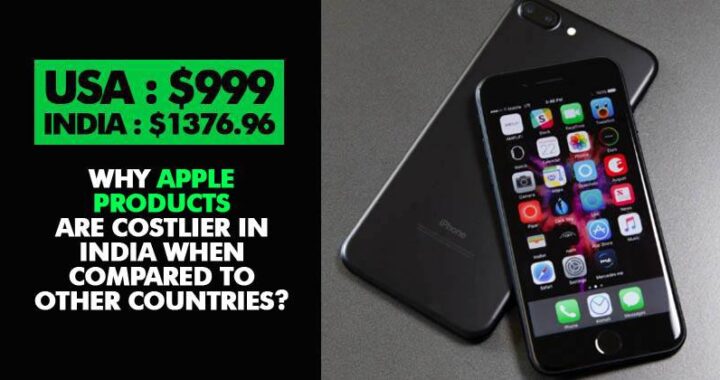 Why apple products are expensive in India
Why apple products are expensive in India  What is Apple Magic Keyboard and Mouse?
What is Apple Magic Keyboard and Mouse? 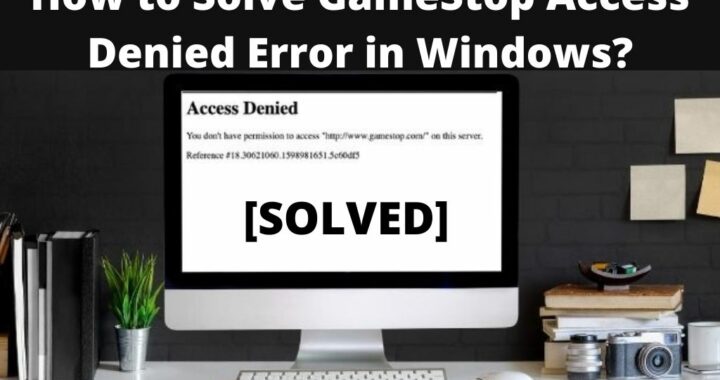 How to Solve GameStop Access Denied Error?
How to Solve GameStop Access Denied Error? 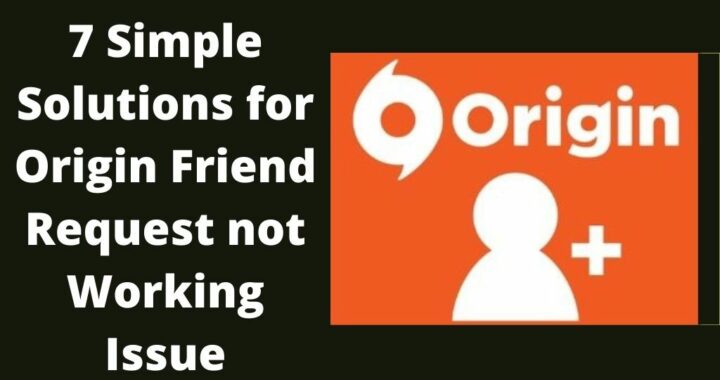 Solutions of the Error: Origin Friend Request not Working
Solutions of the Error: Origin Friend Request not Working 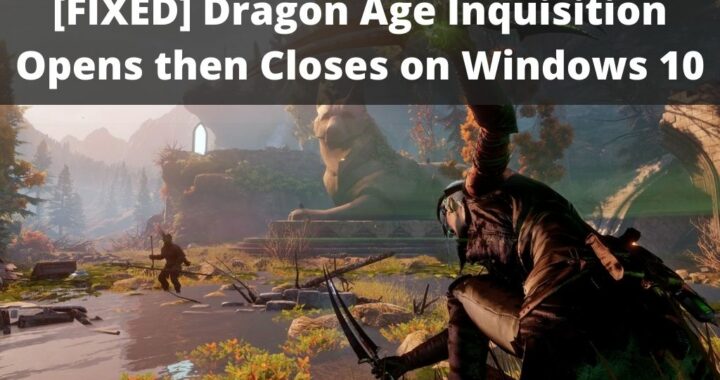 Fixed: Dragon Age Inquisition Opens then Closes
Fixed: Dragon Age Inquisition Opens then Closes 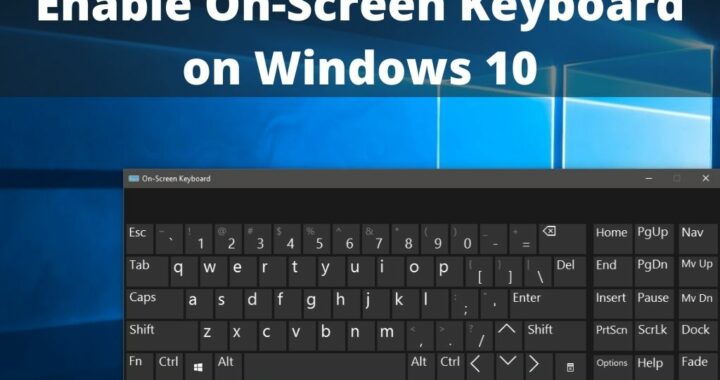 Guide to Enable On-Screen Keyboard on Windows 10 PC
Guide to Enable On-Screen Keyboard on Windows 10 PC