7 Methods to Fix Verizon Router Red Globe Issue
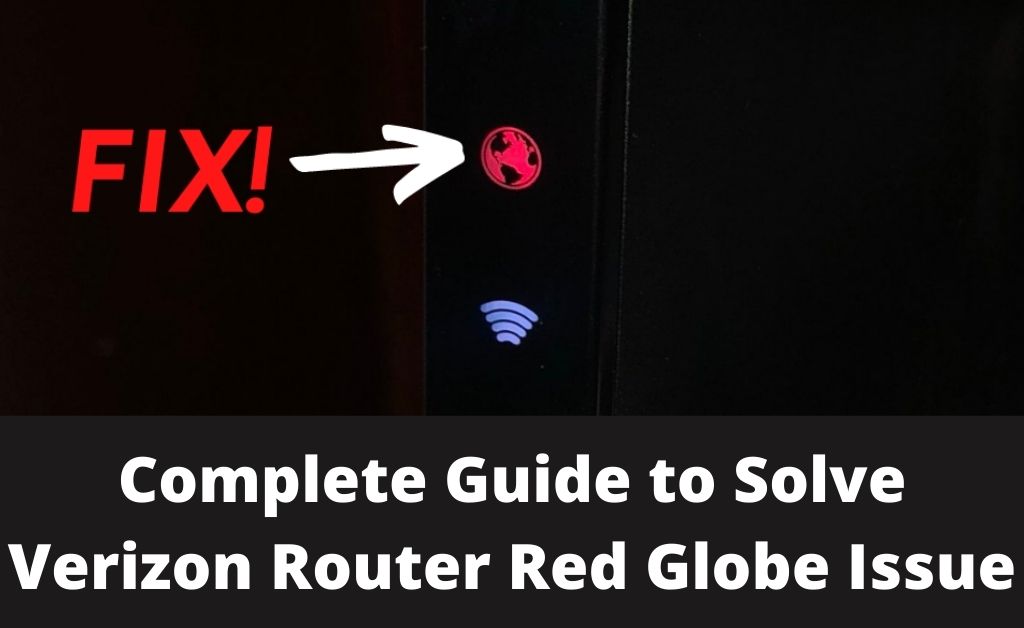
Nowadays, most people find it convenient to use the wireless network to retain work flexibility. Let’s say you sat down to work and turned on your laptop. It’s obvious that you will connect to the internet via the Verizon router that you are using.
All of a sudden, you notice that the connection is successful, but there is no data packet transmission. Yes, the Verizon router red globe is solely responsible for the issue. An annoying situation, right? So, you have to act fast and fix the issue as soon as possible. All the methods are given below, do check them out.
The Verizon Router Red Globe Variations
When you witness the red globe, there are certain issues with the network. The color of the globe must be solid red. If the red globe is flashing slowly, which is two times in every second, then there is a problem with the router’s gateway. Lastly, when the red globe flashes faster than usual, then it indicates that the router is overheated. You need to cool down the device.
Fixing the Verizon Router Red Globe
Let’s fix the issue and bring back the router to its original working condition. Follow the methods that are given below. Surely, they will come in handy.
1. Verify the Signal
Maybe you are not the only person in your area who is using the Verizon router and its internet connection. Ask your neighbors about the network availability of those who are using the same internet connection. Hopefully, you know the Verizon toll-free helpline number. Talk to the representatives and ask whether there are any issues with the network.
2. Investigate the Hardware Components
Check whether the WAN cable is properly connected to the router or not. There is every possibility that the Verizon router red globe can take place due to the loose connection. After that, check the entire WAN Ethernet cable. If you witness wear and tear, contact the support team immediately to replace the cable.
3. Reset the ONT of the Router
Resetting the Optical Network Terminal (ONT) has a greater possibility of fixing the Verizon router red globe problem. Try to notice the alarm silence button of the router. Press and hold the button for 5 seconds. Once you release the button, the ONT of the router will reset. Restart the Verizon router and check whether the red globe is further appearing or not.
4. Restart the Verizon Router (WPS)
With the help of the WPS button, you have to restart the router. There is a fair chance that the Verizon router red globe will be resolved. This process will be applicable for most Verizon routers, including the FIOS and Quantum Gateway. Press the WPS button and see whether all the LED lamps flash or not. Once done, wait for some time. Hopefully, the red globe will not appear again.
5. The Verizon Router Factory Reset
Resetting the network device has a greater chance to eliminate the Verizon router red globe. Once you do it, all the configuration settings will be deleted from the device. Find out the Reset button. With the help of a paper clip or a pen, press and hold the Reset button for a few seconds and release it. Hopefully, you have all the desired SSID, login ID and password, network credentials with you. All these data are required during the reconfiguration process.
6. The Verification of Verizon Access Point
The malfunction of the router’s access point might lead to the Verizon router red globe. The access point supports the connection to the main server. Navigate to the Verizon router dashboard. After that, find out the access point and check the data in it. If the place is blank, then write “vzwinternet”. Save the changes and reboot the device.
7. Check the Network Credentials
The dynamic internet connection requires all the necessary network credentials for proper configuration. Due to some obvious malfunctions, the desired network credentials might get deleted from the router. If this happens, then the Verizon router red globe occurs. Navigate to the router dashboard and check the network settings. If the sections of IP address, DNS, preferred DNS, gateway are blank, then fill them up. After that, save the configuration.
What if the above Process fails?
If all the above procedure fails to eliminate the issue, then you have to call the Verizon helpline. They might ask you for the user ID of the network for verification. After an analysis, the experts will try to resolve the issue. If you are having any additional problems, never forget to tell them. Otherwise, those issues can become worse.

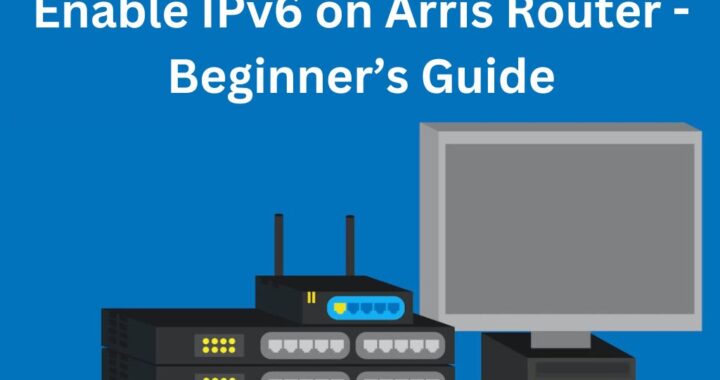 How to Enable IPv6 on Arris Router – Beginner’s Guide
How to Enable IPv6 on Arris Router – Beginner’s Guide 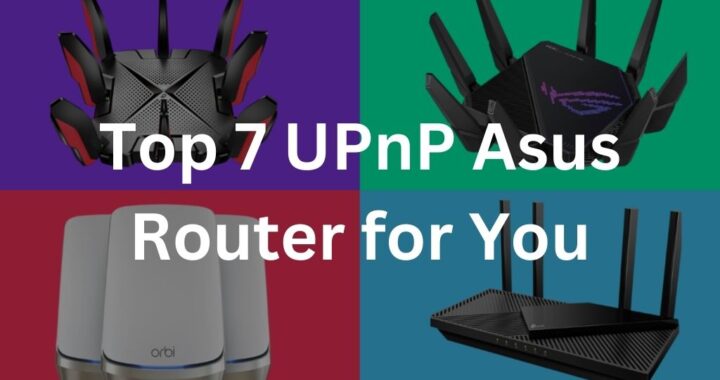 Top 7 UPnP Asus Router for You in 2023
Top 7 UPnP Asus Router for You in 2023 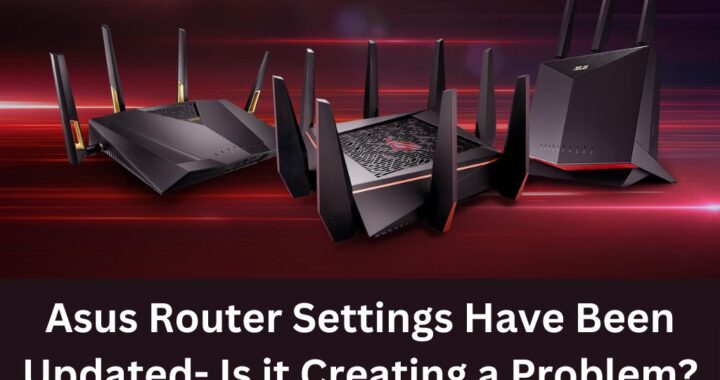 Asus Router Settings Have Been Updated- Is it Creating a Problem?
Asus Router Settings Have Been Updated- Is it Creating a Problem? 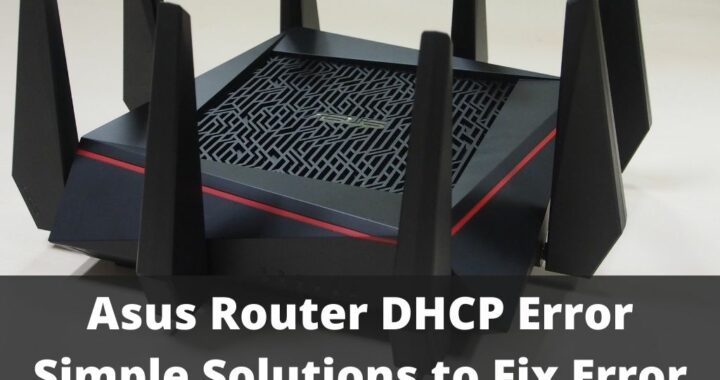 5 Solutions to Fix Asus Router DHCP Error
5 Solutions to Fix Asus Router DHCP Error 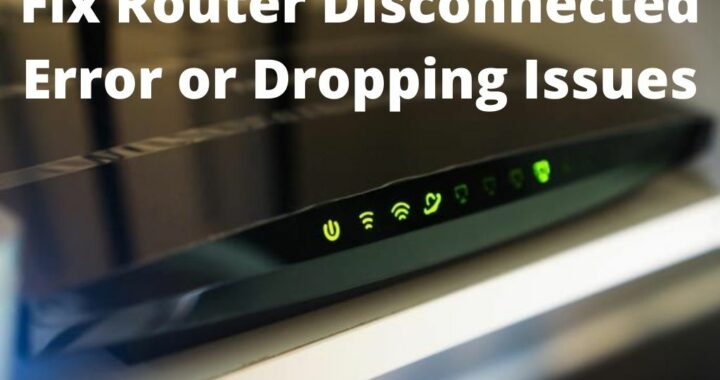 How to Fix Router Disconnected Error or Dropping Issues?
How to Fix Router Disconnected Error or Dropping Issues?  Resolved – Verizon Router Yellow Light Issue
Resolved – Verizon Router Yellow Light Issue