Rectify the ARK Unable to Query Server Info for Invite Error
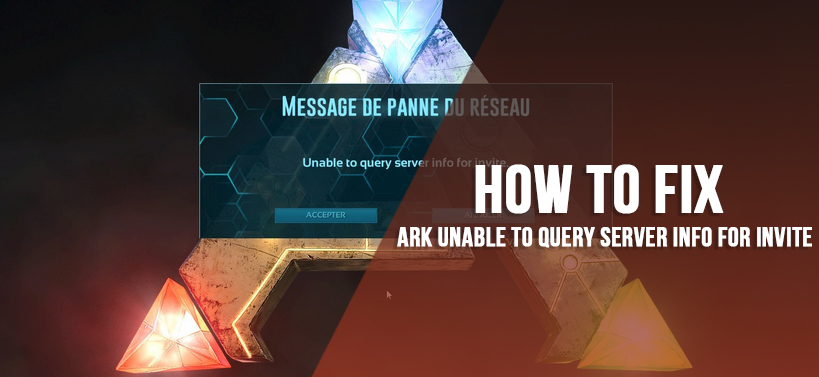
While trying to play the game ‘ARK : Survival Evolved’ game some people have got the ‘unable to query server info for invite’ error message. This issue can come up if the official servers of the game become invisible due to some kind of glitch. Basically, when someone uses the server browser, that is present within the game, then the list becomes blank and the Steam server browser shows this error message.
You will get various reasons for the occurrence of this problem. Some of the common reasons are that if the Winsock catalog is not set properly, then you may encounter this issue.
Even if some ports that were used by the game are busy as another program is using it, then there is a possibility for you to get this error message.
Solutions to Fix this Error
Here, there will be several methods that will help you to get rid of this problem quickly.
One: Set the Correct Server
If the automatic connection to the server via launch options to the game has got corrupted due to some reason, then you may encounter this error message. Now, the feasible answer to resolve this problem is to set the correct server. Here are the steps that you can follow.
- Locate the ‘Steam’ icon on the desktop and double-click on it to open the same.
- Next, within the new ‘Steam’ window go to the ‘Library’ tab and select it. Inside that tab, find the ‘ARK: Survival Evolved’ game from the list and highlight it.
- Now, right-click on the chosen game and then select the ‘Properties’ option from the popup list.
- Once you click on that option, next, a new window having the name ‘Properties’ will come up. Inside the ‘Properties’ window, choose the ‘General’ tab.
- Under that tab, locate and choose the ‘Set launch options’ button. At this time, a new window will appear with the name ‘Launch Options’.
- Within this window, find the “connect (server IP address)’ and (port number)” field. If there is no such field within the ‘Launch Options’ window, then type the following “connect (server IP address that you want to connect to)” and set it accordingly.
- Finally, once the server address is set, next, launch the game ‘ARK: Survival Evolved’ and see if this error present or not.
Two: Reset the Winsock Catalog
If the Winsock Catalog is not set correctly, then the ‘unable to query server info for invite ARK’ error can come up. The best answer to get rid of this problem is to set the Winsock Catalog correctly. To do that, follow the steps below.
- First, click on the ‘Cortana logo’ to open a new search section. Within this section, type the name ‘command prompt’ and then from the output page locate the ‘Command Prompt’ option and right-click on it.
- Next, from the popup menu that appears, choose the ‘Run as administrator’ option. If you get a ‘User Action Control’ dialog box, then click on the ‘OK’ button.
- As soon as you click on that button, then a new window with a black background and white text having the title “Command Prompt” will come up.
- Within that window, type in the following command – “netsh winsock reset” and click on the ‘Enter’ key to execute the same. If this command execution is successful, then a message – “Winsock reset completed successfully” will appear.
- Now, close the ‘Command Prompt’ window then launch the game ‘ARK: Survival Evolved’ and check whether this problem is present or not.
Three: Perform Port Forwarding
The ‘ARK: Survival Evolved’ game utilizes many ports of the server. Now, if a single port of the server that the game needs is used by some other application, then there is a possibility for you to meet with this issue. The correct answer to removing this problem from ever happening once again all you have to do is forward all the ports. Get steps here on how to do it.
- Launch a web browser and then type in the router’s IP address on the URL bar and hit the ‘Enter’ key. This action will ask for the login credentials to enter into the router configuration page.
- Next, put the default username and password into the correct fields and click on the ‘OK’ button. You can get the default login credentials either on the router device or the documentation.
- On the router configuration page, locate the ‘Security’ tab and click on that. Under that tab, go to the left pane and choose the ‘Port Forwarding’ option.
- After that, put the port number that you wish to open within the ‘Internal’ and ‘External’ section. Now, if you want to utilize many ports then, provide a series of port numbers within the ‘Start’ and ‘End’
- Provide the ‘Outbound Rules’ for every port of the server as follows – “All Platforms”, “TCP / UDP Ports 7777 and 7778” and “TCP / UDP Port 27015”
- You can select the ‘TCP or UDP’ suboptions in the ‘Type of Service Type’ option.
- As you can choose only one of the suboptions either ‘TCP’ or ‘UDP’, therefore, in order to apply the outbound rules for each of them you need to repeat the previous step for every ports in the range.
- Once the application of outbound rules is complete for all the ports in the range. Next, click on either the ‘Apply’ or ‘Save’ button.
- At last, reboot the router then the computer respectively and see whether this issue appears again or not when you try to execute the game.
Four: Install the Game Once Again
If none of the three methods present here is unable to resolve the ‘ARK Survival Evolved unable to query server info for invite’ error. Then as the last solution, all you can do is to reinstall the game. In order to do that, follow the steps below.
- First, click on both the keys ‘Windows + R’ simultaneously, to open a ‘Run’ dialog box.
- Inside that dialog box, type in the text ‘control panel’ on the empty space beside the ‘Open:’ label and then click on the ‘OK’ button.
- Now, a new window having the title ‘Control Panel’ will come up. Inside that window, locate and choose the ‘Programs’ setting category.
- As soon as you click on that category, then a new page will come up. In it, select the ‘Programs and Features’ option. This action will open another page with a list of all the installed applications.
- Next, from that list, locate and select the ‘ARK: Survival Evolved’ game, then right-click on it. After that, from the popup menu that appears, select the ‘Uninstall’ option.
- If an uninstaller window comes up, then follow the instructions that appear on the screen and accordingly choose the ‘Uninstall’ button.
- To install the ‘ARK: Survival Evolved’ game, insert its optical disc. Then follow the on-screen information and click on the ‘Install’ button to begin the installation procedure.
- Lastly, check if this problem comes back or not when you attempt to play the game.

 GameMakerBlog.net: Your Go-To Hub for Game Devs!
GameMakerBlog.net: Your Go-To Hub for Game Devs!  15 Best iPad Games for Every Gamer in 2024
15 Best iPad Games for Every Gamer in 2024  Buying Guide for Short-Throw 4K Projectors for Gaming
Buying Guide for Short-Throw 4K Projectors for Gaming  How Playing Video Games Has Changed the Current Generation
How Playing Video Games Has Changed the Current Generation 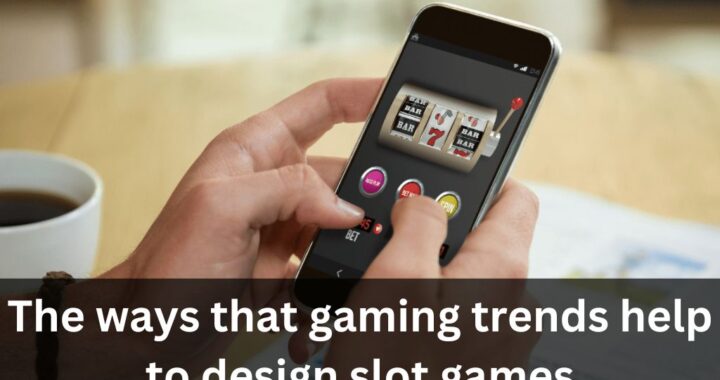 The ways that gaming trends help to design slot games
The ways that gaming trends help to design slot games 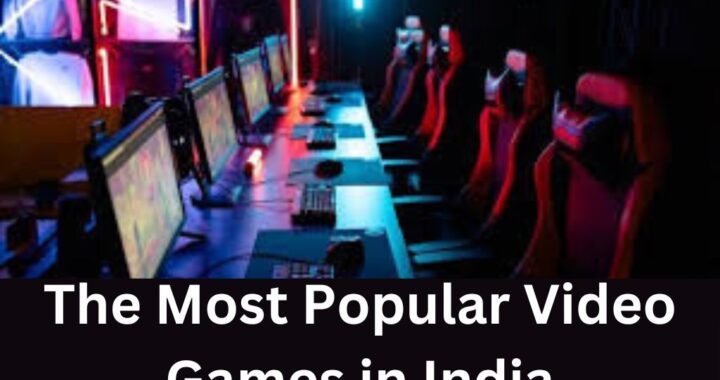 The Most Popular Video Games in India for 2023
The Most Popular Video Games in India for 2023