Get Simple Procedures for Arris Router Login
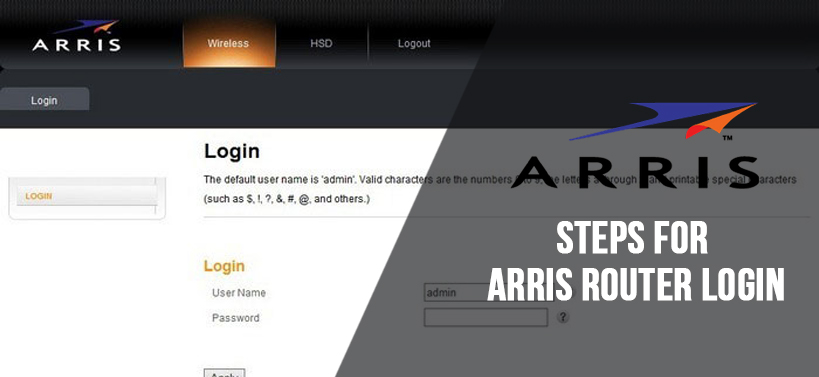
Arris router is one of the best networking devices available in the market. This device has many good features and tricks. However, after purchasing this device you should need to know the procedure to perform the Arris router login, in order to use it.
Even, if the configuration of this device is not correctly done, then also there is a need for you to know the process of how to login to the Arris router settings page. If you have got the Arris router from someone else, even then the knowledge of the login process for the router is very necessary.
How to login to Arris Router?
Here, there will be various methods, in order to properly log in to the Arris Router.
Configure the Computer LAN IP
You will get the process to configure the LAN IP of the Computer to either DHCP or the Static IP address here. In order to do that follow the steps below.
- First, go to the bottom-right corner of the taskbar then locate and right-click on the ‘Network’ icon.
- Next, from the popup menu that appears, choose the ‘Open Network and Sharing Center’ option. This action will open a new window with the name ‘Network and Sharing Center’.
- Inside that window, go to the left pane and click on the ‘Change adapter settings’ link. As soon as you click on that link, then a new page with the name ‘Network Connections’ will come up.
- From that page, locate the active network adapter and click on it. After that, right-click on that adapter and then select the ‘Properties’ option from the popup menu.
- This will open a new ‘Properties’ dialog box for the chosen network adapter. Inside that dialog box, click on the ‘Internet Protocol Version 4(TCP/IPv4) item from the list.
- Now, click on the ‘Properties’ button after the list. At this time another dialog box will appear, in it, select the ‘Obtain an IP address automatically’ radio button and click on the ‘OK’ button.
Get the IP Address of the Arris Router
There will be steps here on how to find the IP address of the Arris Router.
- First, hit on both the keys ‘Windows + R’ simultaneously to open the ‘Run’ dialog box.
- On that dialog box beside the label ‘Open:’ type in the following text “cmd” on the blank area. Then, press the ‘Enter’ button.
- As soon as you click on the ‘OK’ button, then a new window with white text in black background and a heading ‘Command Prompt’ will come up.
- Inside that window, type the following command “ipconfig/all” and then press the ‘Enter’ key to execute. The output of this command is a complete list of IP Configurations for the Windows OS.
- Next, from that list, go to the section ‘Wireless LAN adapter Wireless Network Configuration’ and then note down the address present inside the ‘Default Gateway:’ field.
Procedure to Perform Arris Modem Login
Get steps here to perform the login procedure for the Arris router or modem.
- First, connect the router and computer with a LAN cable and switch on the devices. IF you see that a blue LED of the router starts to blink, then be sure that connection has been made.
- Once there is a connection, next, go to the web browser and then input the address you have copied earlier on the address bar and Enter. If this does not work, then the following is the default address of the Arris router – “http://192.168.0.1”.
- As you press the ‘Enter’ button, then the login page will appear. Inside that page enter the login credentials like username and password in the correct places and then click on the “Login” or “Apply” button.
- This action will open the router settings page. The default login credentials of the router are as follows – “Username: admin” and “Password: password”.

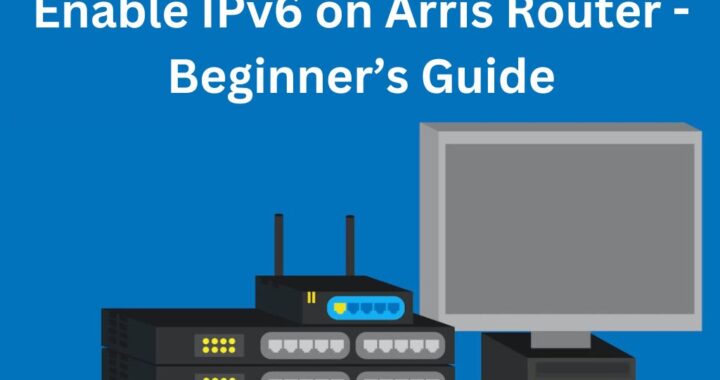 How to Enable IPv6 on Arris Router – Beginner’s Guide
How to Enable IPv6 on Arris Router – Beginner’s Guide 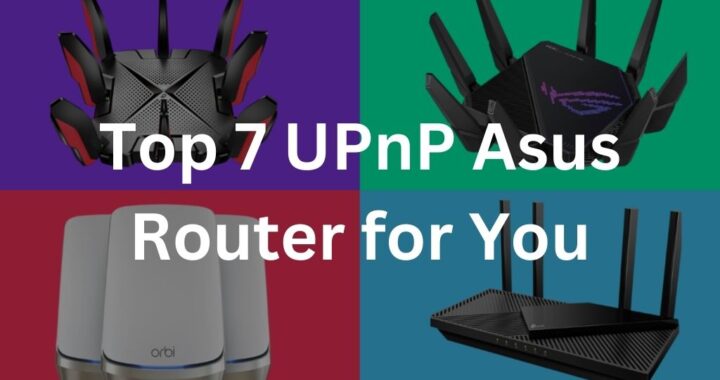 Top 7 UPnP Asus Router for You in 2023
Top 7 UPnP Asus Router for You in 2023 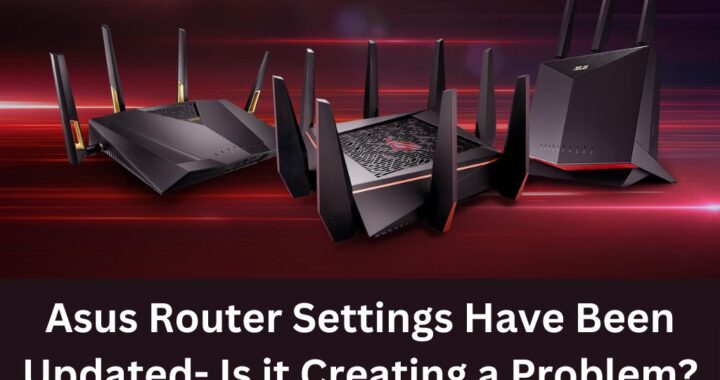 Asus Router Settings Have Been Updated- Is it Creating a Problem?
Asus Router Settings Have Been Updated- Is it Creating a Problem? 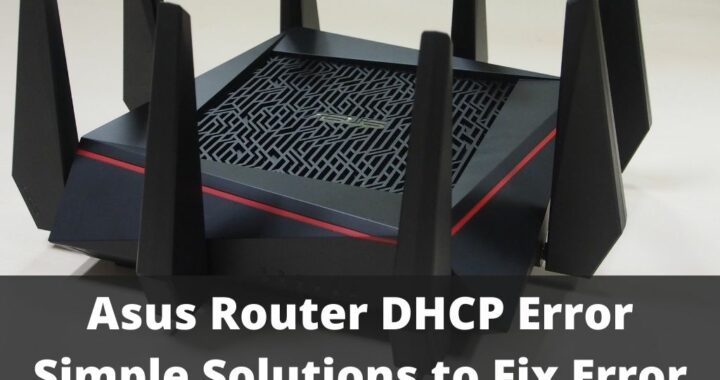 5 Solutions to Fix Asus Router DHCP Error
5 Solutions to Fix Asus Router DHCP Error 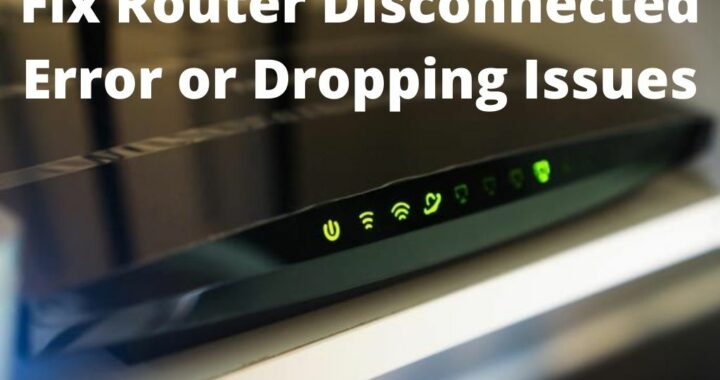 How to Fix Router Disconnected Error or Dropping Issues?
How to Fix Router Disconnected Error or Dropping Issues?  Resolved – Verizon Router Yellow Light Issue
Resolved – Verizon Router Yellow Light Issue