Data Recovery Software: Recover Deleted Files from Pen Drive
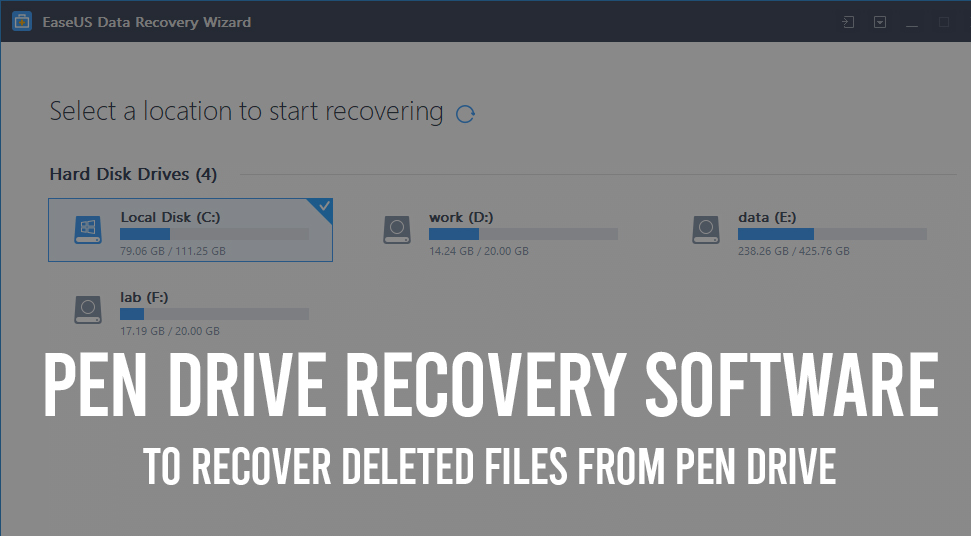
One of the greatest inventions that have helped mankind in transporting data from one place to another with complete safety is Pendrive.
People used to carry their important belongings in a box or a suitcase. Similarly, in the 21st century, we carry our valuables (data, documents, or files) in a small but huge portable drive known as Pendrive.
Now that everything has become online and digital, Pendrives have been playing a great role in carrying data from one device to another.
Sometimes we keep certain data as a backup in Pendrives so that we have very fewer chances of losing the data that are extremely crucial for work or other purposes.
And, therefore, it is a very problematic situation if they somehow get deleted from the Pendrive.
Perks of Using a Pendrive
The reason for the increased rate of usage of Pendrives all around the world is not only it is small and light but also the number of files it can carry due to its capacity.
Pendrives of 8 GB, 16 GB, and 32 GB are very much common, rather the most common, Pendrive sizes. But, at present, there are Pendrives that has the capacity to hold data of size 1 TB.
So, carrying tonnes of data from one device to another is just like a piece of cake at the present time.
But, if you manage to lose all the data that you were carrying in your Pendrive, problems might occur to a great extent.
This is the reason this article has been made that will give you a detailed description of the processes that will help you recover deleted files from Pen drive.
There is plenty of data recovery software for lost data in Pendrives. The Internet is full of them. Google for one. Download and install the one with the best ratings and reviews.
What can you get back Using a Data Recovery Software?
There are many problems related to USB Pen drive that almost any user can come face to face with. These problems can be as follows:
- The USB pen drive becomes RAW or what you can also call inaccessible.
- The Pen drive might not show data files.
- Sometimes the Windows might show that the USB Pen drive is not formatted.
- Flash drive might be corrupted or damaged.
- Finally, the most important and the worst problem can be accidental deletion of data from Pendrive, formatting, or any attack by any harmful virus or other malicious software on the USB pen drive.
The fifth point that says a surprising data deletion can bring a lot of issues but I do not think there is anything to worry about if you are here.
This is because here you will get to know how to recover deleted files if you have accidentally removed them from a Pendrive.
What you need to do in such a case id immediately download and install the full version of a Pen drive data recovery software along with the key to making it work using each and every feature.
Go for a Validated Licensed Software
Sometimes you will find that there are many free versions of data recovery software applications available on the Internet.
But, you should definitely not go for those applications as, first of all, it is illegal and secondly, the cracked versions are always full of risks for your device and may cause major damage with viral infections and harms from other malicious software.
Always go for a validly licensed code for the recovery of data.
EaseUS software has been serving in data recovery in various devices like Pendrives, flash drives, hard drives an many more similar devices since the year 2004 and has earned the name for being one of the best data recovery software applications.
Firstly, after the download and installation of the data recovery software, you will be getting a trial version to use for a few days.
Then, you will be getting complete access to the complete set of features of the software application. This is the reason it is very important to download the trial version at first.
The following thing that you need to do after you download and install the trial version of the USB Pendrive data recovery software application is to obtain a validated licensed code for the activation of the software application into a complete full version.
How to use EaseUS Data Recovery Software?
After you get the validated serial key or license code and activate the software into the full version, you need to go through the next set of steps for activating this software and use it for the quick and secure regaining of data.
Activation of EaseUS Wizard for Data Recovery
- The first step is to run the EaseUS data recovery wizard on your device. Then, click on “Upgrade Now” for the free editing or click on the “Activate” button for the trial version user.
- Copy the license code and paste it. Then, click on the “Upgrade” button (Free version) or “Activate” button for getting the trial version.
Now that you have activated the EaseUS data recovery wizard, you need to learn the steps for the restoration of the lost files of the USB Pen drive.
Step 1
The first step here includes the Running the Pen drive recovery software.
- Connect your USB Pen drive with your device, computer.
- The next step here is to run EaseUS Pen drive data recovery software – the Data Recovery Wizard on your computer device.
- From the primary interface, you have to pick up the Pen drive name that belongs to you from the External Devices and click Scan to commence with the process of the recovery of the lost data in your Pendrive.
Step 2
The second step is including the scanning of the Pen Drive
Now, that you have started with the process, let the software run in order to scan and get back all your lost data. All the recovered files will be kept properly arranged under the categories as mentioned below.
- ‘Delete Files’ that will help you get each and every deleted file.
- ‘Drive’ – this will keep loaded all the lost files here.
- ‘Lost Partition files’ – in case this is for the recovery of the formatted data, check it first.
- ‘Extra files’ that will help you get back the files that lost names or paths.
- ‘Filter’ – this is a very faster way of getting back and accessing the files that are more prior to you.
- ‘Search’ such as file extensions or file names.
Step 3
Now, it is the time to go for the third step and the third step includes the recovery of the USB Pen drive files.
- The first thing you have to do here under this step is to check the three very important tabs that have been mentioned above in the second step, Deleted files, Lost Partition Files or Extra files. And, also, you can double-click on them to have a look at the preview of those file tabs.
- The second and the final thing that you need to do here is to click on the ‘Recover’ button for saving them to a very safe and sound location on your computer device. You can also save the recovered files in an external storage device like a pen drive, a memory card, or an external Hard drive.
Important Thing to Keep in Mind
This was the complete process of recovering lost data and files from your Pen drive using EaseUS data recovery software application.
The best part of using this is it can be used in both the Windows operating system and the Mac Operating System.
There is one very important thing you need to keep in mind for data recovery in your Pen drive and that is whenever you lost files, you need to stop using the storage device at that moment.
Wrapping Up
So, that was all for today. I hope the steps that are provided here are quite understandable and not complicated at all.
Do not forget to comment down below your experience with EaseUS data recovery software. Let us know how these steps helped you to recover deleted files from Pen drive.
Visit our other articles to know various steps on relevant issues that can occur anytime without any warning. A share by you will be very much appreciable.

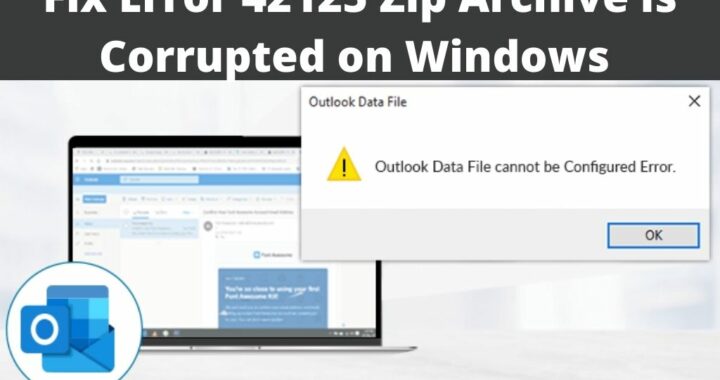 Error 42125 Zip Archive is Corrupted – 4 Solutions to Resolve
Error 42125 Zip Archive is Corrupted – 4 Solutions to Resolve 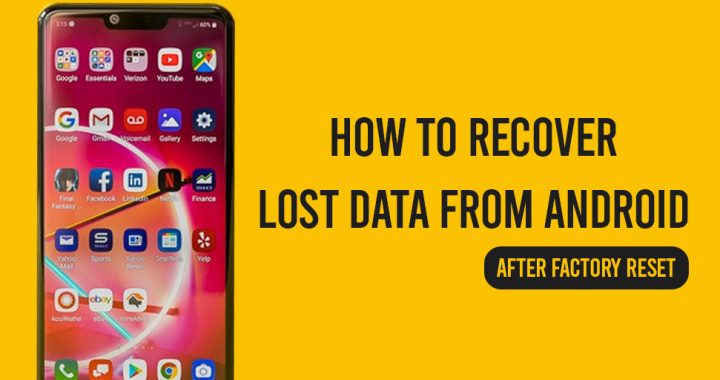 Methods to Recover Data from Android After Factory Reset
Methods to Recover Data from Android After Factory Reset 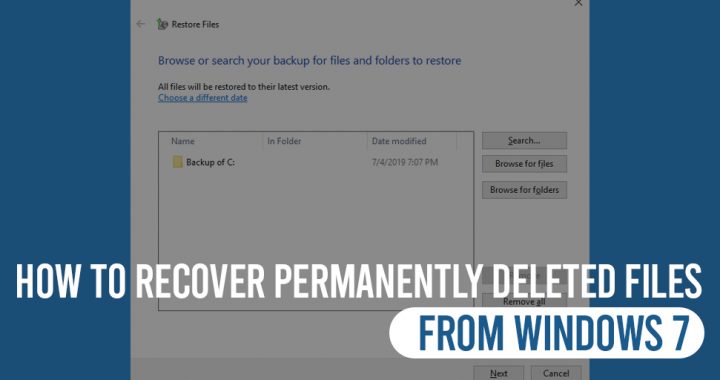 Want to Recover Permanently Deleted Files from Windows 7?
Want to Recover Permanently Deleted Files from Windows 7? 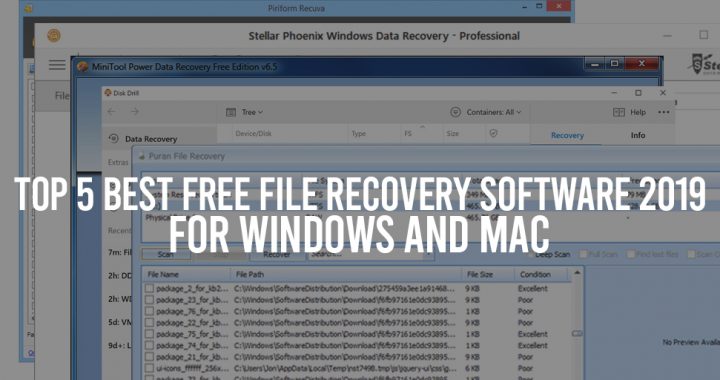 Know the Best Data Recovery Mac Free Software Applications for Windows
Know the Best Data Recovery Mac Free Software Applications for Windows  How to Restore your Data after Deleting by Virus Attack?
How to Restore your Data after Deleting by Virus Attack?  Want to Recover Deleted Files from Corrupted SD Card?
Want to Recover Deleted Files from Corrupted SD Card?