Want to Recover Permanently Deleted Files from Windows 7?
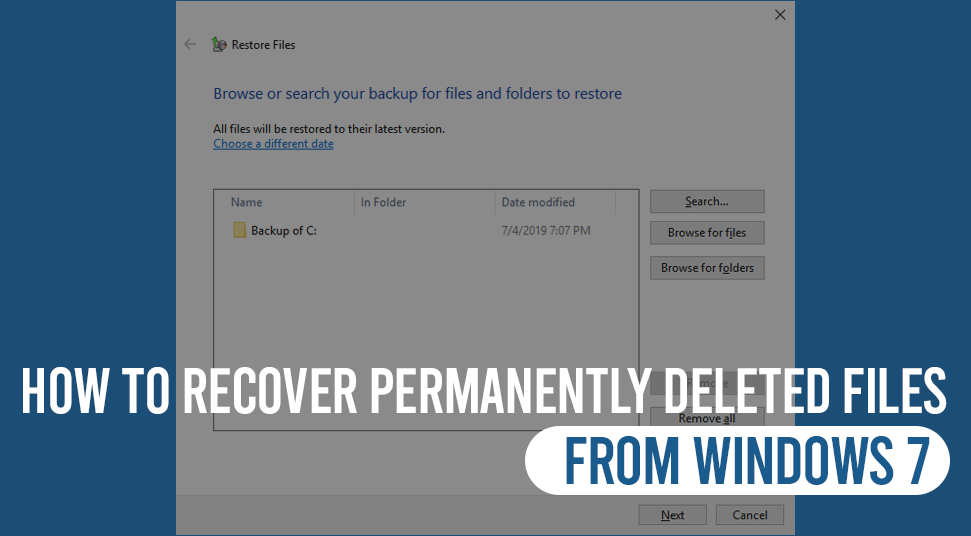
Some files that you are storing on the drives of your computer for days as they are important to you might get deleted due to some reason.
And, then, you are in a situation when you realize that it is there no more. Also, there can be an instance when you delete certain tools, applications, or files that you might consider initially.
After a few months, you might get into a condition when you might need that particular file. Here in this article, we will discuss some particular processes with the help of which you will be able to get back some particular files that got deleted or lost in windows 7.
Windows 8 and Windows 10 have been getting spread among the users to a huge rate at present but windows 7 is something that people are still fond of using.
It is just because of its user-friendly nature with some extra special characteristic features that have made this version of Windows much popular among the users.
Even now this operating system is much used in many industrial sectors anf]d by many home users.
Being of such a great advantage, Windows 7 is vastly used for storing a large number of files by the Windows 7 users. Therefore, there are chances of any files to get lost, misplaced, or deleted.
So, the ones who get into a situation like losing an important file in Windows 7, will get major help from this article as we have detailed some amazing procedures in order to recover deleted files from Windows 7.
Before we get into the main course, let us have a brief understanding of the fact if these files are lost permanently from your system or there is a different story here.
Let us know whether the files from your Windows 7 computer gets permanently deleted or not
You must know this fact that if you delete a file or a folder just by pressing the delete button from the keyboard, the file gets transferred to the Recycle Bin and does not get removed from the device permanently.
To recover hat file you have open Recycle Bin. Then, you need to look for the file you want to recover and then right-click on the file and hit the restore button.
This is how you are going to get back the file or the folder into its initial position. But, in those cases where you delete a file or a folder permanently by pressing the shift key and the delete key simultaneously from the keyboard, the files, as you know, gets deleted permanently.
But, that is not the case in reality. The files that you shift-delete never really get removed. Instead of that, windows 7 marks that space in the hard disk as being available for use by changing one character in the file table.
This easily reveals the fact that the ‘permanently’ deleted files can easily be recovered if you follow some particular steps or use any external software application.
Recovering Data on Windows 7 by Using a Software Application
Advanced Disk Recovery to Recover Deleted Files Faster
One of the most well-known software to use it for file recovery of files is Advanced Disk Recovery.
This is a tool for recovering data that will help you to find and retrieve any permanently deleted files only in a few clicks.
Here are the steps that you need to follow.
- The first thing is to do the installation of the software application from the Internet on your Windows 7 computer.
- Then, you have to do the selection of the portion from where you desire to recover deleted files from Windows 7.
- The third step in this process is to select the drive and click on the button called ‘Start Scan Now’.
- You can click any one of the scanning options that you will get. The Quick Scan option will scan master file tables very quickly and the Deep Scan option will make the scanning of the files in an extensive manner.
- Now, after the scanning is complete, all the files that were deleted will get listed down in red font.
- You have to click on the Recover button by clicking on any of the deleted files.
- Now, you have to assign the location of the file that you are wanting to recover. Then, click on the Ok button.
- As soon as you click on the Ok button, all the deleted files get recovered in the given location within moments.
Recovering Data on Windows 7 without Using a Software Application
Now, you will get to know the steps to recover deleted files from Windows 7 without making any use of an external software application.
In this case, you need to get to the Restore Point on your Windows 7 system.
Developing a restore point is a method by which you can create a backup of your data that you are storing on the drives of your Windows 7 computer device.
If you have build up a restore point pon your device already, then you will have the power to get back any permanently deleted file within a flicker of seconds.
Let us get into the steps by which you can get back the permanently deleted data on your Windows 7 device.
- Click on the Start button.
- Go to Control Panel.
- Then, click on the System and Security option followed by which you need to click on the System Protection option.
- The next thing you need to do is to click on the Create button and type the description.
- Then, click on the Create button.
Restore the Files and Folders
Your restore point is created. After you have created your restore point on your system, you can restore your deleted files at any time.
- Now, click on the Start button.
- Go to Control Panel.
- Go to the System and Security option and then go to the System option.
- Then you have to click on the Backup and Restore button.
- In order to restore the files that got deleted, you have to do either of the two – either you have to choose to Restore my files or Restore all users’ files.
- If you want to have a quick look at the content of the file you need to select either of the two: Brose for files or Browse for folders. The first option, Browse for files, will let you see the content of the files. The second choice, Brose for folders, will lead you to the files that were contained inside a folder.
Or, you can move for an alternative method for this. Simply, find the files by writing their full names or a part of their names in the search box.
Make a Reference to the File History
The next thing is to make a clear reference to the history of the files on your system of Windows 7. So, here are the steps you need to follow.
- Click on the Start button and go to the search box and type File History.
- The next thing you need to do is select the folder of File History.
- Now, you have to type the name of the file in the search panel and you have to hit the Restore button. This will help you to get the file saved on the exact destination where it was present originally.
- There might be a situation when you would not want to restore the file in its original destination. In such a case, you have to click and hold the restore button and then you will get to choose the destination from the ‘Restore To’ option. Thus, you will be able to restore the file in a different destination.
Final Note
So, here are the different methods to get back deleted or lost files from Windows 7. By now, you have learned the steps for both the techniques, one with external software and the other without it.
Try them, recover deleted files from Windows 7 and get rid of the pressure of losing them forever. From now on, whenever you are going to delete any files from your device do not forget to create a backup for it.
Comment down in the given section below to let us know how convenient these steps were. A share by you will be very much valuable.

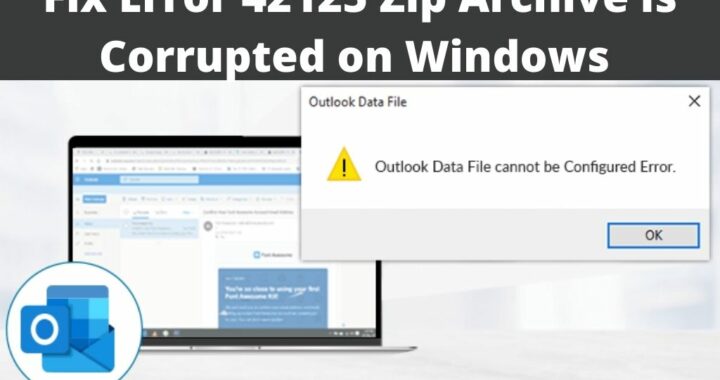 Error 42125 Zip Archive is Corrupted – 4 Solutions to Resolve
Error 42125 Zip Archive is Corrupted – 4 Solutions to Resolve 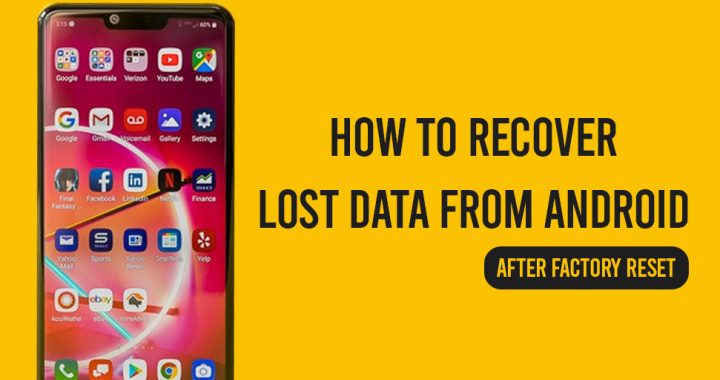 Methods to Recover Data from Android After Factory Reset
Methods to Recover Data from Android After Factory Reset 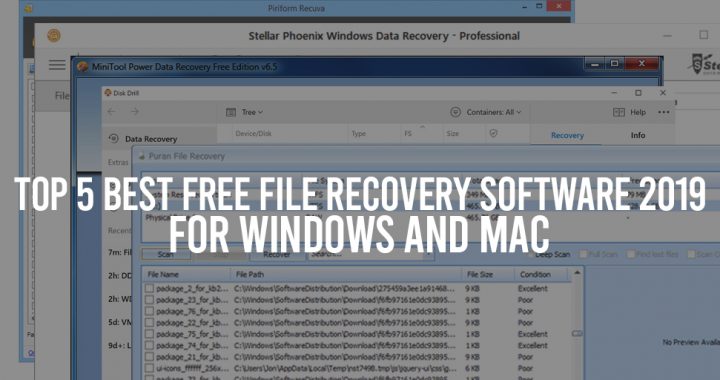 Know the Best Data Recovery Mac Free Software Applications for Windows
Know the Best Data Recovery Mac Free Software Applications for Windows  How to Restore your Data after Deleting by Virus Attack?
How to Restore your Data after Deleting by Virus Attack? 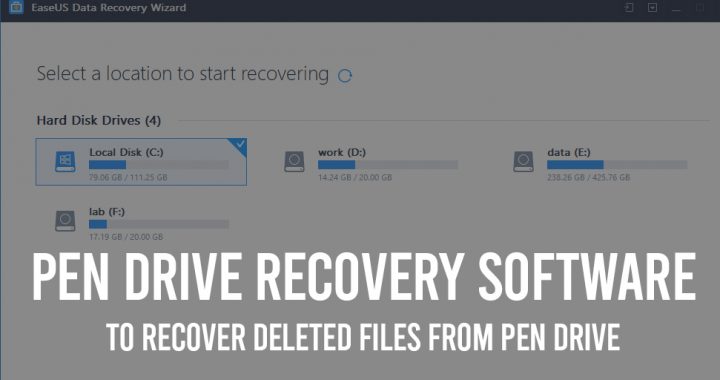 Data Recovery Software: Recover Deleted Files from Pen Drive
Data Recovery Software: Recover Deleted Files from Pen Drive  Want to Recover Deleted Files from Corrupted SD Card?
Want to Recover Deleted Files from Corrupted SD Card?