Why can’t I Move Apps to SD Card on Android Device?
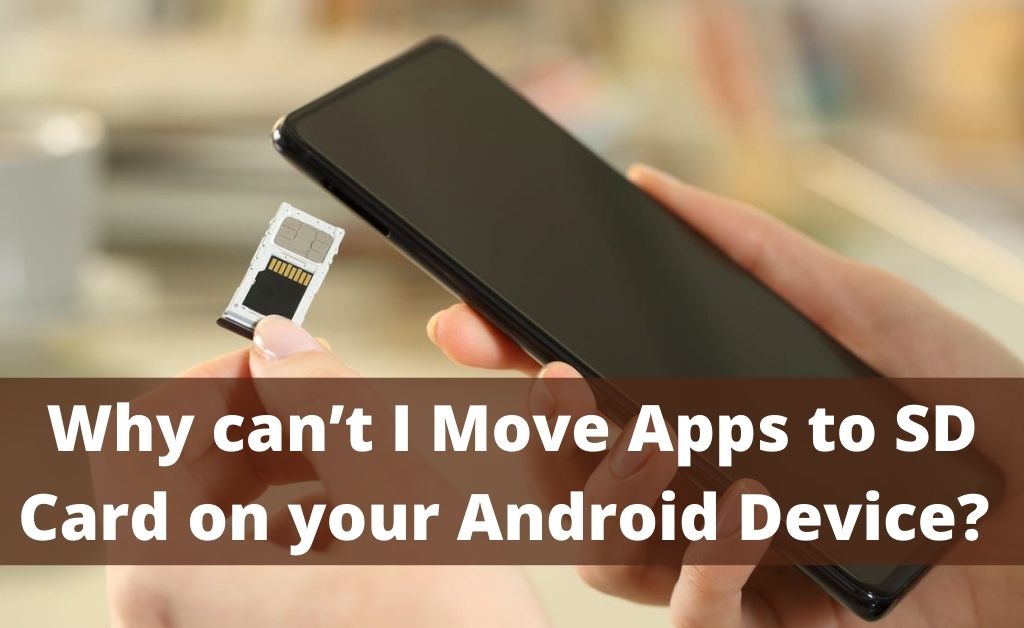
We all want to save space in our phone’s internal memory. Thus trying to move the apps to the SD card. It is an excellent way to free up space. To do so, you have to go to the Settings option, followed by the Application option, and finally tap the Move To The SD Card button.
Now, generally, all the apps move to the SD card, but often, due to some default problems, the apps can’t move. You can distinguish it as it turns grey. Over here, we will discuss the reasons for “why can’t I move apps to sd card” and the correct process to transfer the apps.
Often the process of transferring the apps is performed incorrectly. Some particular apps can’t be transferred. We will be discussing it over here in detail.
Reasons Why the Apps Can’t be Moved to an SD Card
There are three main reasons why you can not transfer or move the app to an SD card. In this unit, we will be discussing the points that will help you further with “why can’t I move apps to sd card”:
1. Account Interface or Syncing, Servicing Issue
It might be possible that the app you are using has a certain type of background syncing, or apply an account or even runs as a service. In such situations, the app will not function when moved to an SD card.
Thus, the apps that run from the SD card will be put out of action. This can be the first reason “why can’t I move apps to sd card”.
2. Developer Choice
Another reason ultimately depends on the developer. The developers of these apps need to make them available to move to the SD card. And, they can do so with the help of ‘android:installLocation’ in the manifest element of the apps. The option will be greyed in colour if they don’t work. If the card is mounted, the apps cannot run from the SD card.
For example, if you had an alarm set and due to it being connected to the computer, the app won’t play the sound of the alarm. Thus, the developer locks the option ‘Move To SD Card’. It completely depends on the developers whether to enable it or not.
3. Widget Supports
The third reason is widget support. This can be why your app is not working on the SD card. If you have installed any app on the SD card, the Widgets become unavailable in a specific version of Androids once the device is mounted. You need to restart the device to view the options, and this will answer your query – “why can’t I move apps to sd card”.
How to Use an SD Card as Internal Storage?
Generally, Android Marshmallow and later versions have introduced a micro SD card to work as internal storage. Rather than having a separate space, both internal and external. Now, the user can view the card as an extension of the build-in space.
Data and apps can be stored here, and you don’t have to worry about the storage. But, at first, you need to set it well and create a backup as it might erase the stored data in your card. The process is given below:
- First, you have to insert the card into your respective phone. A notification will appear when you insert the new SD card, click on the Setup option. You have to select the Phone Storage or Use As Internal Storage option.
- You can also go to the Settings option followed by Storage. Then, select the card and open the Menu option, followed by Storage Settings. And finally, tap the Format As Internal option.
- After that, you have to click on Format SD Card or Erase & Format option. Now, this will help in wiping the card.
- On the Android 9 version and the latest one, you get the option to move content to the card. You just have to click on the Save option and hit the Move Content to complete the process. This in-build feature is called Adoptable Storage, and you can keep your card permanently. But, unfortunately not all Android have this feature.
Process of Moving Apps to SD Card
Often, the apps can not move to the SD card due to the wrong process. You also have to remember that not all apps allow this transfer, and the explanation is given above. The steps are listed to help you out with “why can’t I move apps to sd card”:
- First, you have to open the Settings app and then go to the Apps option.
- Select the apps you want to move on, and click on the Storage option.
- The apps that support this feature will show the Storage Used option. Hit the Change button to select where the app is stored.
- Then, select the SD card and hit the Move option. You will see that your phone will transfer the apps.
Conclusion…
So, here we have discussed all the important points, including why you can’t move the apps to the SD card. We have also shared the information related to this. If you follow the given fixes, then you won’t have to face such situations in the near future. You can also contact an expert if the glitch “why can’t I move apps to sd card” continues.

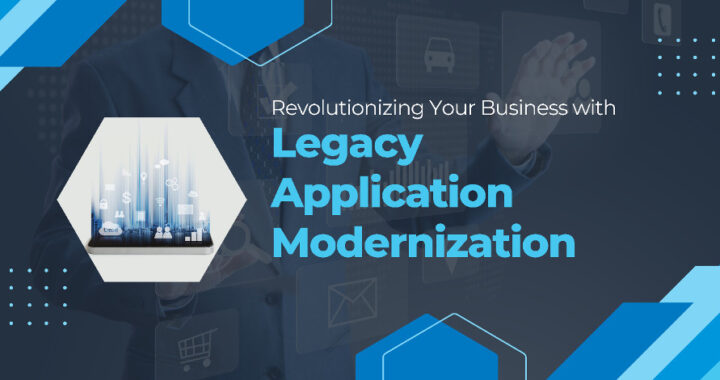 Revolutionizing Your Business with Legacy Application Modernization
Revolutionizing Your Business with Legacy Application Modernization 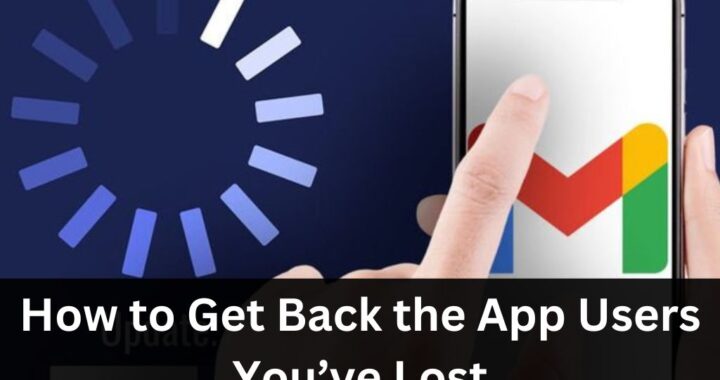 How to Re-Engage Users That Abandoned Your App
How to Re-Engage Users That Abandoned Your App 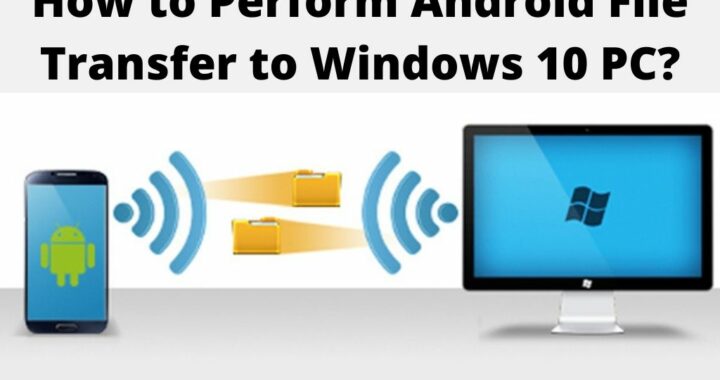 How to Perform Android File Transfer to Windows 10 PC?
How to Perform Android File Transfer to Windows 10 PC? 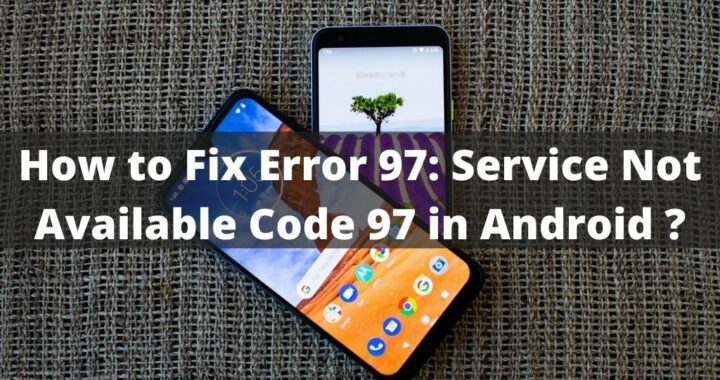 How can You Fix the Service Not Available Code 97 on Android?
How can You Fix the Service Not Available Code 97 on Android? 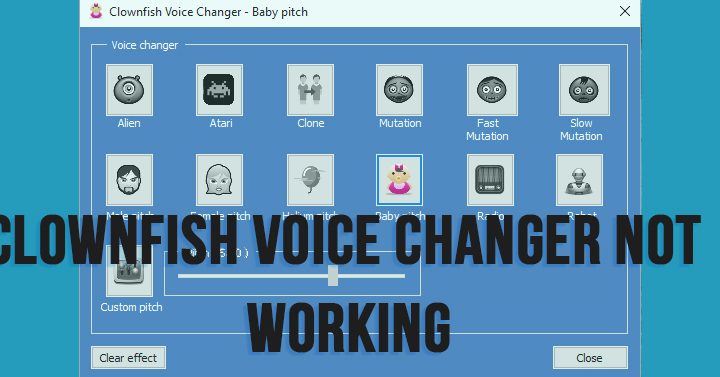 Resolve Clownfish Voice Changer Not Working Problem Easily
Resolve Clownfish Voice Changer Not Working Problem Easily