[Resolved] Audio Renderer Error on Windows 10 System
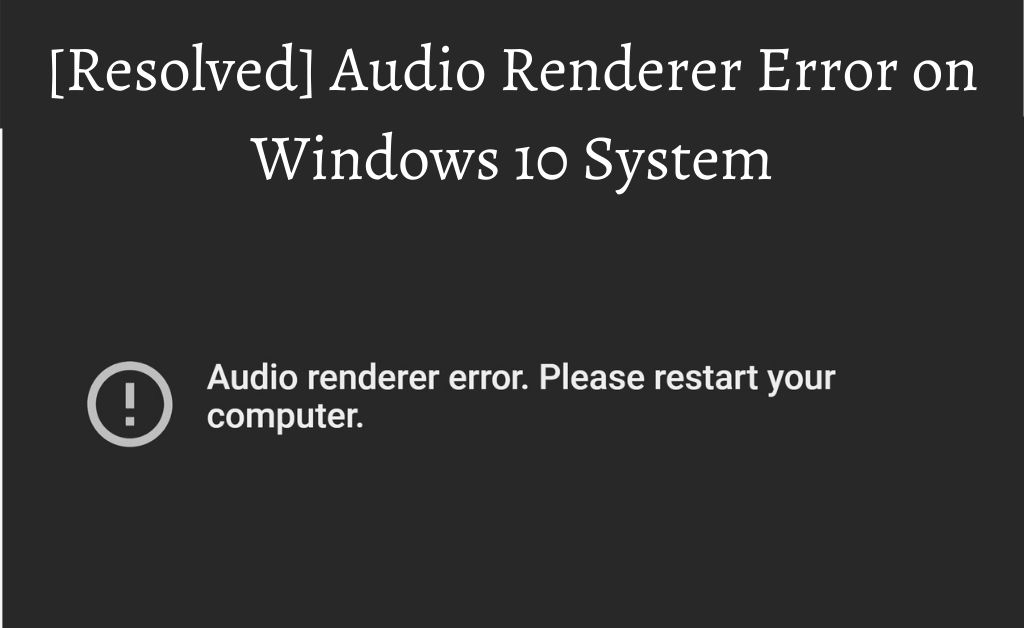
When your computer plays an audio file, it needs the help of particular software, and that task is given to the Audio Renderer. It is a very important component of the system. If there’s something wrong with it, you won’t be able to play the audio files. Unfortunately, that seems to happen quite often. After all, no component’s free from error.
Many Windows 10 users have reported the issues in the Audio Renderer while trying to play a YouTube video. If you’re facing the same Audio Renderer error, there are some simple solutions you can try out. Keep reading for more information on that.
Finding a Solution
As you have experienced, this error can be quite annoying sometimes. It just won’t let you watch videos or play an audio file. You will get a message from the system to restart. However, that’s not the only solution for the Audio Renderer error. Do try the following hacks:
-
Do as the system directs
There are many simple solutions to your problem. However, you might want to try following the message or instructions from the system first. In this case, it tells you to restart your PC. As seen in many cases, this can solve the Audio Renderer error. If it doesn’t, there are other methods to try anyway.
-
Troubleshoot the error on your device
Unable to solve the problem with the previous method? There’s another quite simple one you can try. If you troubleshoot the problem, the system will find the issue on its own. It will look for the cause and then proceed to deal with it. You won’t have to do anything except commanding it.
To do this, go to your System settings and select the Troubleshooting option. Run it for fixing the audio problems. If it finds the issue, it’ll either fix that or let you know what you have to do.
-
Disconnect the audio device for a while
Looking for an easy solution to the issue. You can try out this method. Many users have reported this method to be effective. You might be using headphones to get a better audio experience. In that case, you need to remove them for a while. Try to play the audio using the speakers. Still, facing the problem? Try disconnecting the speakers too, for a while. After waiting for a considerable amount of time, reconnect them and try playing the file.
In some cases, you might have connected more than just a single device. That can often cause the Audio Renderer error. So, you might want to disconnect one of them. You won’t need both of them at the same time anyway.
-
Update the system
If you look for it properly, you might find the cause behind the issue. Often, it is quite a small one. As a result, you can find an easy solution. One such cause is the software being outdated. It might have been a while since you updated it the last time. We have seen that it can cause many kinds of issues.
So, you would want to make sure the system is up-to-date. Go to the device settings and look for an update. If that doesn’t work, go to the manufacturer’s website to find the latest version. Once you install it, you might just find the Audio Renderer error gone.
-
Driver update
To utilize the hardware of your computer, the audio file needs software. That’s what the purpose of an audio driver is. Now, like other software, you have to keep this one up-to-date. If you don’t do so for too long, it can cause issues in playing audio files. So, you need to make sure it isn’t outdated.
Go to the Device Manager and select the Audio Device Properties option. There, you’ll find the option to update in the Driver tab. This can effectively solve the Audio Renderer error that you’re facing.
-
Get the older version of the driver
In some cases, you might start facing the Audio Renderer error after installing the latest version of the driver. This could be due to compatibility issues with your device. So, you might feel that the older version was working better. In case you’re wondering, you can return to it. For that, you have to go to select the Properties of the sound device.
You will find the option of ‘roll back’ under the Driver tab. That lets you install the previous version to replace the current one. You can then check by playing an audio file if the problem is fixed. Before doing that, switch off the system for a while.
-
Disable the driver for a while
Is the current version working just fine? Then, you probably wouldn’t want to replace it with an older one. Just go to the same page as mentioned in the previous method. You’ll find the Disable option in there. Wait for some time before you enable it again.
-
Reinstall driver
In some cases, the driver is possibly corrupted or damaged. Many users have reported this as causing the Audio Renderer error. In such cases, the only option left is to uninstall it. Reach the uninstall option in the driver tab through the device manager. After getting done with the uninstallation, restart your PC. The system will automatically reinstall the driver and provide a solution to the annoying Audio error.
-
Change the sample rate of sound and ASIO drivers
Are you facing this error when recording or editing some audio file? Then, you need to follow this method. You can change the first one from the Advanced Speaker settings in the Sound settings. For the second one, you have to go to the Audio option, under audio devices/ mixers.
Conclusion….
There can be many causes behind the error. However, you need not worry as there are as many solutions, too. Try out the ones listed here before you get professional help. It may save you some time and money.

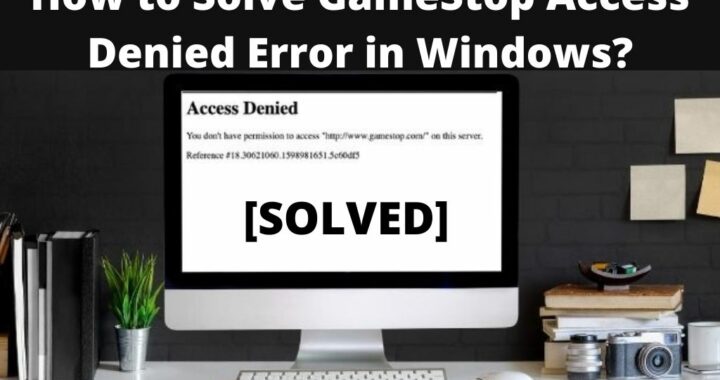 How to Solve GameStop Access Denied Error?
How to Solve GameStop Access Denied Error? 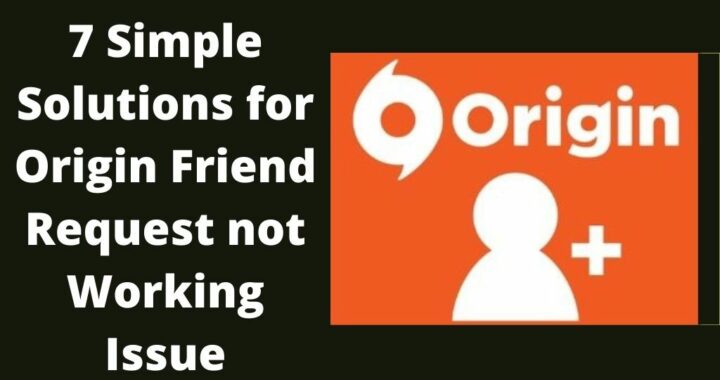 Solutions of the Error: Origin Friend Request not Working
Solutions of the Error: Origin Friend Request not Working 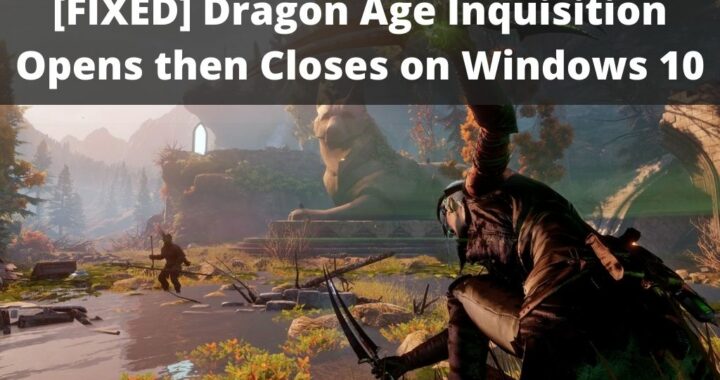 Fixed: Dragon Age Inquisition Opens then Closes
Fixed: Dragon Age Inquisition Opens then Closes 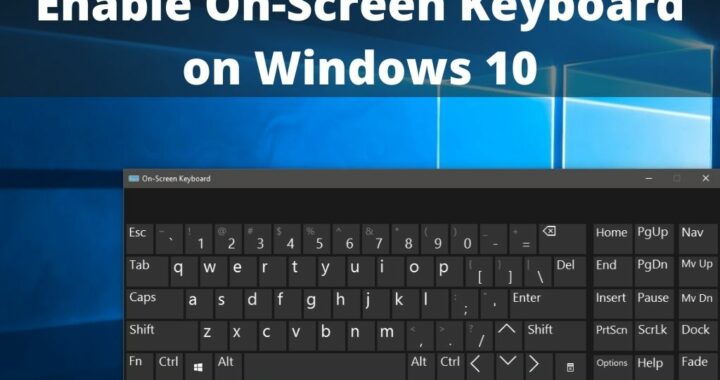 Guide to Enable On-Screen Keyboard on Windows 10 PC
Guide to Enable On-Screen Keyboard on Windows 10 PC 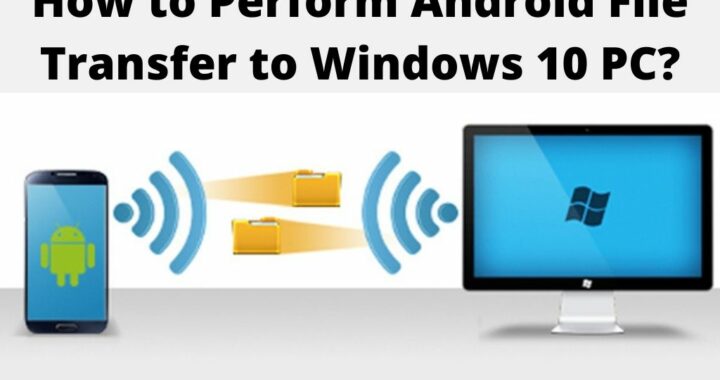 How to Perform Android File Transfer to Windows 10 PC?
How to Perform Android File Transfer to Windows 10 PC? 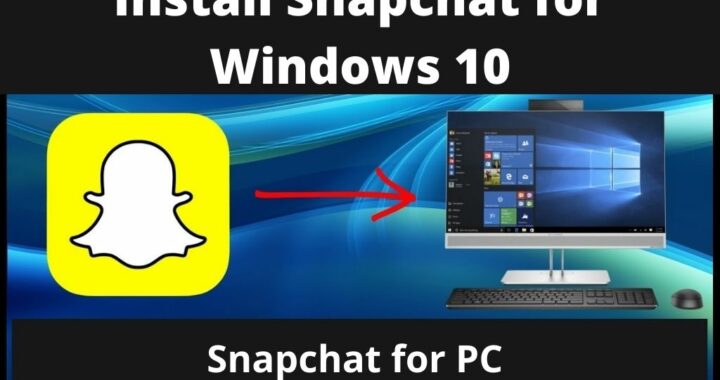 Install Snapchat for Windows 10 PC [Installation Guide]
Install Snapchat for Windows 10 PC [Installation Guide]