Directx Download & Install the Latest Version
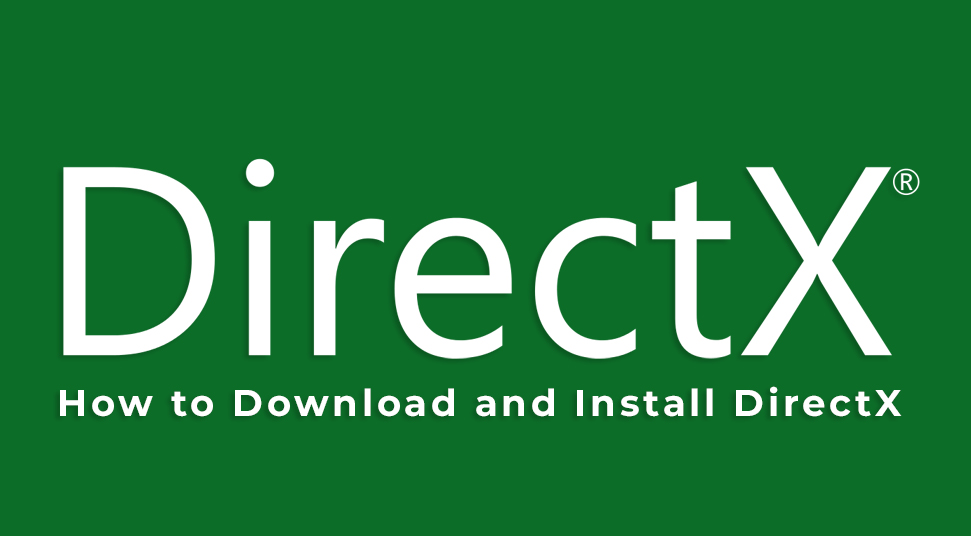
DirectX is a set of APIs or Application Programming Interfaces that allows software developers to build Windows-based programs that can utilize the hardware components of the computer without knowing what hardware is present in the machine.
In other words, Direct X is an API, that helps to make and manage the multimedia effects and graphic images within the software such as active web pages and games. Direct X supports any type of hardware device present within the computer along with the ones that are not present in the market.
Here, you will get the complete overview in regards to the Direct X.
DirectX Download: Versions of DirectX
With each upgrade of the Windows OS, there has been an inclusion of new DirectX versions. Here, there will be information in regard to the major DirectX versions on the basis of Windows Operating Systems.
Windows XP and Server 2003
With the Windows XP and Server 2003, you get the support of DirectX 9.0c. This DirectX version is available to you from the official Microsoft website. Almost all the games and multimedia applications that were developed during the time of Windows XP use the DirectX 9 API.
Now, if you want to install the application hat use DirectX 9 version on the latest Windows OS machine, then you will have to download and then install DirectX 9. However, one thing that you should know is that installing the 9th version of DirectX will not downgrade the current DirectX version present within the computer.
The DirectX 9 version is compatible with multiple Windows OS’s starting 10, 8.1, 8, 7, Vista.
Windows Vista and Server 2008
With the Windows Vista and Server 2008, you will get the DirectX 10. You cannot download and install the 10th version of DirectX into the computer, as there is no standalone package available.
In order to use the application that utilizes DirectX 10 on the current Windows 10, you will have to install the Windows Vista on the computer. There are two other versions of DirectX that came with Windows Vista, Server 2008 SP1 and SP2 which is 10.1 and 11.0 respectively.
For the DirectX 10 updates, there are no available individual packages.
Windows Server 2008 R2 and 7
When Windows 7 came into the market, then along with it you get DirectX 11. You can get this version of DirectX with the Windows Server 2008 R2 Operating System. Since the DirectX 11 is bundled with Windows 7 and Server 2008 R2, thus, there will be no availability of any standalone package of this DirectX version.
You can get an update to the 11th version of DirectX when you install the Service Pack 1 for both the Windows 7 and Server 2008 R2. The initial update of the DirectX 11 is 11.1.
Windows RT, 8, 8.1, Server 2012, Server 2012 R2
As you know that the Direct X 11.1 version comes with Windows 7 and Server 2008 R2 SP 1 upgrade, however, this DirectX version is already preloaded within the Windows 8, Server 2012 and RT.
There is no availability of a standalone version of Direct X 11.1. The only way to install the 11.1 version of Direct X is via the Windows Update present within the Windows RT, 8 and Server 2012.
When Windows Server 2012, RT 8.1 and 8.1 was released, next, along with them, came a new Direct X 11.2 version. Like the previous version of DirectX i.e 10, 11, 11.1, you will not get a standalone package for this one also.
The installation process of the DirectX 11.2 version within Windows 8.1, Server 2012 R2 and RT 8.1 is even through the Windows Update.
Windows Server 2016 and 10
With the release of the Windows 10 and the Server 2016 Operating Systems, the Direct X 11.3 versions came into existence. The current version of DirectX is 12. You can also get the DirectX 12 download with the help of Windows Update. Even for this latest version of DirectX, there is no individual installation package available.
DirectX Version present in the Computer
To know which version of Direct X is present within the computer, follow the steps below.
- First, click on the combination of ‘Windows + R’ keys together.
- This will open a new ‘Run’ dialog box, in it, locate the empty area beside the ‘Open:’ label and type “dxdiag”. After that, press the ‘Enter’ key.
- As soon as you click on that key, then a new window having the name ‘DirectX Diagnostic Tool’ will appear.
- In that window, under the ‘System’ tab find the ‘DirectX Version’ item on the list and then look at the number.
- If your system has an old DirectX installed, then perform a Windows Update to get the current version of Direct X automatically.
DirectX Download Procedure
Apart from the DirectX 9 all the other versions do not get any standalone installer. Now, to install any other DirectX versions starting from the 10 until 12, you need to perform the Windows Update. Here, you will get steps on how to perform an update on the Windows 10 Operating System.
- First, press the combination of ‘Windows + I’ keys together, to launch a new ‘Settings’ window.
- Inside this window, there will be various setting categories specific to the Windows Operating System that you can alter at your will.
- Now, out of all the settings that are present, locate and choose the one that says ‘Update & Security’. As you click on that, then a new page with the heading ‘Windows Update’ will come up.
- Inside that page, tap on the ‘Check for updates’ button and wait for the Windows OS to search for any available updates. If there are any update packages available then those will be there on a list and downloaded automatically.
- Once the download procedure of all the update packages is over, next, click on the ‘Restart now’ button.
- At last, the computer will boot up and the installation process of all the downloaded updates will begin.

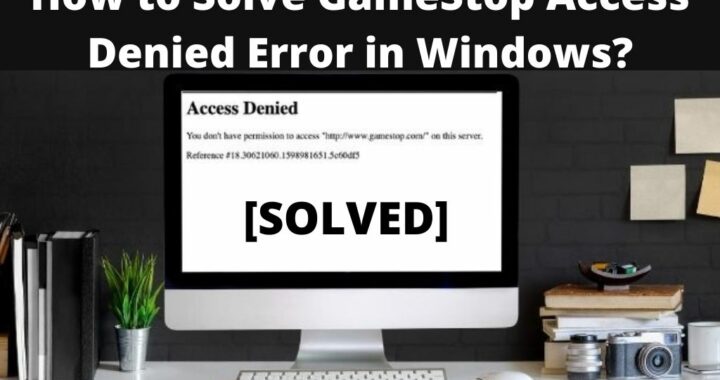 How to Solve GameStop Access Denied Error?
How to Solve GameStop Access Denied Error? 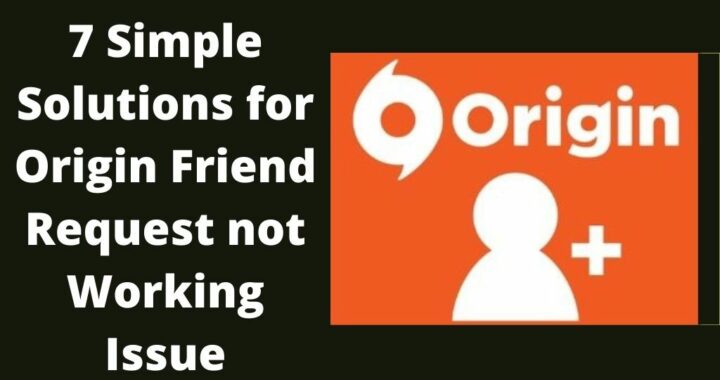 Solutions of the Error: Origin Friend Request not Working
Solutions of the Error: Origin Friend Request not Working 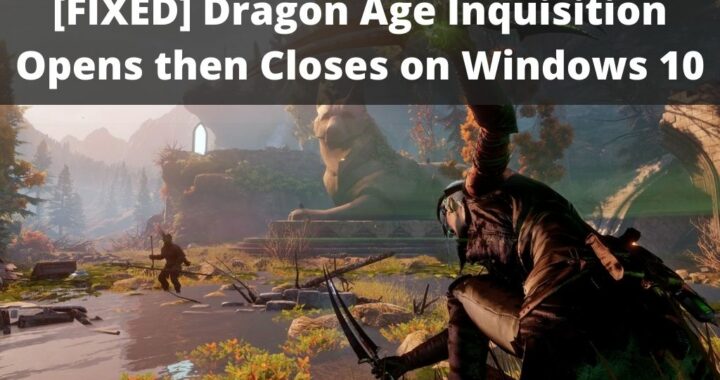 Fixed: Dragon Age Inquisition Opens then Closes
Fixed: Dragon Age Inquisition Opens then Closes 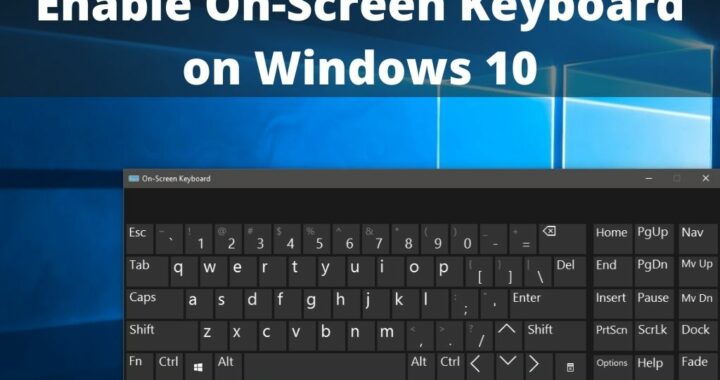 Guide to Enable On-Screen Keyboard on Windows 10 PC
Guide to Enable On-Screen Keyboard on Windows 10 PC 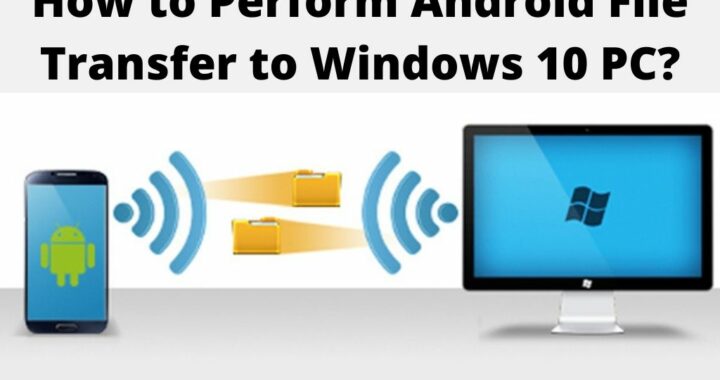 How to Perform Android File Transfer to Windows 10 PC?
How to Perform Android File Transfer to Windows 10 PC? 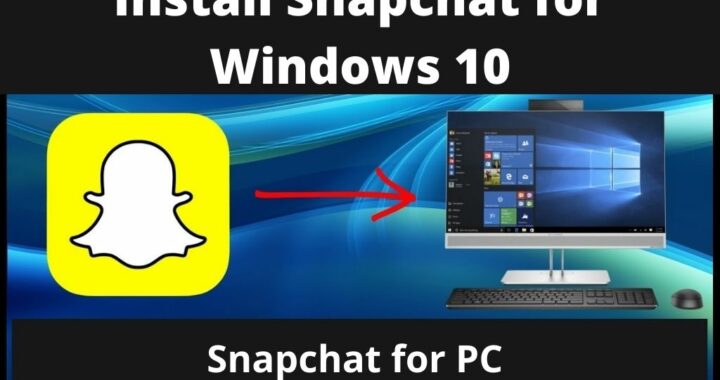 Install Snapchat for Windows 10 PC [Installation Guide]
Install Snapchat for Windows 10 PC [Installation Guide]