How To Remove Yahoo Search Engine

Whenever you are trying to open any website or any homepage, it redirects you to the Yahoo Search, then you are a victim of the yahoosearch virus in your system. Basically it has hijacked your Yahoo Web browser. However, let’s be clear about the fact that Yahoo Search Engine is not malicious, though there are other hijackers of the browser that will forcefully redirect you to the search.yahoo.com. Therefore this is a malware that has to be removed from the system. Apart from that, it gets bundled with a third-party application and causes all these issues. In addition to that, cybercriminals, use such so that, they can generate revenue from the search you have performed through the browser.
However, some of the symptoms with which you can detect that your yahoo web browser is hijacked with the malware are;
- Search queries of the browser will redirect you to https://search.yahoo.com.
- You can see a malicious browser extension or application is installed on the system.
Why does the Browser redirect to Search.Yahoo.com while opening Other Tabs?
You obviously might be having this question in your head. Basically, the browser you are using is being redirected to Search.yahoo.com because it is hijacked by a third-party malware that is bundled with the Yahoo search. This type of application or program is always bundled with various applications or ads that are displayed in the browser. Therefore, You should always be more careful while installing software or before clicking any ads.
So to avoid such issues in the system, you should always opt for the custom installation. And thereby deselecting anything that is not familiar. Furthermore, look out for the optional software that you never wanted to install in the system. Because this kind of application or program gets installed in the system without giving you any further notification.
Summary of Yahoo Web Browser Malware:
| Name | Yahoosearch, search.yahoo.com |
| Threat | Browser Hijacker, Redirect to various pages, Hijacks the Search bar, optimizes the Toolbar unknowingly, Unwanted opening of New Tabs. |
| Supposed Functionality of the Malware | Improved Search Engine searches, Enhanced Search results & Improvement in the browsing experience. |
| Affected Settings | Tabs, Homepages, Default Search Engines. |
| Detection names by various Antivirus | Avast (Win32:Malware-gen), ESET-NOD32 (Win32/InstallCore.Gen.A potentially unwanted), Kaspersky (not-a-virus:HEUR:AdWare.Win32.DealPly.gen) |
| Distribution method of the malware | Free software installers in the system, Deceptive pop-up ads in the tabs, fake flash player installers for the system. |
| Damage | Browsing Track, display unwanted ads, redirects to unwanted websites or pages |
Methods You Can Perform to Remove the Yahoo Search Malware:
Not to worry, we have all the solutions and for all operating systems. You can go through all the instructions provided below till the end and thereby remove the Yahoosearch from the system as well as the browser.
How to Remove Yahoo search engine from System from the Control Panel:
Check out the following methods that you can follow to remove the Yahoo web browser malware from the system.
For Windows 10/ 8 /8.1 Users:
- Open the Control Panel from the Start Menu.
- Then change the View option to Category of the Control Panel from the top right corner of the screen.
- After that, you have to select the “Uninstall a Program” option which is located under the Programs section.
- Now you have to locate the Yahoo Search in the list of applications. Now right-click on it and select the option Uninstall to remove it from the system.
- Lastly, reboot the system and then check if the issue is solved or not.
For Windows 7 Users:
- Click on the Windows key to open the Start Menu.
- From there you have to go to the Control Panel.
- So, now open the Programs section, then from there click on the Uninstall a program option.
- Now you have to locate the Yahoo Search in the list of applications. Now right-click on it and select the option Uninstall to remove it from the system.
- Lastly, reboot the system and then check if the issue is solved or not.
For Windows XP Users:
- Click on the Windows key to open the Start Menu.
- From there you have to go to the Settings menu.
- Then navigate to the Control Panel.
- After that open the Add or Remove Program section.
- Now find the Yahoo Search malware and click on it.
- Then click on the Uninstall button on the top of the Control Panel.
- Restart your system and then you have if the malware is removed from the system or not
Easy Steps to Remove Yahoo search engine from the Internet Explorer:
If you want to remove the yahoo search malware from the system then you can check out the processes given below.
Uninstall Malicious add-ons from the IE:
- Launch Internet Explorer.
- Then click on the gear icon which is located at the top corner of the screen, to open the Settings menu.
- Click on the Manage Add-ons option.
- Now you have to find the YTD Video Downloader and any other suspicious extension.
- Lastly, remove them from the browser, by clicking on the Remove extension button.
Change the Homepage of Internet Explorer:
- Launch Internet Explorer.
- Then click on the gear icon which is located at the top corner of the screen, to open the Settings menu.
- Click on the Internet Options, then go to the General Tab.
- Then under the Homepage option, you have to clear the link and type any proper and secure search engine.
Change the Default Search Engine of Internet Explorer:
- Launch Internet Explorer.
- Then click on the gear icon which is located at the top corner of the screen, to open the Settings menu.
- After that, click on the Manage Add-ons options.
- Navigate to the Search Providers section and then set, any preferred search engine you choose to use.
Alternate method for Windows 7 & XP Users:
- Press Windows key + R top open the Run dialog box, then in the type “inetcpl.cpl” and hit the Enter key.
- Now when the window opens, go to the Advanced tab.
- From there click on the Reset option.
Alternate method for Windows 8/10 Users:
- Open Internet Explorer.
- Then you have to open the Settings menu by clicking on the gear icon that is located on the top right corner of the screen.
- After that, select the Internet options section, navigate to the Advanced tab,
- Then you have to click on the Reset button to continue.
How to Remove Yahoo Search Engine from Chrome Browser?
To remove the malware from your Chrome browser then you can go through the steps below.
Uninstall Malicious add-ons from the Chrome:
- Launch Google Chrome
- Then click on the three lines which are located at the top right corner of the screen, then from there, you have to navigate to the Tools option.
- From there you have to go to the Extension options. Locate all the suspicious add-ons and then remove them from the browser.
Change the Homepage:
- Open the Settings menu of Chrome clicking on the Three lines.
- Then navigate to the On Startup section, from there you have to go to the Set Pages option.
- There you have to change the URL to the preferred URL you want to use.
Change the Default Search Engine:
- Open the Settings menu of Chrome clicking on the Three lines.
- Then navigate to the “Search Section”, from there click on the “Manage Serch”.
- There you have to remove the Yahoo Search engine and then select the preferred domain.
Alternate Method:
- Open the Settings menu of Chrome.
- Then in the next tab, click on the Advanced option.
- Scroll down and then click on the Reset option to reset and restore the settings of the browser.
Easy Steps to Remove Yahoo search engine from the Mozilla Firefox:
To remove the Yahoo web browser malware from your Firefox browser then you can go through the steps below.
Uninstall Malicious add-ons from the Firefox:
- Launch Mozilla Firefox
- Then click on the three lines which are located at the top right corner of the screen, then from there, you have to navigate to the “Add-ons” section.
- From there you have to click on the “Extension” and then remove all the suspicious add-ons from the list.
Change the Homepage:
- Launch Mozilla Firefox
- Then click on the three lines which are located at the top right corner of the screen, then from there, you have to navigate to the “Options” section.
- In the next window, you have to remove all the suspicious links and then remove all the suspicious links and then put the desired link that you want to change to.
Change the Default Search Engine:
- Just like the above processes, open the Settings menu of the browser and then you have to navigate to the Search engines.
- There you have to select the preferred search engine.
Alternate Method:
- Launch Mozilla Firefox
- Then click on the three lines which are located at the top right corner of the screen, then from there, you have to navigate to the “Options” section.
- After that, you have to click on the Help option.
- From there you have to go to the Troubleshooting information.
- Now you have to click on the Refresh Firefox button to reset the firefox browser.
Easy Steps to Remove the Malware from the Safari:
You can remove the yahoo search from the Safari browser by following the steps given below.
Uninstall Malicious add-ons from the Safari:
- On the top corner of the screen, you will see Safari. Now right-click on it and then select the Preferences option.
- However, make sure the Safari is active.
- In the Preference menu, you have to click on the Extension tab.
- Then locate all the suspicious extensions and then click on the Remove button to safely remove them from the Safari.
Change the Homepage:
- In the Preference menu, you have to go to the General Tab and then click on the Search section.
- From there you have to change the URL, to the preferred URL you want to use.
Alternate Method:
- On the top corner of the screen, you will see Safari. Now right-click on it and then select the “Clear History and Website Data” option.
- However, make sure the Safari is active.
- In the next window, you have to select the All History option and then click on the Clear History button to remove all the History data of the Safari.
How to Remove Yahoo Search Engine from Edge?
Check out the instructions provided below to remove the Yahoo web browser malware from the Microsoft Edge.
Uninstall Malicious add-ons from the Edge:
- Run the Edge.
- Click on the Extension section from the top right corner of the screen.
- Find all the suspicious add-ons and then click on remove.
Change the Homepage:
- Click on the On Startup options from the top right corner of the browser.
- Then under the Homepage section change the URL of the suspicious links and then provide the preferred domain.
Change the Default Search Engine:
- Click on the three dots, and then select the “Privacy and Services” options.
- Scroll down and then select the “Address Bar”.
- After that, you have to go to the “Search engine Used in address bar”, in there you have to click on the Disable button for the search engines that you don’t wanna use.
Alternate Method:
- From the top right corner go to the Settings menu of the Edge.
- Scroll down and then click on the Reset Settings.
- From the right panel you have to select the Restore Settings options.

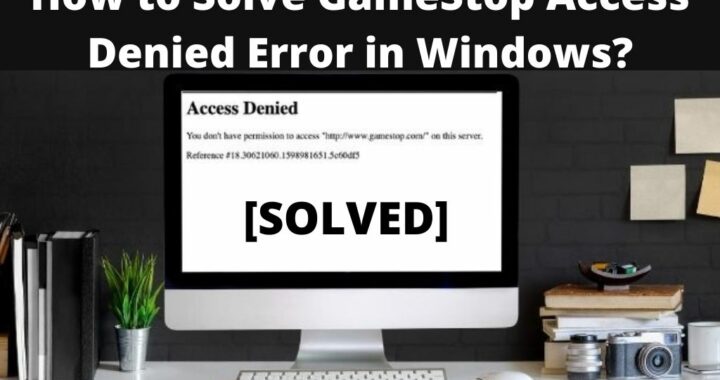 How to Solve GameStop Access Denied Error?
How to Solve GameStop Access Denied Error? 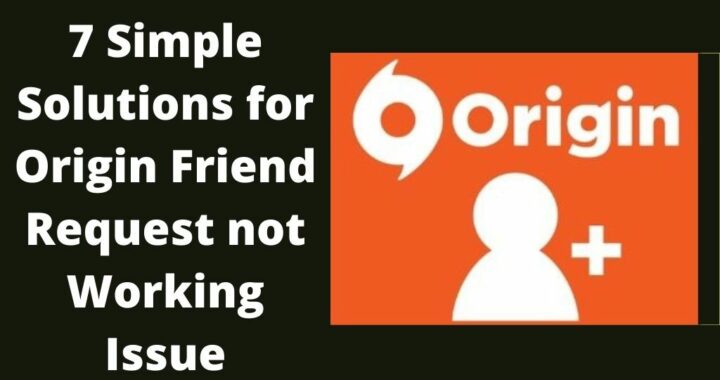 Solutions of the Error: Origin Friend Request not Working
Solutions of the Error: Origin Friend Request not Working 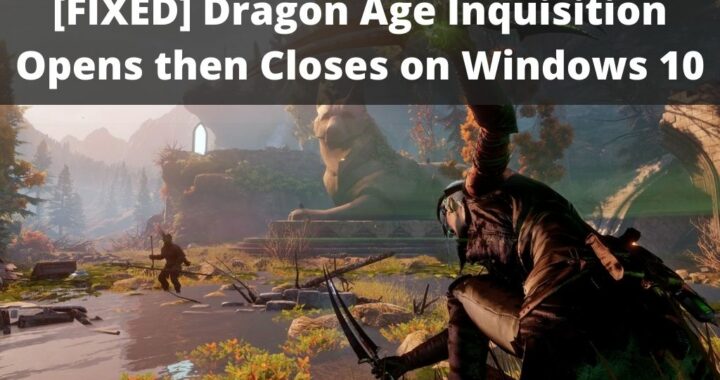 Fixed: Dragon Age Inquisition Opens then Closes
Fixed: Dragon Age Inquisition Opens then Closes 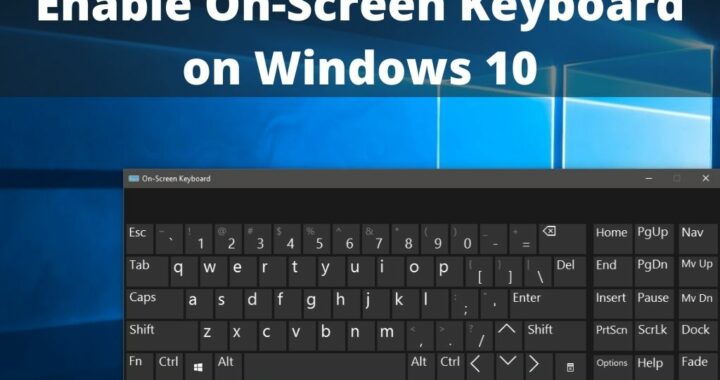 Guide to Enable On-Screen Keyboard on Windows 10 PC
Guide to Enable On-Screen Keyboard on Windows 10 PC 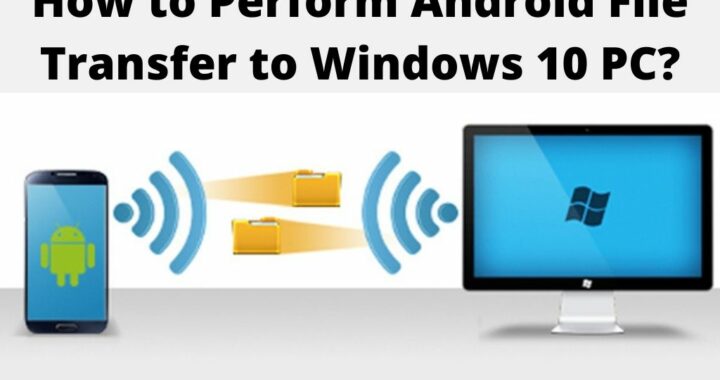 How to Perform Android File Transfer to Windows 10 PC?
How to Perform Android File Transfer to Windows 10 PC? 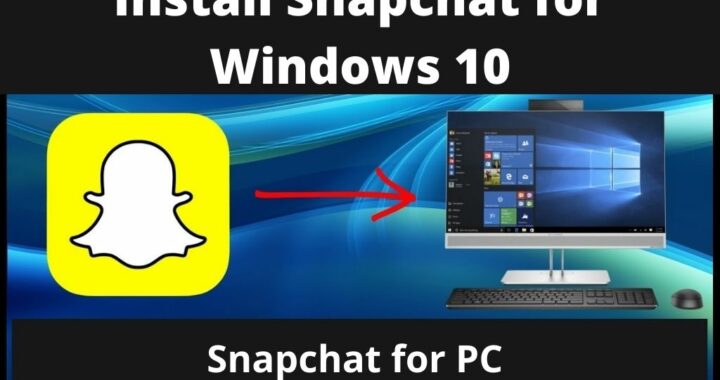 Install Snapchat for Windows 10 PC [Installation Guide]
Install Snapchat for Windows 10 PC [Installation Guide]