Avast Secure Browser/Avast Safezone Browser: Download & Install
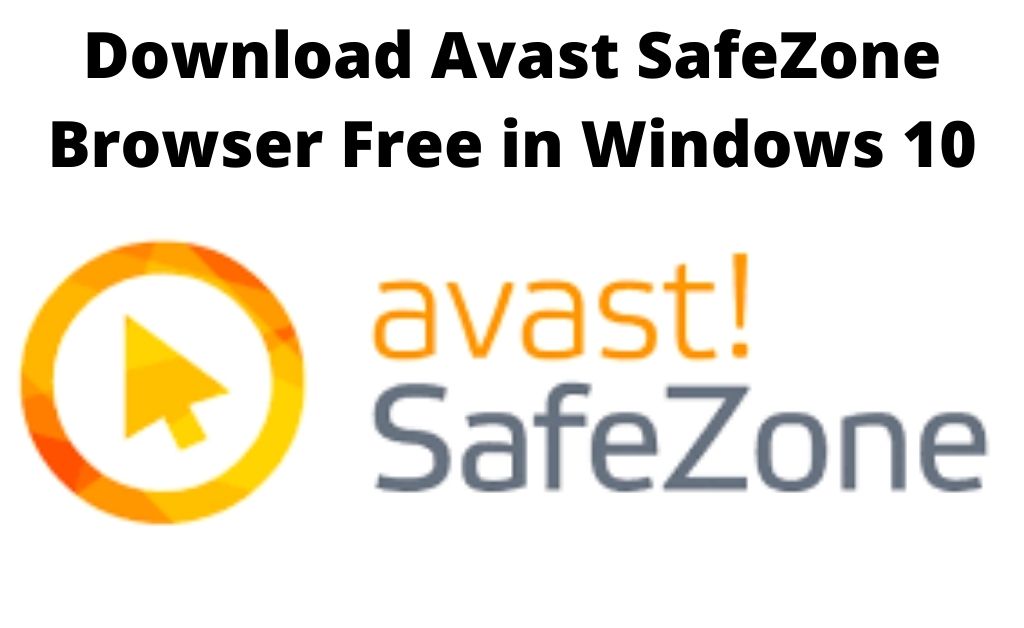
As we know there are multiple amounts of web browsers present in the market, but, surfing the internet with one of those is not flawless since you can encounter malicious code anytime. Thus, to secure your internet surfing without any type of issues the security company Avast has launched the ‘SafeZone/Secure’ browser.
However, the SafeZone browser has been replaced by the Avast Secure Browser. But, here you will get the information about both the browser from Avast.
What is Avast Safe Zone Browser/Avast Secure Browser?
The Avast Secure browser is a free web browser that is based on Chromium. This browser can secure threats and along with that gives privacy to the user, surf the internet at great speed, etc. You can download the Avast Secure browser for the following versions of the Windows OS like “10, 8.1, 8 and 7”. One of the biggest advantages of this software is that it is available to you as a single application and do not need to forcefully install the Avast security program.
The Avast SafeZone browser is quite similar to its successor in terms of functionality and usability, so there is nothing much to discuss here.
Avast Secure Browser/Avast SafeZone Browser: Features
Here, you will get information about all types of features in regard to the Avast Secure Browser.
Security & Privacy Center
The ‘Security & Privacy Center’ is a section that consists of various types of settings, tools, and features that provides you the ability to make your online activity more secure. Once you visit that section, next, you can see all the features and tools, now just click any one of them to use. For accessing the ‘Security & Privacy Center, click the ‘Avast’ icon present at the upper-right edge of the browser.
Adblock
Adblock is a feature within the Avast Secure browser, that helps to hinder any type of advertisements to load on the websites that you access. This hindrance makes the websites launch at a faster rate and along with that makes your browsing session secure. This feature by default always remains active.
Anti-Phishing
The ‘Anti-Phishing’ feature in this browser helps to block any kind of phishing attempts from someone while you are browsing the internet and also the malicious websites. Also, this feature does not let you download any malicious content from the internet, that can be potentially dangerous to your computer.
Password Manager
Password Manager is a feature that lets you store all the passwords in one secure container or a location with a single master password for you to remember. This feature can also help you to create new passwords.
There are two types of password managers available with the Avast Secure browser which are as follows – “built-in browser password manager” and “Avast Passwords”. Although, the “Avast Passwords” feature will only work if it were active previously.
Avast SecureLine VPN
The feature Avast SecureLine VPN works as a virtual channel on the Internet. This is a feature that encrypts the data and makes the connection with the outer world more secure while you use the public wireless network like the ones in airport lounges, cafes, etc.
HTTPS Encryption
HTTP or HyperText Transfer Protocol provides encryption which makes sure that connection to the server is secured. HTTPS encryption is the feature in Avast Secure browser that makes sure all the websites that you access utilizes the HTTPS connection where support is available. This feature is also active by default.
Privacy Cleaner
The Privacy Cleaner feature deletes the browsing history and all the data that is stored in the web browser like cookies and cache images. This feature helps in clearing the disk space of the computer from all types of junk files.
Anti-Tracking
The Anti-Tracking feature protects browsing privacy from the various types of advertisement companies, analytics websites, and similar networks, as these organizations track your online activity. Also, this feature has filters using which it can get rid of tracking scripts, delete any web bugs and other types of information collection methods from the sites you try to access. Even, by default this feature is active.
Flash Blocker
The Flash Blocker is a feature that as the name suggests block any flash content from loading into the website. This blocking of flash content will help the websites to load pretty faster than it normally does.
However, this feature works when you allow it during loading a certain website which is based on the flash. This feature is also enabled by default.
Extension Guard
The Extension Guard is the feature that stops any type of unreliable extensions from installing within the Avast Secure browser. Even this feature is also active by default.
Webcam Guard
The Webcam Guard is another feature that provides you control to the websites that access the webcam of the computer. Whenever a certain website attempts to access the webcam, you will get a notification to either ‘Allow’ or ‘Block’ it. By default, this feature is even active.
Anti-Fingerprinting
The fingerprint of a browser is the data that consists of device settings and the history of the websites that you visit. This data is taken by an ad agency and then they can track you to provide customized advertisements accordingly.
The Anti-Fingerprinting feature does not allow any websites to track you by masking the digital fingerprint. This feature asks for your permission before it can track any site that is visited. By default, the Anti-Fingerprinting feature is inactive.
Bank Mode
The Bank Mode feature creates a virtual desktop on the top of the actual OS desktop. This virtual desktop provides a safe environment for every transaction that you perform from the computer. This feature is not enabled by default.
Hack Check
The Hack Check is a feature that gives an opportunity for you to inspect whether your email address is not involved in any data breach. Along with the internal database of various stolen email addresses from Avast and the ‘Pwned Password’ technology, this feature looks for any compromises within the system.
Stealth Mode
The Sleath Mode feature is based on privacy which does not allow you to store any browsing data. This mode also clears any kind of web caches or cookies that can track your online activities.
Performance Manager
The Performance Manager is a feature that contains settings option which you can customize, in order to increase the overall functioning of both the browser and computer.
Video Downloader
The Video Downloader is the feature, that lets you download any videos and audios from any websites which provide those kinds of content. This feature alone has made the Avast Secure Browser a popular choice among people.
Default Browser
The feature Default Browser can make the Avast Secure browser to launch a website or page automatically. This feature is not enabled by default.
Avast Secure Browser User Evaluation
One of the biggest benefits of the Avast Secure browser is its speed. This browser can load web pages at a faster rate than any regular web browser. This kind of pace in the Avast Secure browser’s performance is due to the inclusion of both the ‘Flash Block’ and ‘Adblock’ features.
This browser along with many features to protect the user data also integrates the Avast Antivirus program. But, you need to download the program, in order to see the full potential that this browser has. The installation process of this browser is very simple as Google Chrome.
However, the major drawback of this browser is that it is compatible with only Windows systems.
Performance Analysis of Avast SafeZone Browser
Since the Avast SafeZone browser is the predecessor of the current browser i.e Avast Secure, therefore the performance is quite similar as it is given in the previous section. However, the major setback of this browser is that you need to download the Avast Antivirus to get the Secure browser. At first, the Secure browser was available with the paid version of the Avast Antivirus. But from 2016, this browser is bundled with the free version of the Avast Antivirus software.
Download and Installation Process of Avast Secure Browser
Here, you will get the procedure on how to get the Avast Secure Browser and install the same in your machine. This is standalone software, so you do not need to download the Avast Antivirus to get it. In order to know the process, follow the steps below.
- Open a web browser of your preference and then visit the official Avast website. On that website, click on the orange ‘Free Download’ button to download the Avast Secure Browser.
- As soon as you click on that button, then the download process of the setup file will begin automatically. Wait for the download process to complete.
- Once the download process is over, next, locate the setup file of the Secure browser and double-click on the same.
- Next, if a ‘User Account Control’ box comes up, then click on the ‘Yes’ or ‘OK’ button.
- Now, the setup window of the Avast Secure browser will show up. In it, click on the ‘Accept And Install’ button’. This action will begin the installation process of the browser.
- When the installation process of the browser is complete, next, launch the browser and start to use it.
How to download and Install the Avast SafeZone Browser?
Get the steps here to download and install the Avast SafeZone browser.
- First, visit the official Avast website and then click on the ‘Free Download For PC’ button to download the current version of ‘Avast Free Antivirus’.
- When you tap on that orange button, next, the download process will start. Once the download procedure is over, locate the executable file.
- Next, double-click on the ‘.exe’ file to launch the installer window of the Avast Antivirus. Now, within the installer window, locate and choose the ‘Customize’ link.
- After that, check if the component ‘SafeZone Browser’ is chosen or not. If the said component is not selected, then put a checkmark on the same.
- Next, tap on the ‘Install’ button. This will begin the process of installation for the Avast Antivirus application.
- Once the installation is complete, next, you will get both icons for Avast Antivirus and the Avast SafeZone Browser on the desktop.
- At last, access the SafeZone browser and see if it works as claimed.
Avast Secure Browser/ Avast SafeZone Browser: Uninstallation process
You will get the removal process for the Avast Secure/SafeZone browser here. To do it, follow the steps below.
- First, press on both the ‘Windows + X’ keys together, to open the ‘Options’ menu.
- From that menu, locate and select the ‘Search’ option. Now, a default search space will appear.
- In that space put the text control panel and then from the output section choose the “Control Panel” option. This action will open a new Control Panel window, in it, find and choose the ‘Programs’ setting category.
- Next, from the new page, choose the ‘Programs and Features’ option. Now, a page with a list full of all the applications installed will show up.
- From that list, locate the Avast Secure Browser and right-click on the same. Then, from the popup menu find and click on the ‘Uninstall’ option.
- When an uninstaller window comes up, then follow the steps that appear on the screen and accordingly click the ‘Uninstall’ button.
- To remove the Avast SafeZone browser you will have to delete the Avast Antivirus. In order to do that, repeat the fifth and sixth steps here.
Comparison between: Avast Secure Browser and Google Chrome, Mozilla Firefox and Microsoft Edge
With a huge variety of features, the Avast Secure Browser is the most secure browser present in the market than Google Chrome, Microsoft Edge and Mozilla Firefox. This browser’s speed is its huge USP, thus it is better than Google Chrome, which has been the best browser for quite a long time. Right after Google Chrome, came the speed count of Microsoft Edge which has become the third fastest web browser. In terms of the speed of the last browser among the Avast Secure, Google Chrome, Microsoft Edge is the Mozilla Firefox.
How to fix Avast Secure Browser Problems?
There will be information here, to fix any problems in regards to the Avast Secure Browser.
Avast Secure Browser does not Launch
If the Avast Secure Browser does not open in the normal process, then follow the steps below.
- Quit the Secure browser then launch it once again and see if it opens up normally or not.
- When the application does not open properly even though you have closed and reopened it. Next, close the Secure browser and restart the computer then see if the Avast web browser operates correctly or not.
- If none of the previous two steps can resolve this issue, then remove the Avast Secure browser and install it once again.
Cannot Access Security and Privacy Center
The Security and Privacy Center is a new feature available with the Avast Secure Browser. But if the Windows OS is not up to date, then you may not be able to access the same. Thus the best way to solve this issue is to update the Windows Operating System to their latest versions. The compatible Windows versions are 7, 8, 8.1 and 10, which can execute the Avast Secure Browser.
Bank Mode does not load Correctly
Bank Mode is a feature that comes with the Avast Antivirus software. The Antivirus application needs to be properly installed, in order for the Bank Mode to execute. Now, if you get into an issue, where the Bank Mode is not working correctly, then follow the steps below.
- First, restart the Avast Secure Browser. If this issue is still present then follow the sub-steps.
- Launch the Avast Antivirus application.
- Next, click on the ‘three horizontal bars’ to open a drop-down menu.
- After that, from the drop-down menu choose the ‘Settings’ option.
- On the new page, click on the ‘General’ option and then ‘Update’
- In the ‘Update’ page, below the text ‘Your application is up to date’ choose the ‘Click For Updates’ option.
- Now, wait for the update to complete.
- At last, reboot the computer and see if the Bank Mode works perfectly or not.

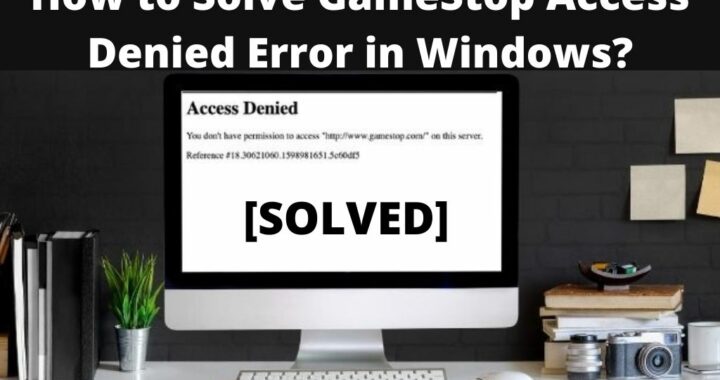 How to Solve GameStop Access Denied Error?
How to Solve GameStop Access Denied Error? 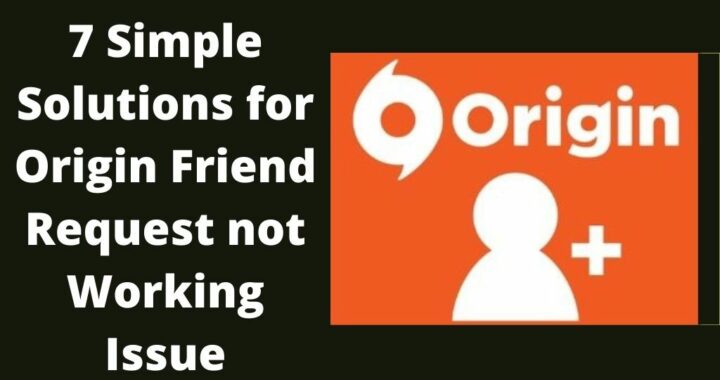 Solutions of the Error: Origin Friend Request not Working
Solutions of the Error: Origin Friend Request not Working 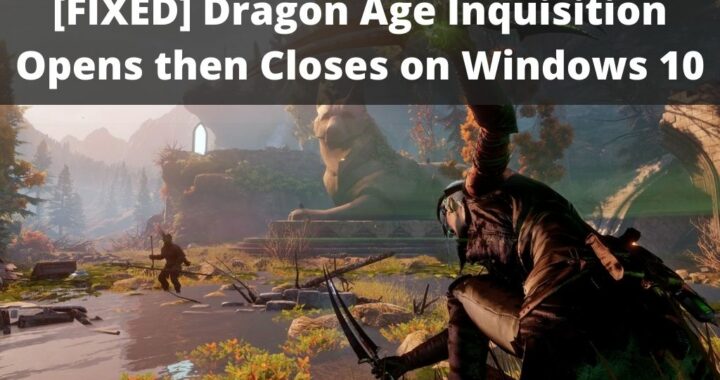 Fixed: Dragon Age Inquisition Opens then Closes
Fixed: Dragon Age Inquisition Opens then Closes 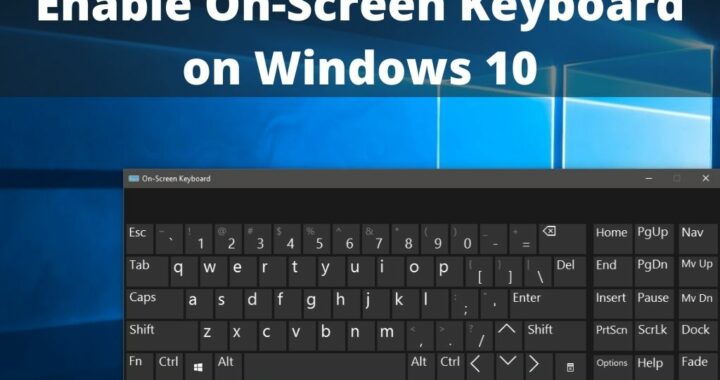 Guide to Enable On-Screen Keyboard on Windows 10 PC
Guide to Enable On-Screen Keyboard on Windows 10 PC 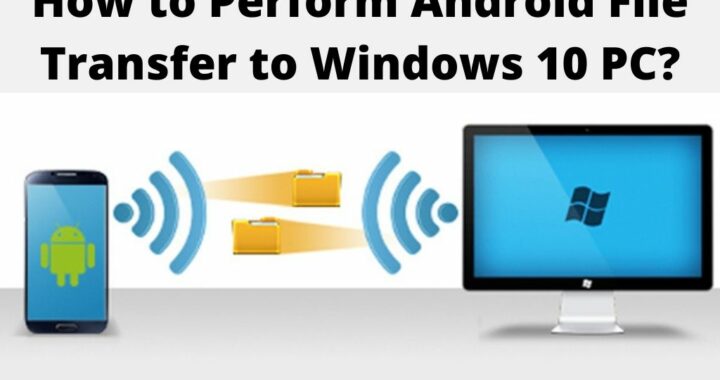 How to Perform Android File Transfer to Windows 10 PC?
How to Perform Android File Transfer to Windows 10 PC? 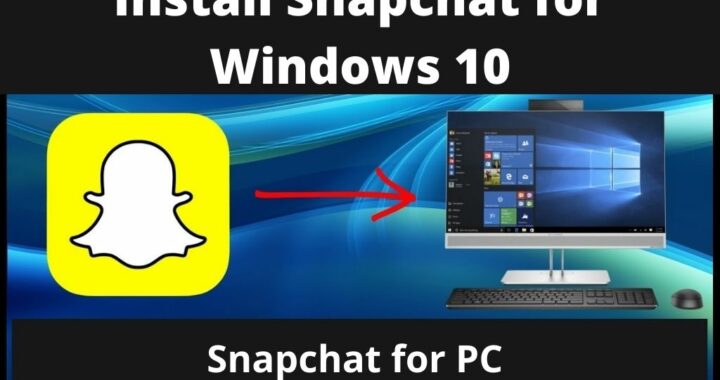 Install Snapchat for Windows 10 PC [Installation Guide]
Install Snapchat for Windows 10 PC [Installation Guide]